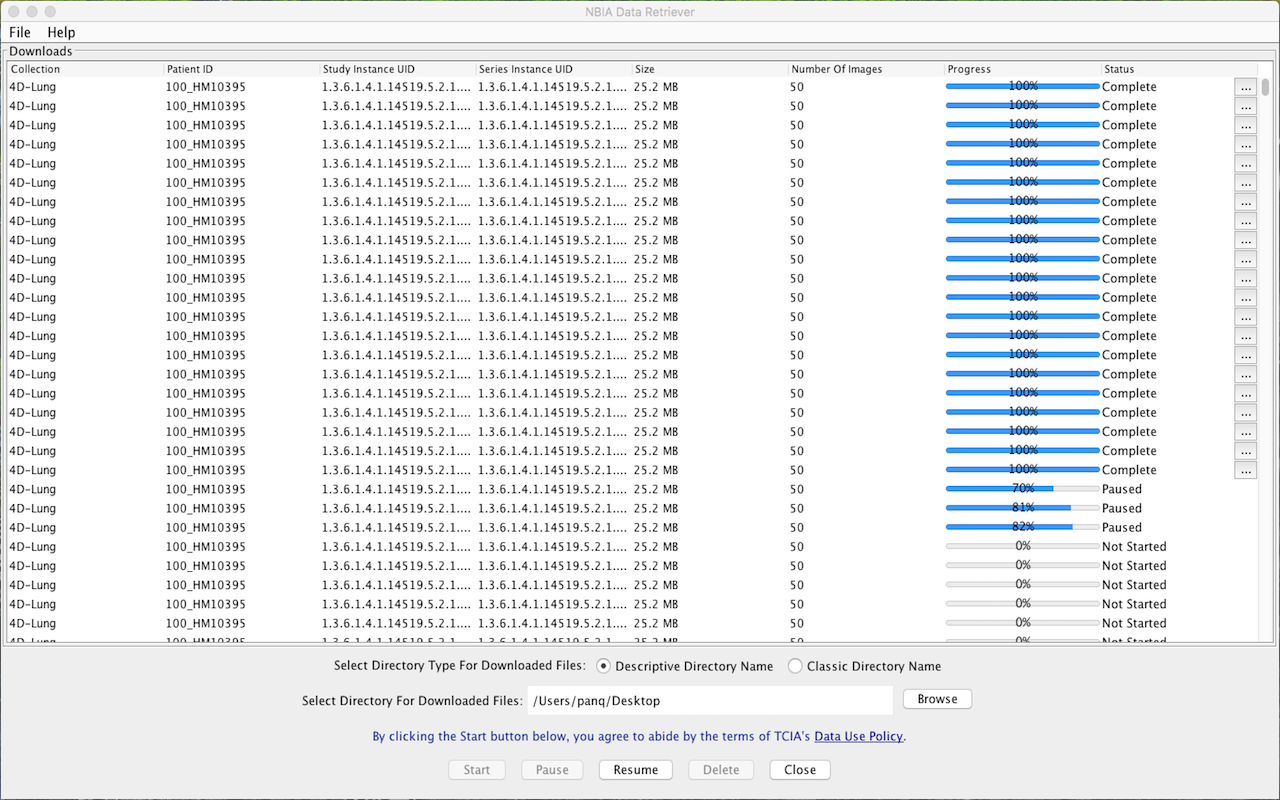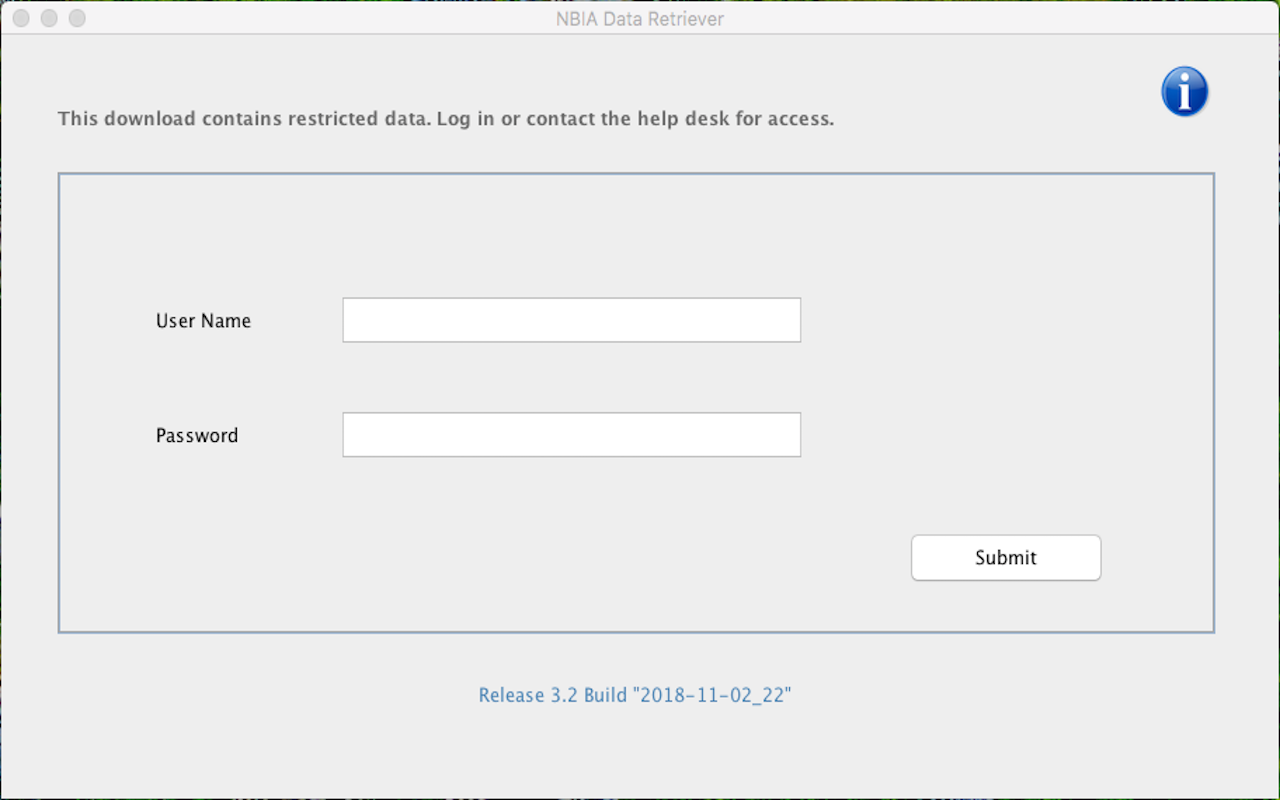|
Page History
| Panel | ||
|---|---|---|
| ||
|
Downloading the NBIA Data Retriever
| Include Page | ||||
|---|---|---|---|---|
|
Installing the NBIA Data Retriever
To install the NBIA Data Retriever on Windows
...
- For a centOS system, enter the following at the command prompt:
sudo yum -v -y remove TCIADownloader.x86_64;sudo yum -y install NBIADataRetriever-3.3-1.x86_64.rpm - For an Ubuntu system, enter the following at the command prompt:
sudo -S dpkg -r tciadownloader;sudo -S dpkg -i nbia-data-retriever-3.3.deb
Enter the sudo password when prompted.
- For a centOS system, enter the following at the command prompt:
Downloading Images Using the NBIA Data Retriever
When you start downloading the images you have added to the data basket, NBIA provides a list of those images in a manifest file (manifest-xxx.tcia). You must have already installed the NBIA Data Retriever to open this manifest file and download the images.
...
- Search for images of interest.
- Add those images to your data basket.
- Open the My Data Basket page and click Start Download.
Click the
manifest-xxx.tciafile.
If you are only downloading public images, the NBIA Data Retriever appears, listing the items in your data basket. If you are downloading any private images, see the section about downloading private data.Info The NBIA Data Retriever lists all items you selected in the data basket. You can hover your mouse over the Patient ID, Study Instance, and Series Instance columns to reveal the complete corresponding IDs. You can also resize a column by selecting and dragging the column border.
If you do not want to download any of those items, select them in the Downloads table and then click Delete. When you remove an item from the Downloads table, it stays in your data basket.
Click Browse to navigate to the destination where you want the images/annotations to be downloaded.
Click Start to begin the download. You can monitor the download in the Progress column. The Status column indicates when the download for each item is complete.
At any point in the process, you can click the Pause and Resume buttons to temporarily stop and restart the process.
Note that files downloaded this way are not compressed. The downloaded files are stored in a child folder under the destination folder such as
Collection Name > Patient ID > part of Study Date + part of Study ID + part of Study Description + last 5 digits of Study Instance UID > part of Series Number + part of Series Description + last 5 digits of Series Instance UID.Info title Network Error? If network errors occur during large downloads, the NBIA Data Retriever retries the files the number of times that your administrator has configured.
Downloading Private Data
If you are downloading any private data, you are prompted to log in.
...