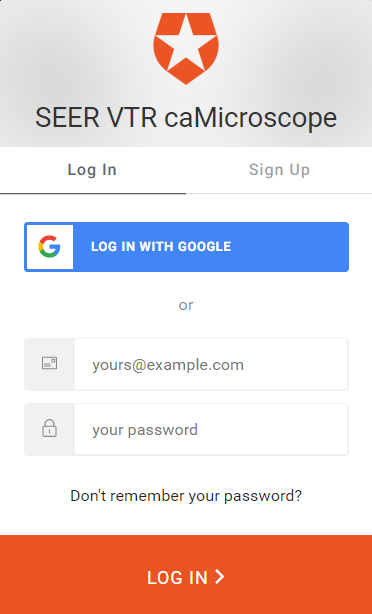|
Page History
...
This guide explains how to do the following tasks in caMicroscope:
| Table of Contents |
|---|
Opening caMicroscope
- Use the Chrome browser to navigate to https://wolf.cci.emory.edu/vtr_pending.
The Sign In page appears. - Use your Google credentials to sign in to caMicroscope.
The caMicroscope site appears. - Select the Breast Cancer Genomic Pilot, Virtual Tissue Repository (VTR) Pending Slides, or Pancreatic Ductal Adenocarcinoma (PDAC) caMicroscope database of images by clicking either the large slide image or the More button.
A table appears that lists all whole-slide images for the selected database that you are authorized to view. In the table, click the Open button for any row.
The slide opens in caMicroscope.Note To select a different image, click the Back button in your browser to return to the table.
Panning the Slide
Panning allows you to move the image inside the window.
- Select an image and view it in caMicroscope.
- In the inset window, note the red bounding box. This bounding box is your view of the current image in the main content window.
(Replace the following image.) - Click your mouse to control the bounding box and drag it up, down, left, and right to see different parts of the main content window.
Using the caMicroscope Tools
Use the toolbar buttons to manipulate the slide.
Tool | Name | Purpose |
Annotations | Opens the Annotations panel, where you can | |
Layer Manager | Opens the Layers Manager panel, where you can | |
Home | Return to the data table so that you can open another slide. | |
Draw | Draw thin lines, thick lines, or polygons on the image. | |
| Magnifier | The Magnifier works like a magnifying glass and allows you to see the slide at normal magnification (1.0), low magnification (0.5), or high magnification (2.0). Click a magnification level and place the bounding box on the area of the slide you want to magnify. | |
| Measurement | ||
| Share View | ||
| Side by Side Viewer | ||
| Heat Map | ||
| Labeling | ||
| Segment | ||
| Bug Report | ||
| Reviewed |
The following is placeholder text...
Filtering Markups
You can filter your view of the markups on the images in caMicroscope by an area based on one or more selected algorithms. The algorithms available in caMicroscope have been run against the full set of images.
...