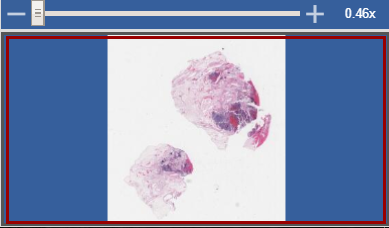|
Page History
...
- Select an image and view it in caMicroscope.
- In the inset window, note the red bounding box. This bounding box is your view of the current image in the main content window.
(Replace the following image.) - Click your mouse to control the bounding box and drag it up, down, left, and right to see different parts of the main content window.
Zooming In and Out
To zoom in on the image, move the slider in the inset window towards the plus sign. To zoom out, move the slider in the inset window towards the minus sign.
As the slider moves, the main content window zooms in or out and the red bounding box in the inset window changes to show how much of the total image is in the main content window.
Using the caMicroscope Tools
...