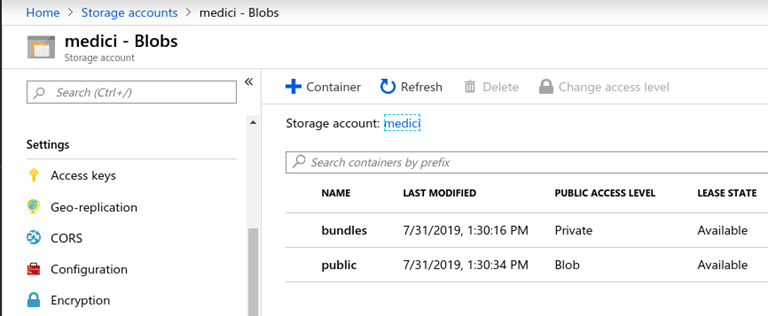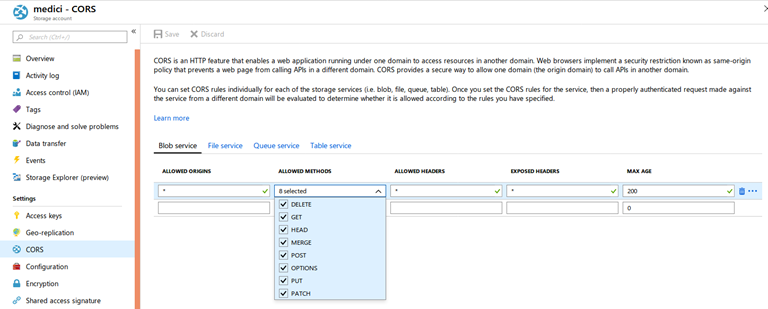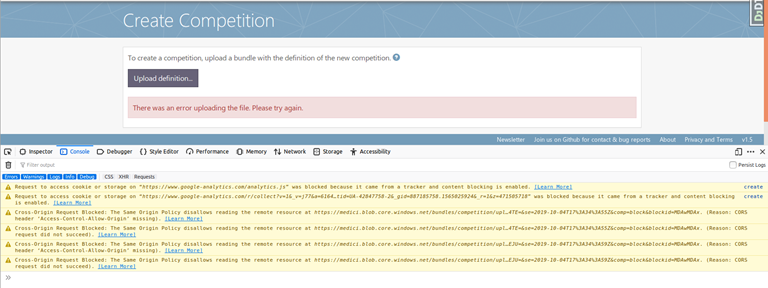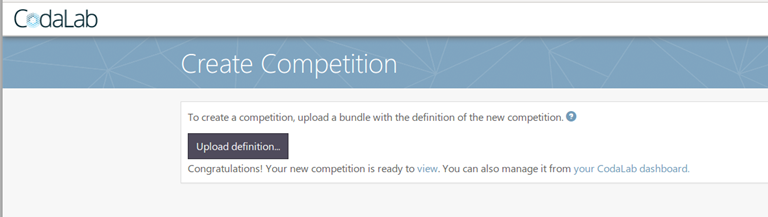|
Page History
...
Step 3 - Tweak The .env file and Azure Storage
Using this documentation( [2] from earlier): The following documentation explains this step: https://codalab-competitions.readthedocs.io/en/latest/
Create a Storage Account
Below is the blob storage section for Azure:
You may sign up for an Azure account here, then then follow the directions below. You do not have to do this if you've already
...
set up S3
...
.
- Log on to the Azure Portal.
- From the Dashboard, click Storage accounts on the left.
- Click Add at the top of the page to create a new storage account.
- If you don't already have a subscription, create one now. The free trial requires a credit card, and deletes all your storage containers after 90 days, unless you upgrade to a different plan i.e. such as 'Pay as You Go'.
- Select the Classic storage account. Refer to the following image below for settings.
- In the dashboard, click All Resources/All Subscriptions and then click on click your username. Click Access Keys and Copy copy your account name and access key to .env under AZURE_ACCOUNT_NAME and AZURE_ACCOUNT_KEY.
- Within that same user account, click on Containers and Add a new container.
- Create a new container named "bundles". Set the Access to "Private".
- Add another container named "public". Set the Access to "Public Blob".
- Make sure the DEFAULT_FILE_STORAGE .env option is set to codalab.azure_storage.AzureStorage
This is the BLOB settings:
- .
| Note |
|---|
The CodaLab documentation leaves one final step out. We NEED to enable CORS. Click CORS in the above image in the previous procedure and add these settings (https://stackoverflow.com/questions/50785255/azure-storage-got-403-url-cors-not-enabled-or-no-matching-rule-found-for-thi): If you don’t, uploading a competition will give you present a CORS errors in the browser: Once applied, uploading works: |
Custom Logo
...