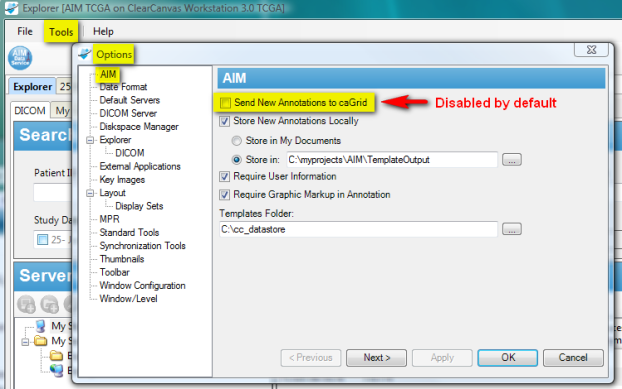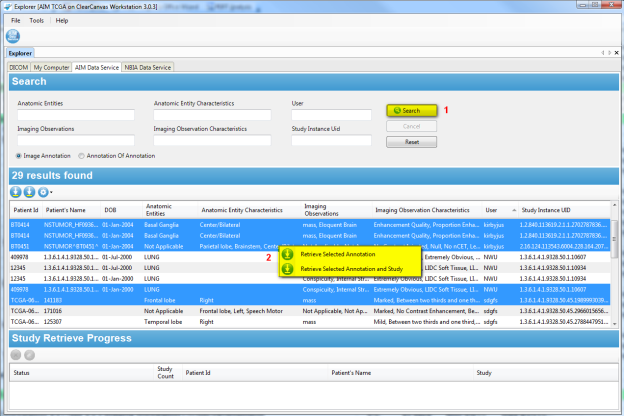|
Page History
...
To access the AIM settings, on the ClearCanvas menu, select Tools > Options > AIM. When finished, click Apply to commit the changes. This is demonstrated in (Fig 3).
Figure 3. AIM Options
| Info | ||
|---|---|---|
| ||
By default, the setting for sending AIM XML documents to the AIM 3.0 Data Service is disabled. You must enable this option in order to have new AIM XML documents sent to the AIM Data Service. If you have neither set the AIM Data Service destination nor enabled the Send New Annotations to caGrid option, your existing AIM XML documents will not be sent to the AIM 3.0 Data Service. |
...
Author information as depicted in (Fig 7) which can be changed. To use this feature, click the User Info button to activate the AIM User Information form. Enter appropriate information and click Save.
| Info | ||
|---|---|---|
| ||
The user information will be saved on the workstation for future use. |
...
The AIM Data Service tab (Fig 16) provides the ability to connect and retrieve AIM XML documents from an AIM 3.0 Data Service (see "Setting AIM Data Service Options" in Section I). It also allows a user to retrieve both AIM documents and studies from NCI's NBIA . Right-clicking activates a feature that allows you to retrieve studies.
Figure 16. AIM Data Service
You can enter search parameters (Fig 17) based on a single value or mutiple values of Anatomic Entities, Anatomic Entity Characteristics, the User who created the AIM XML documents, Imaging Observation, Imaging Observation Characteristics, and Study Instance UID.
...