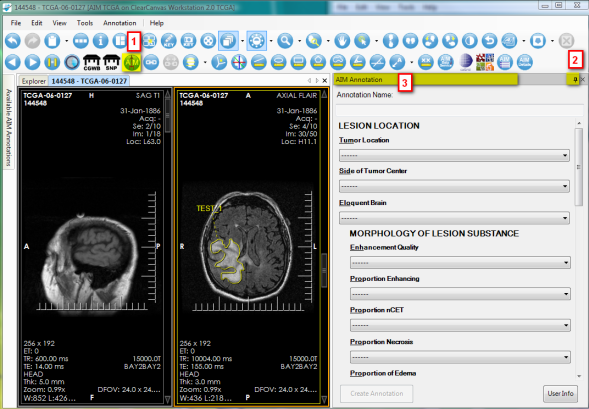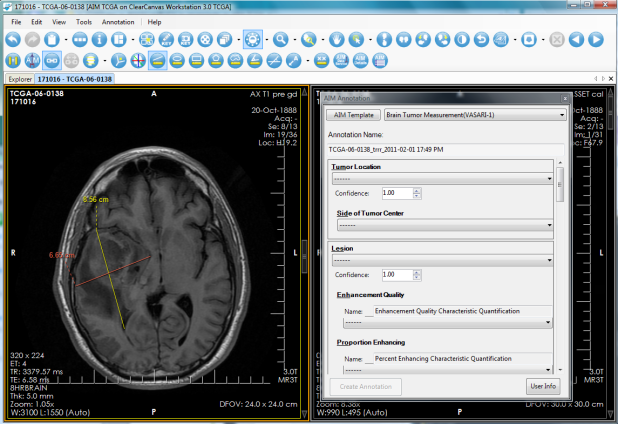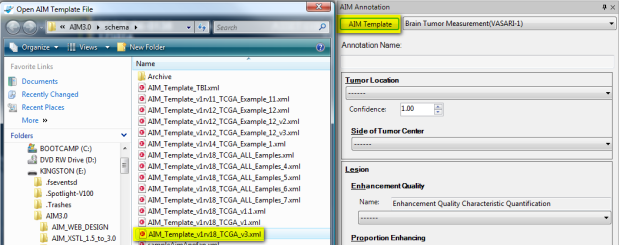|
Page History
...
Table 2 describes four AIM tools that are available on the ClearCanvas workstation.
Tool | Description |
|---|---|
| AIM Template displays a template based form with a set of questions and choice(s) of answers for each question. A user is able to import a new AIM template at that location. New annotation objects can be created by completely filling out this form and clicking the Create Annotation button. |
| AIM Object Locator depicts available AIM objects in the currently displayed study without searching through every image in the study or series. |
| AIM Details provides the ability to view specific areas of a selected graphic markup for an existing annotation. |
| Closed Polygon Markup tool allows creation of a free hand graphical markup. This tool can be used in addition to existing ClearCanvas tools in creating graphical markup. |
...
To activate the AIM template tool in Figure 5, click the AIM template tool button (#1). If you put the pin down (#2), you can detach the AIM Template tab by putting the mouse pointer at the header (#3) and dragging it out, as illustrated in Figure 5-1.
Figure 5. Activate AIM Template
Figure 5-1. Detached AIM Template Tool
...
An AIM template XML document can be imported by clicking the AIM Template button, as shown in Figure 6. Windows Explorer opens a predefined folder described in the Setting #Setting AIM Options section.
Figure 6. Importing an AIM Template
...