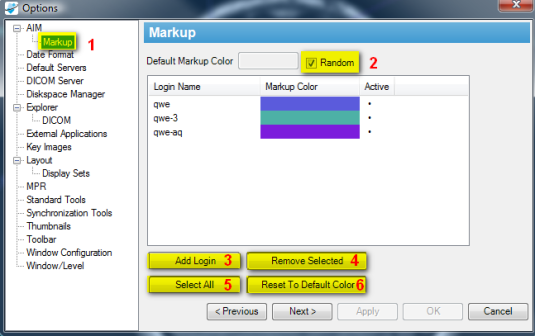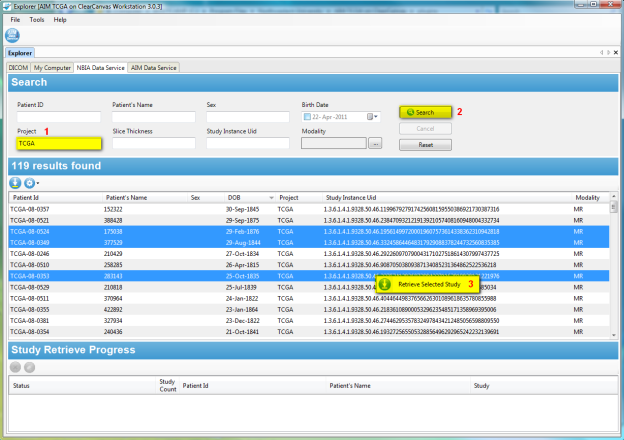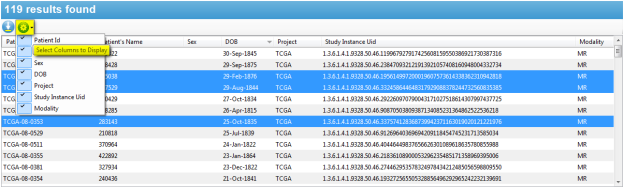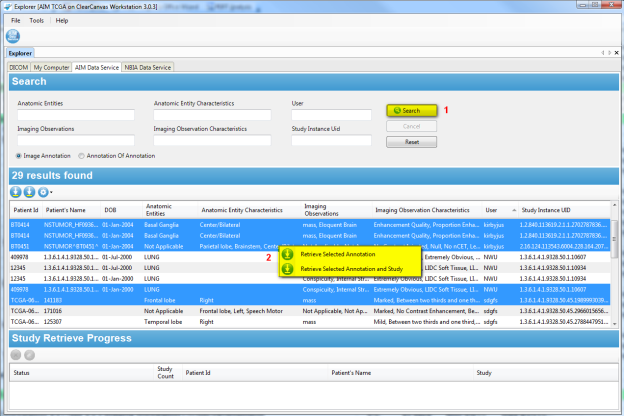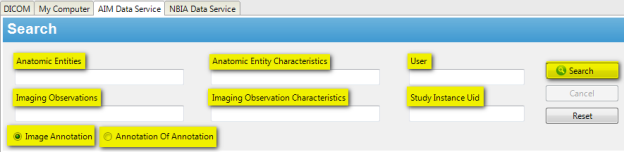|
Page History
...
Figure 12. AIM Markup Display
Viewing AIM Data for Each Image Series
You can see AIM annotations for an imaging study grouped by image series in the Available AIM Annotations section. Figure 12 shows two different image series. The first, Axial FSE, includes one AIM instance. The second, Axial T1, includes three AIM instances.
| Wiki Markup |
|---|
!worddav0d45f4cd1b5259267828d09947174490.png|vspace=4, border=2, alt="!
_Figure 13. AIM Data in Each Image Series_
\\ |
Using Data Services
National Biomedical Imaging Archive (NBIA) Data Service
The NBIA Data Service (Figure 1314) tab provides the ability to connect and retrieve studies from NBIA directly within the workstation. Holding the Ctrl key allows you to click on and select multiple studies. Right-clicking activates a feature that allows you to retrieve selected studies.
Figure 1314. NBIA Data Service
Users can enter search parameters (Figure 1416) based on a single value or multiple values of Patient ID, Patient's Name, Sex, Birth Date, Project name at NCI, Slice Thickness, Study Instance UID, and Modality.
Figure 1416. Search NBIA Data Service
Columns in the NBIA Data Service page can be selected or deselected to display or hide an available result. Figure 15 depicts that all available columns for the service have been selected.
Figure 1517. Select NBIA Data Service Display Columns
AIM Data Service
The AIM Data Service tab (Figure 1618) provides the ability to connect and retrieve AIM XML documents from an AIM 3.0 Data Service (see #Setting AIM Data Service Options). It also allows a user to retrieve both AIM documents and studies from NCI's NBIA. Right-clicking activates a feature that allows you to retrieve studies.
Figure 1618. AIM Data Service
You can enter search parameters (Figure 1719) based on a single value or multiple values of Anatomic Entities, Anatomic Entity Characteristics, the user who created the AIM XML documents, Imaging Observation, Imaging Observation Characteristics, and Study Instance UID.
...
A type of AIM XML document, Imaging Annotation, or Annotation Of Annotation, must be selected. The default value is Imaging Annotation.
Figure 1719. Search AIM Data Service
Columns in the AIM Data Service page can be selected or deselected to display or hide an available result. Figure 18 20 depicts that all available columns for the service have been selected.
Figure 1820. Select AIM Data Service Display Columns
...