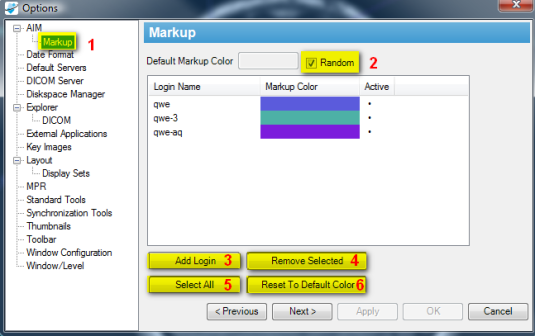|
Page History
...
By default, the workstation also displays annotations created by different users in different colors. Selecting Tools > Options > AIM > Markup allows you to You can change which colors are used for which user's AIM annotations (Figure 13). Selected by Figure 12. To assign a color to a user, go to Tools > Options > AIM > Markup.
By default, the " Random " checkbox (#2) is selected, which assigns a random color to each user. If you do not select that option, you can override the random color with a different color. You can also override the color used to depict one or more users' AIM annotations. Change the default color by clicking the button to the left of the checkbox. A user's color may be changed by clicking the color next to their name and selecting a new color in the dialog that appears. Users not yet loaded into the list may be added to the list by clicking 's markup drawings. By clearing the Random checkbox, a default color is used instead. Colors may be assigned to a single user's markup drawings by selecting the color next to the user's name in the list.
Click the Add Login button (#3) to add a new user to the list.
Selected users may be removed from the list (resetting their colors to the default) by selecting by clicking the Remove Selected button (#4). All Users removed from the list will have their annotations reset to the default color.
Select all users in the list may be selected by clicking the Select All button (#5). Selected users may have their color reset to the default color, either random or predefined as determined by the Random checkbox (#2), by clicking the Click the Reset To Default Color button (#6) to reset the color assigned to selected users to the default color.
Figure 13. AIM Markup Display
...