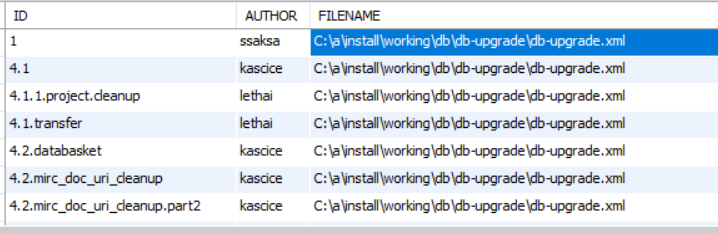|
Page History
...
- Download the installation zip file described in Downloading NBIA 7.1 GA Files to a directory of your choice. Unzip the files into a fresh directory. This documentation refers to this location as the
<installer_directory>.
Example:<.installer_directory> = C:\NBIA_6_5_installer Edit the default properties in the <
installer_directory>/install.propertiesfile. To do so, open both properties files, the one you configured originally, and the one at NBIA 7.0 GA<installer_directory>.Tip title Duplicate attributes Where there are duplicate attributes, the values must be the same in both files.
In the NBIA 7.1 GA
install.propertiesfile, make sure to set the exclude database to be "true",exclude.database=true. If the database type is MySQL, set database.re-create=false. The 7.1 GA installer configures the Tomcat application server and installs NBIA applications. For the database upgrade, it must be done in a separate process. See the database upgrade tip below for details.Copy each entry you modified in the NBIA 7.1 GA
install.propertiesfile and paste it in the corresponding location in theinstall.propertiesfile for NBIA 7.1 GA, replacing the default text, as appropriate. There are new properties for 7.0 GA that did not exist in 6.4. Consult NBIA 7.1 GA Properties of this guide for more background on the meaning of the properties. Be sure to use the correct database properties.Record these property values.
Tip title Default values If you chose not to use the default ports on the Tomcat application server, make sure the ports in the
install.propertiesfile match what you chose to use in Tomcat. Be sure to verify that other applications are not using the ports in this file.From the command line, navigate to
<(Example:installer_directorycd C:\NBIA_7_1_installer), and typeant. This initiates the upgrade process, which should take 7 to 15 minutes depending on your system's speed, power, and memory.
The installer configures pre-installed Tomcat application server, installs the NBIA 7.0 GA portal, CTP server, and NBIA REST service for the NBIA application.Update the database schema.
Anchor DatabaseUpgrade DatabaseUpgrade Tip title Database upgrade The database upgrade needs to be performed after the NBIA installation completes. Once an initial installation of NBIA is complete each database upgrade must be made from the same directory due to the way Liquibase determines the uniqueness of each change element. This directory can be determined by inspecting databasechangelog in the database. In the below example all database upgrades should occur from the C:\a\install\working\db\db-upgrade\db-upgrade.xml directory
- In the
<, comment outinstaller_directory>/install.propertiesexclude.database=true, that is, put#in front ofexclude.database=true
- From the command line, navigate to
<installer_directory>(Example:cd C:\NBIA_6_5_installer), and type ant build:db:update .
The installer upgrades your existing NBIA database on your MySQL server.
- In the
- To verify that NBIA upgraded successfully, start up the Tomcat server and open your web browser to [
http://tomcat.server.hostname>:<tomcat.server.port>/ncia]
(example: [http://hostname.com:8080/ncia]) and enternciadevtestas the user andchangemeas the password.
...