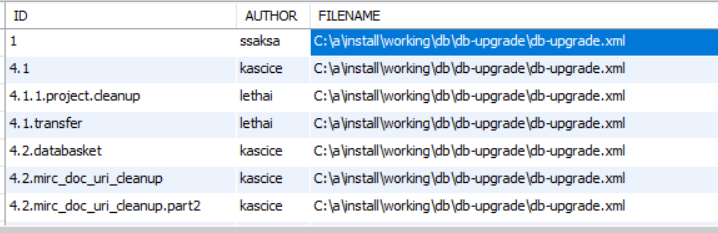|
Page History
| Include Page | ||
|---|---|---|
|
This page includes the following topics.
| Table of Contents |
|---|
This section describes upgrading from NBIA 6.4 to 7.0 GA. You can perform an upgrade to NBIA 7.0 GA using the command-line installation. A GUI upgrade is not an option for this release.
...
|
...
...
- Important! Back up the existing database. You must create a reliable copy of your entire NBIA database---the DDL and DML.
- Important! Back up the
tomcat.homedirectory. To do this, make a copy of theNBIA.homefolder along with any artifacts from the initial installation, such as the property files, already mentioned. - Important! You cannot upgrade from NBIA with MySQL to a new NBIA that uses Oracle. You must install a fresh NBIA with Oracle and migrate the data manually. This section assumes you are upgrading from MySQL (to NBIA 7.0 GA with MySQL). Contact Application Support if you require help with migration.
If you are performing a new installation, go directly to the installation of version 7.0 GA.
...
| title | Things to check before the upgrade |
|---|
...
|
...
The upgrade to a given version of NBIA may add new constraints to the data model. This is typically done in order to stop erroneous submissions from happening. If such submissions have already occurred, there may already be duplicate or corrupt data in the database. The upgrade will fail in such a case, and the corrupt data needs to be cleaned out before the upgrade can be successful.
| Info | ||
|---|---|---|
| ||
If you are using an existing Tomcat installation make sure there are no files or directories in the |
Overview of Properties Files
When you installed the previous version of NBIA, you configured install.properties. To complete the upgrade to the desired NBIA version, you may need to use values in the previous install.properties file to configure values in install.properties for the NBIA command-line installer.
| Info | ||
|---|---|---|
| ||
To make the upgraded NBIA automatically connect with an existing database after the installation, the property |
To perform an upgrade to NBIA 7.0 GA using the command line, follow these steps.
...
Edit the default properties in the <installer_directory>/install.properties file. To do so, open both properties files, the one you configured originally, and the one at NBIA 7.0 GA <installer_directory>.
| Tip | ||
|---|---|---|
| ||
Where there are duplicate attributes, the values must be the same in both files. In the NBIA 7.0 GA |
...
Copy each entry you modified in the NBIA 7.0 GA install.properties file and paste it in the corresponding location in the install.properties file for NBIA 7.0 GA, replacing the default text, as appropriate. There are new properties for 7.0 GA that did not exist in 6.4. Consult NBIA 7.0 GA Properties of this guide for more background on the meaning of the properties. Be sure to use the correct database properties.
...
Record these property values.
| Tip | ||
|---|---|---|
| ||
If you chose not to use the default ports on the Tomcat application server, make sure the ports in the |
...
From the command line, navigate to < (Example: >/installer_directory cd C:\NBIA_6_5_installer), and type ant. This initiates the upgrade process, which should take 7 to 15 minutes depending on your system's speed, power, and memory.
The installer configures pre-installed Tomcat application server, installs the NBIA 7.0 GA portal, CTP server, and NBIA REST service for the NBIA application.
...
| title | Database upgrade |
|---|
The database upgrade needs to be performed after the NBIA installation completes. Once an initial installation of NBIA is complete each database upgrade must be made from the same directory due to the way Liquibase determines the uniqueness of each change element. This directory can be determined by inspecting databasechangelog in the database. In the below example all database upgrades should occur from the C:\a\install\working\db\db-upgrade\db-upgrade.xml directory
...
Upgrading the Solr Index
For this release the Solr Index needs to be upgraded to enable the Fielded Search feature, during the process the text search feature will no be available.
To upgrade the index on a single instance:
- Shut server down.
- Delete the existing Solr index directory in SOLR_HOME .
- Start server.
Indexing will begin immediately. Don’t shut sever down in the meantime. - The progress can be monitored in
catalina.out.
The log will give the progress, i.e. “Updated patient-1.3.6.1.4.1.9328.50.12.0128 Solr Update request made, this is the 4057 patient updated out of 6067.” - When indexing is finished, restart Tomcat to refresh the caches.
To upgrade the index with minimal impact to current operations:
...
Start server.
Indexing will begin immediately. Don’t shut sever down in the meantime.
...
|