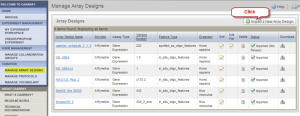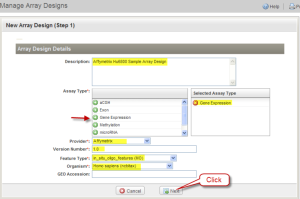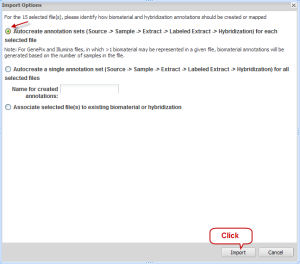|
Page History
...
| Panel | |||||||||
|---|---|---|---|---|---|---|---|---|---|
| |||||||||
|
| Tip | ||
|---|---|---|
| ||
Depending on the version you use, the screen layouts may be slightly different, however, the basic design and the steps are similar. |
...
Manage Array Designs Page with Import a New Array Design Button
,thumbnail
New Array Design (Step 1) Page with Form Completed
...
Import Options Window with First Option and Import Button Selected
Step 2.8
Depending on the speed of the machine and the size of the data, it may take a few minutes for the sample data to be imported. Check the status of the import by clicking the "Refresh Status" button. The initial status is shown as "In queue". When the import is complete, no data will be displayed under the "Manage Data" tab. Click the "Imported Data" tab to view imported data file. If you have completed all these steps, Congratulations! You have just successfully created an experiment and deposited your microarray experiment data into the caArray.
...