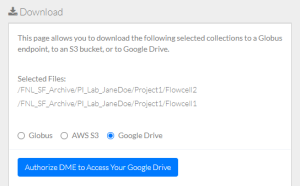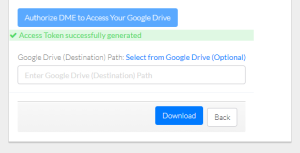|
Page History
...
Log in as described in Logging In via the GUI. The Dashboard appears.
Include Page shared step - select data for download shared step - select data for download Include Page shared step - initiate download shared step - initiate download Select Google Drive.
Specify Google Drive information:
Click Authorize DME to Access Your Google Drive. A Google page appears. Follow the prompts. The DME download page reappears.
Specify the destination path:
- To select information from Google Drive, click Select from Google Drive (Optional). Follow the prompts. Navigate to and select the folder in which you want to transfer the data. Click Select. The DME download page reappears.
- To enter the information manually, specify the path to and the name of the destination folder. Do not begin the path with a slash. If the destination folder structure you specify does not already exist, DME creates it.
If you are downloading a single file, you can keep the existing file name or specify a new file name.
Click Download. The system responds as follows:
- The system transfers the data based on your selections:
- If you selected a single data file, the system transfers the selected file to the specified folder in the targeted Google Drive account.
- If you selected multiple data files, the system transfers the selected files from each DME collection to a separate folder in the targeted Google Drive account.
- If you selected one or more collections, the system transfers the selected collection and all subcollections.
- Depending on your event subscriptions, the system might send you an email notification of the download status. For instructions on subscribing, refer to Subscribing to Download and Registration Notifications.
- The system transfers the data based on your selections:
When the system displays the task ID, consider clicking that link to visit the Collection Download or Data Object Download Task Details page and view the progress of the download. For instructions, refer to Viewing the Details of a Download Task.Include Page shared step - click Download shared step - click Download
Google periodically invites users to strengthen the security of their Google accounts. If you follow the Google prompts to remove DME, you can authorize access again the next time you try to download data to Google Drive in DME.