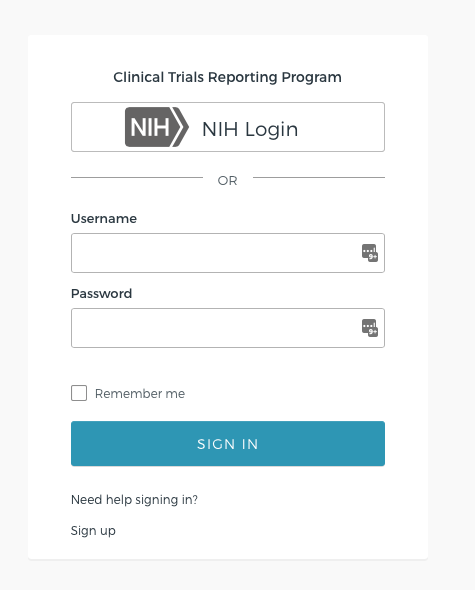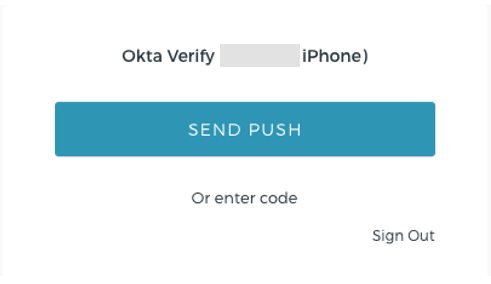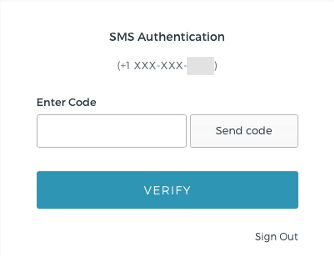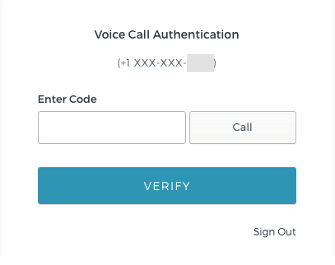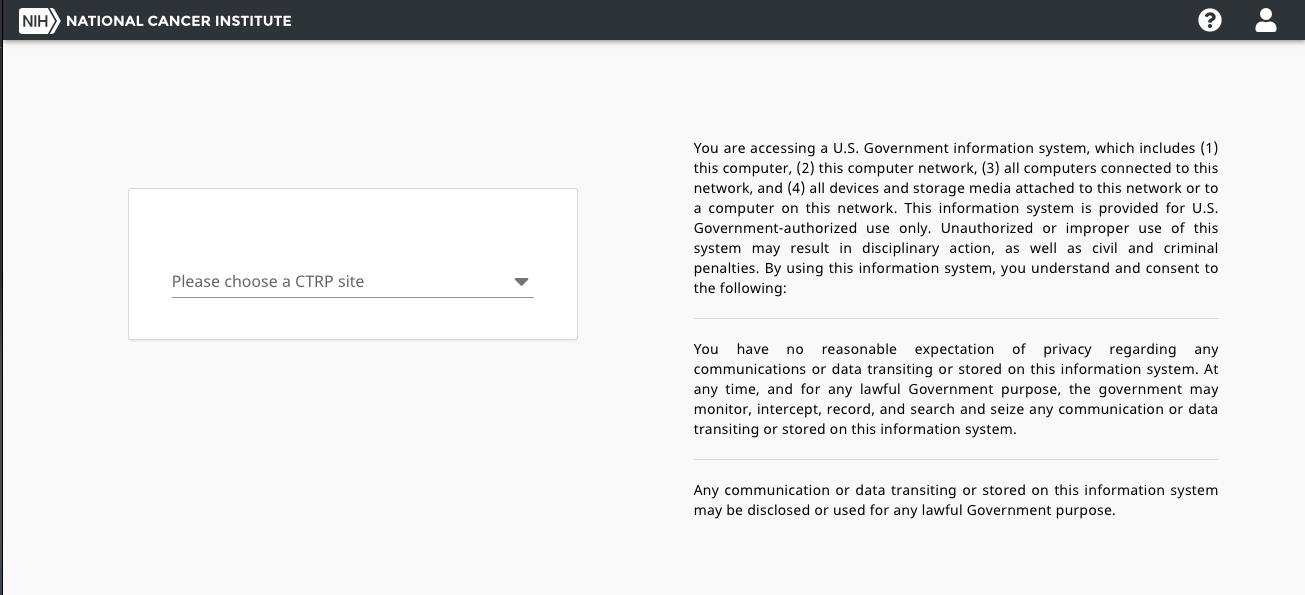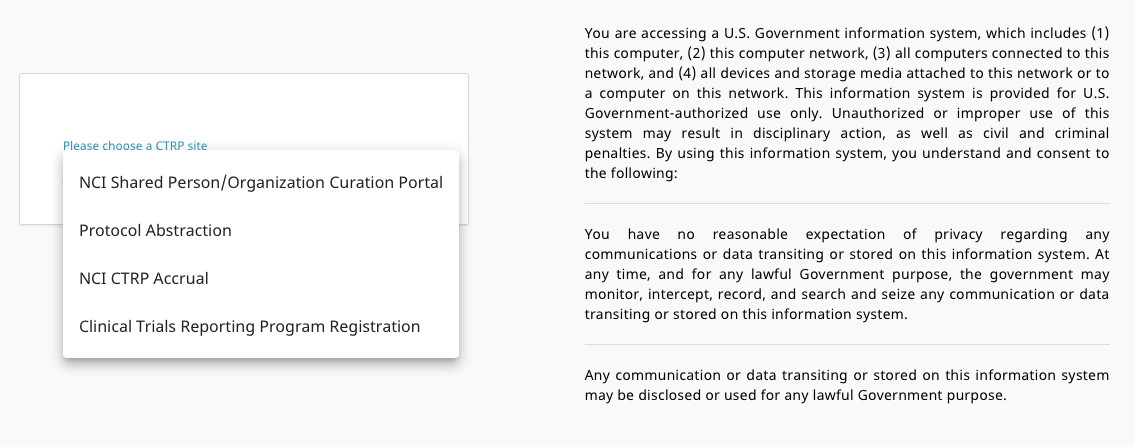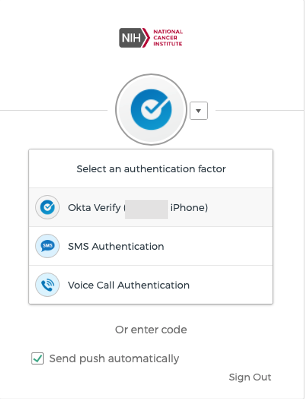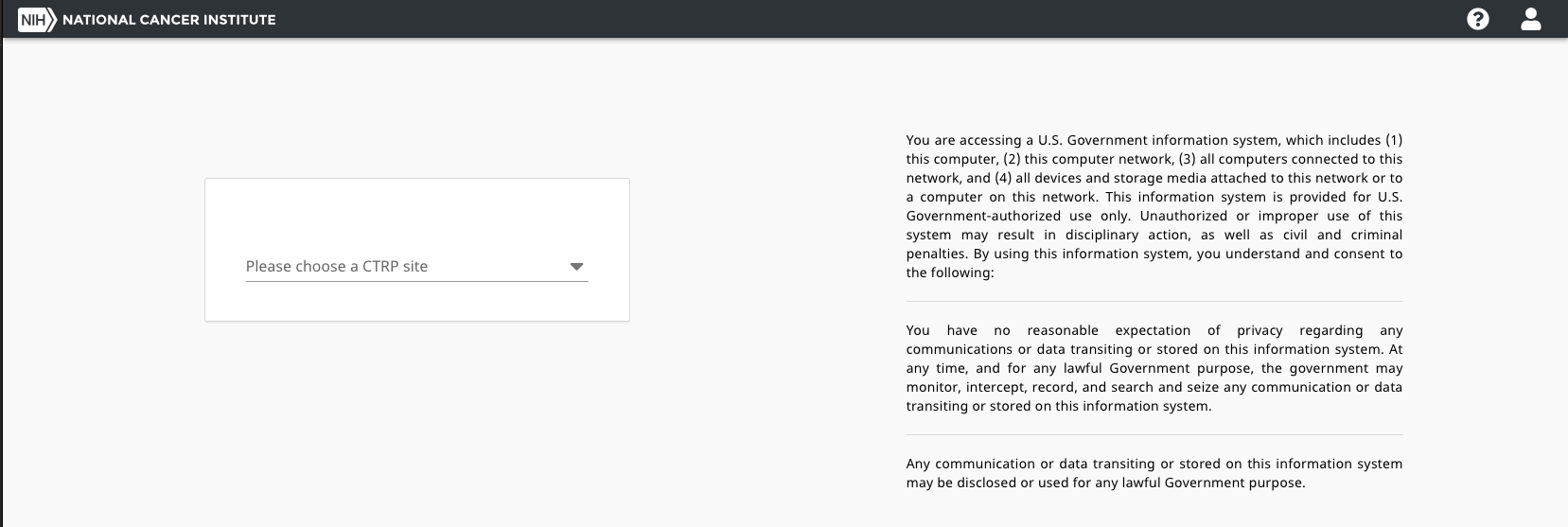|
Page History
...
- Navigate to the CTRP home page at https://trials.nci.nih.gov. For browser information, refer to Browser Support.
- Fill in your CTRP Username and Password and select "Sign In".
- Upon successfully signing in, the Okta multi factor authentication page appears. Note: , the previously used verification method will be the default setting. (1. Potential Bug, Vasu to discuss with Dev team, external users should be able to choose the different authentication methods. Once verification is received, this could modify documentation. 2. block out identifier on Screen shot)
Including screenshots of other factors in case this bug will be resolved) Perform the desired authentication method. Upon successful authentication verification, the CTRP login page will launch. Enter your username and password and click the "Sign In" button, upon successful login, the CTRP homepage will launch.
(Need verification if the help menu will be removed in Prod)- The "Please choose a CTRP site" list box will contain all the applications your account has been granted access to, select the desired application.
(Verify if we should show all applications in the dropdown or just Registration and Accrual)
For NIH Users
Note: For NIH users (anyone with an email address ending e-mail address that ends in "@mail@mail.nih.gov" or "@nih@nih.gov") Okta has been integrated with directly connected to iTrust. NIH users Users will bet be directed to iTrust for authentication and redirected to the site once completed.
- Navigate to the CTRP home page at https://trials.nci.nih.gov. For browser information, refer to Browser Support.
- Select the "NIH Login" button, the iTrust authentication page launches.
- Login to iTrust using either Smart Card (PIV card) Login or Username and Password.
(Need to complete next steps on UAT, receives error on INT) - Upon successfully signing in to iTrust, the Okta multi factor authentication page appears, the previously used verification method will be the default setting. Use the arrow listbox to display all available authentication methods.
- Perform the desired authentication method. Upon successful authentication verification, the CTRP login page will launch. The Okta