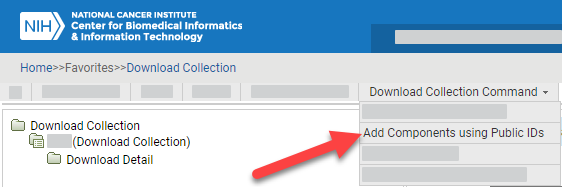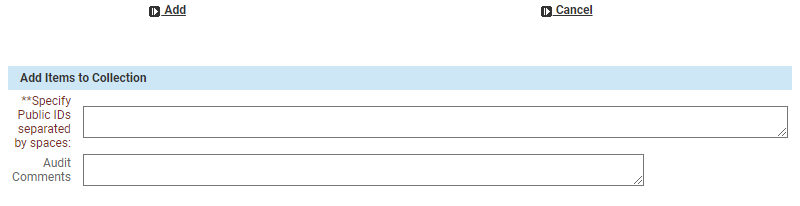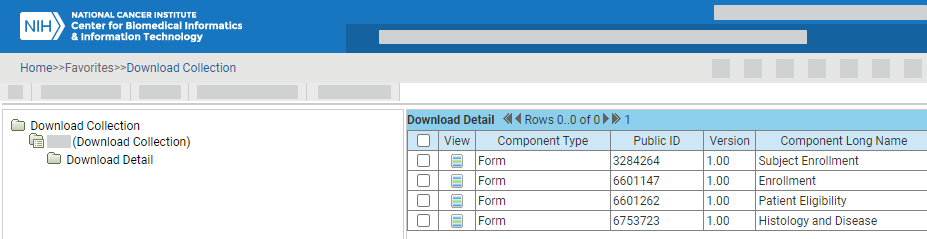|
Page History
If you have a OneData user account, you can edit add items to a collection.
Search for the collection of interest, as described in Searching for Collections. The system lists all collections that match your criteria.
Click the edit icon for the collection you want to modify. A tree view and information panel appear.
Select Download Collection Command > Add Components Using Public IDs. The Add Items to Collection dialog box appears.
Specify one or more IDs. For multiple IDs, separate them with spaces. Click Add. (Do not press Enter or Return on your keyboard.) The system adds the latest version of each item you specified to the collection. (To add other versions, refer to Adding Items to a Collection via the Cart.) The system also displays a confirmation message at the top of the page, with the following information:
The number of total item IDs you entered.
The number of IDs that were Invalid Format/Type (spaces or invalid characters, or the item type of the ID does not match the Collection type).
The number of Duplicate IDs (already in the collection).
The number of Items added to the collection.
In the tree panel, click Download Detail. The system lists all of the items that you have added to the collection.
...