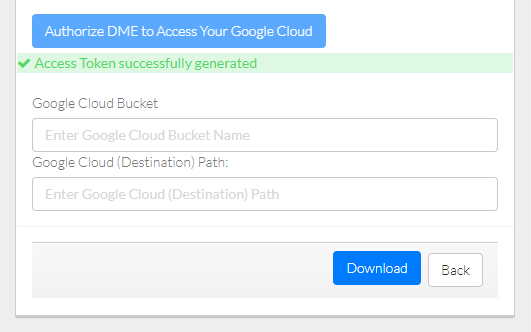|
Page History
...
To download data to Google Cloud:
Log in as described in Logging In via the GUI. The Dashboard appears.
Include Page shared step - select data for download shared step - select data for download Include Page shared step - initiate download shared step - initiate download Include Page shared step - destination hierarchy shared step - destination hierarchyNavigate to the Download page, as described in Downloading to Other Locations. The Download page appears.Select Google Cloud.
Specify Google Cloud information:
Click Authorize DME to Access Your Google Cloud. A Google page appears. Follow the prompts. The DME download page reappears.
- Specify the Google Cloud bucket name.
- If you are downloading one or more collections, specify the path to and the name of the destination folder. Do not begin the path with a slash. If the destination folder structure you specify does not already exist, DME creates it.
If you are downloading a single file, you can keep the existing file name or specify a new file name.
Include Page shared step - click Download shared step - click Download
...