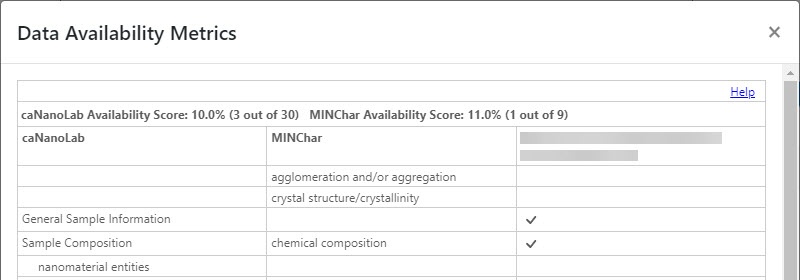Page History
Once you successfully save a sample to the database, you or the data curator can generate a data availability metrics table for the sample. The metrics identify the percentage of data available for the sample and displays a metrics of submitted data against caNanoLab-supported data and data supported in the MinChar standard.
...
Reviewing the Metrics for an Individual Sample
To review a data availability metrics for an individual sample
- Perform a sample search.
From the sample search results, if a data availability metrics is are generated for a sample, click the link in the Data Availability column
You can review the entire metrics , and click click Close when you are done.
Re/Generating
...
Metrics for an Individual Sample
To delete or regenerate availability metrics for a sample
...
- Perform a sample search.
- From the sample search results, click Edit in in the Actions column. Update The Update Sample page opens and with the Data Availability Metrics section is at the bottom.
- If there is are no metrics generated for the sample, click click Generate.
- If a metrics was were previously generated, click Edit as shown in the screen aboveclick Edit.
Using examplesFor example, the following table describes the percentages at the top of the metrics table.
Percentages at the Top of the Metrics Description caNanoLab Availability Score: 2310.0% (7 3 out of 30) Indicates that the sample has 23% 10% of the total possible number of caNanoLab attributes filled in or 7 3 out of 30. MINChar Availability Score: 11.0% (1 out of 9) Indicates that the sample has 11% ofthe total possible number of MinChar attributes filled in or 1 out of 9. The following table describes each column on the metrics table.
Columns in the Metrics Description caNanoLab Lists all data elements that can be added to the sample in caNanoLab. MinChar
Lists the minimum nanoparticle characterization standards as established by MinChar Initiatives.
[Name of sample] includes check marks where data element annotations are added to the sample. - The following buttons are When you are done viewing the metrics, choose one of the buttons at the bottom of the metrics table.
- Click Delete to delete the metrics for this sample.
- Click Regenerate to regenerate the metrics.
- Click Close to return to Update Sample without changing the metrics.Click Regenerate to regenerate the metrics.