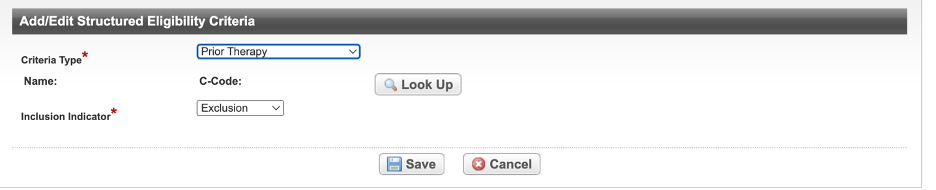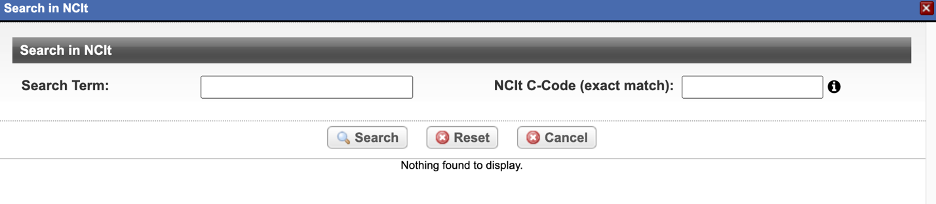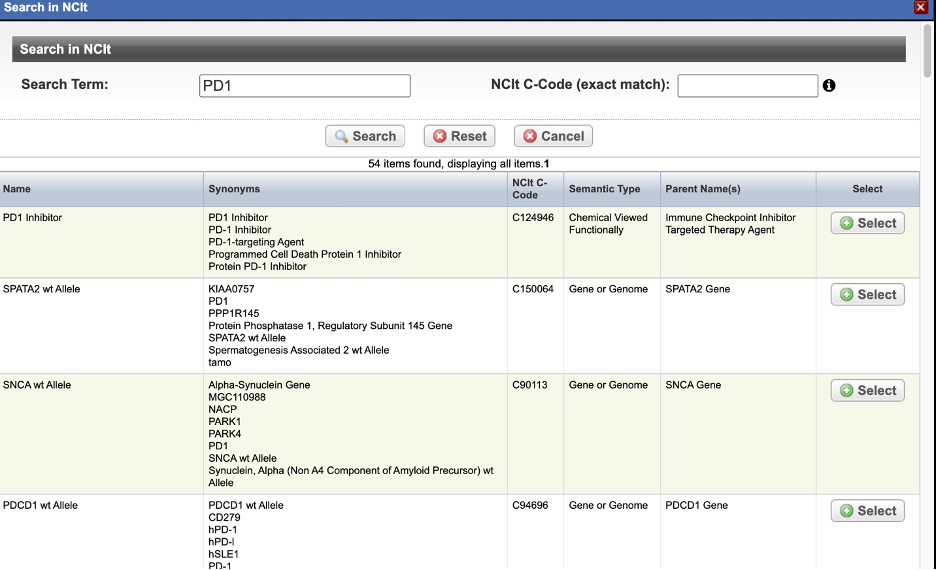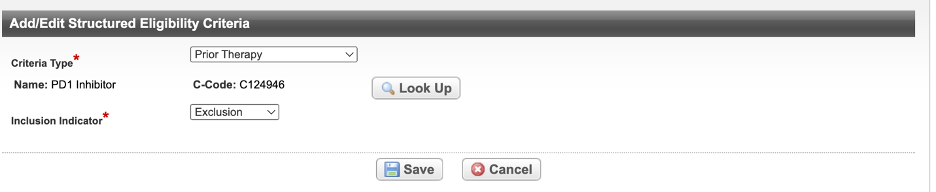|
Page History
...
Search for the trial of interest. For instructions, refer to Searching for Trials in PA.
In the search results, click the NCI Trial Identifier link for that trial. The Trial Identification page appears.
On the Trial Identification page, check out the trial. For instructions, refer to Checking In and Checking Out Trials. (This checkout step is optional for Super Abstractors.)
On the Scientific Data menu, under Interventional Trial Design or Non-interventional Trial Design, click Eligibility Criteria. The Eligibility Criteria page appears.
- In the Structured Eligibility Criteria section, Click Add.
The Add/Edit Structured Eligibility Criterion Page appears.
In the drop-down lists and text fields, select or enter the appropriate information. The following table describes the fields. An asterisk (*) indicates a required field.
Field
Instruction/Description
Criterion Type *
Used to indicate the Structured Eligibility Criteria type. Currently the only option is Prior Therapy.
Name*
This value will display the Name of the Prior Therapy.
C-Code Value*
Enter the The value of NCI Thesaurus C-Code will be displayed in this field. Only records containing valid NCI Thesaurus C-Codes can be saved.
Inclusion Indicator*
Indicate whether satisfying the criterion qualifies or disqualifies a subject from participation in the trial by selecting Inclusion or Exclusion respectively.
- To search for the name or c-code of the NCIt, click Look Up. The Search in NCIt window appears.
- In the Search Term or C-code Field, type in term name or c-code value to search for.
- c-code search will look for the exact value being searched
- term name will look for all or part of the term name or synonyms.
- Click Search.
- The system will search for either the term name (all or part) or the c-code (exact match).
- The system will search for either the term name (all or part) or the c-code (exact match).
- Scroll through the list to locate the SEC, and click Select.
The selected SEC is displayed on the Add SEC page. - Verify the inclusion Inclusion Indicator value has been selected.
- Click Save.
...