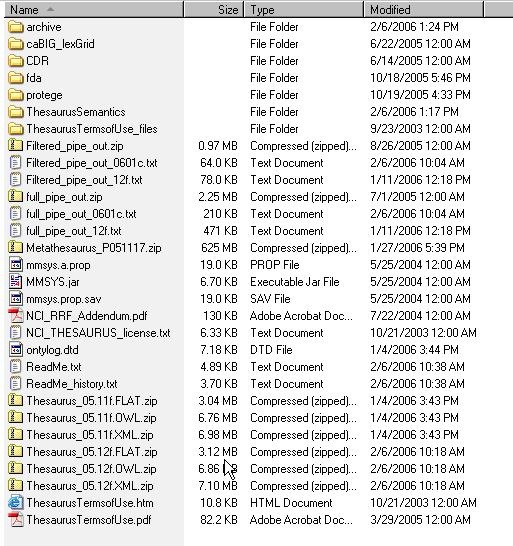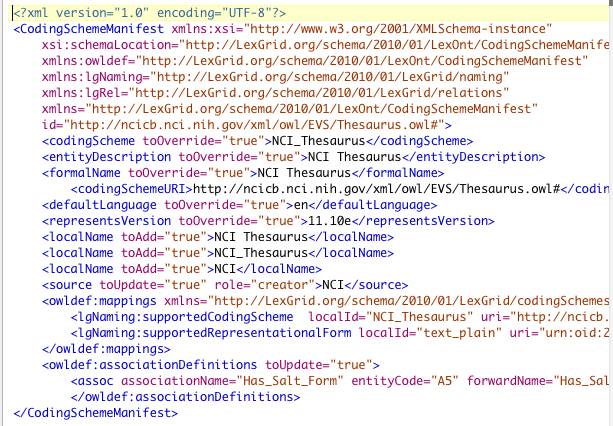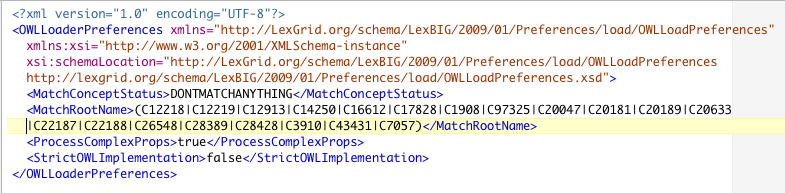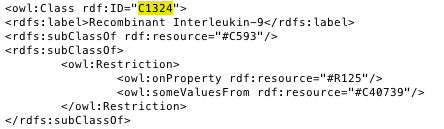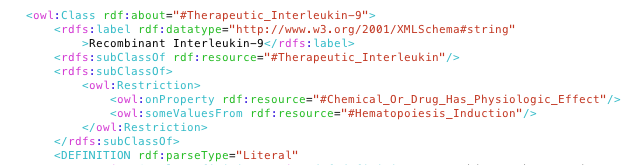|
Page History
...
Step | Action | ||||||
|---|---|---|---|---|---|---|---|
1 | Using a web or ftp client go to the URL: ftp://ftp1.nci.nih.gov/pub/cacore/EVS/ | ||||||
2 | Select the version of NCI Thesaurus OWL you wish to download. Save the file to a directory on your machine. | ||||||
3 | Extract the OWL file from the zip download and save in a directory on your machine. This directory will be referred to as NCI_THESAURUS_DIRECTORY | ||||||
4 | (Optional) Create Manifest and Preferences file.
| ||||||
5 | Using the LexEVS utilities load the NCI Thesaurus:
For Windows installation use the following command:
For Linux installation use the following command:
|
...