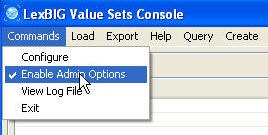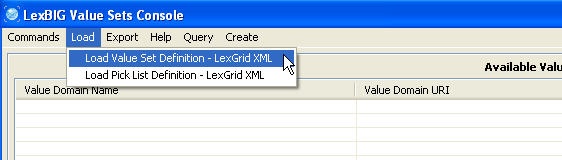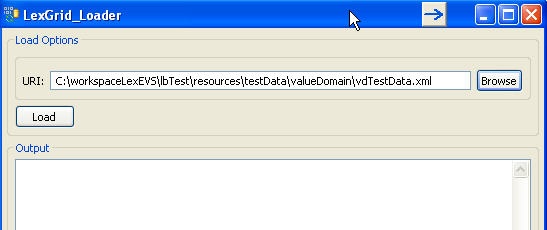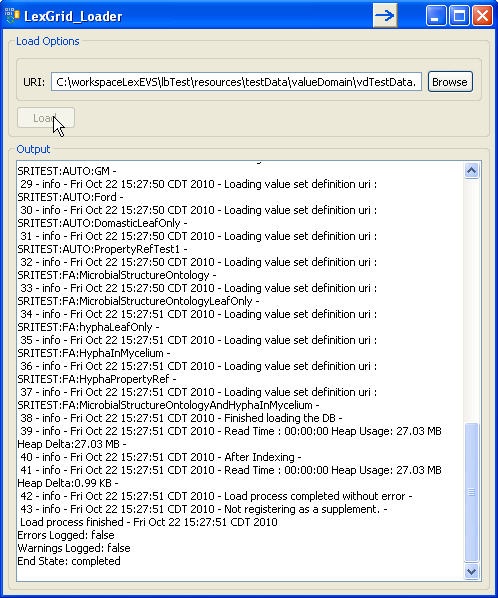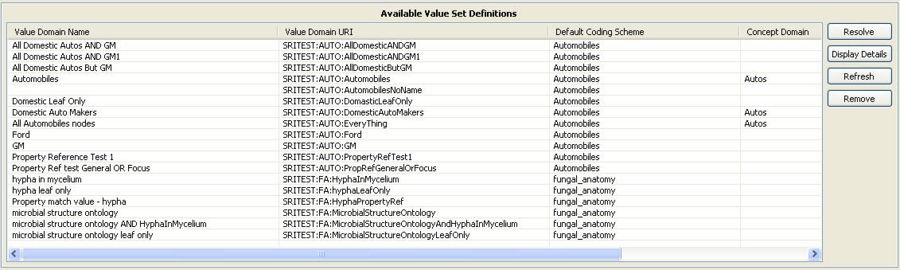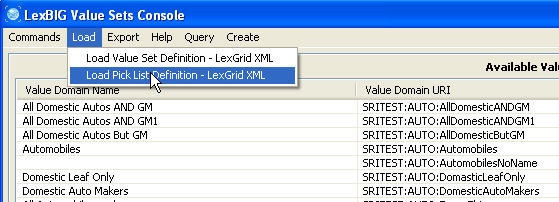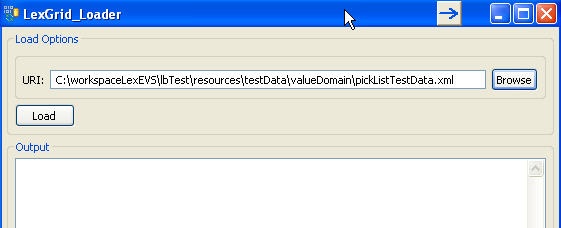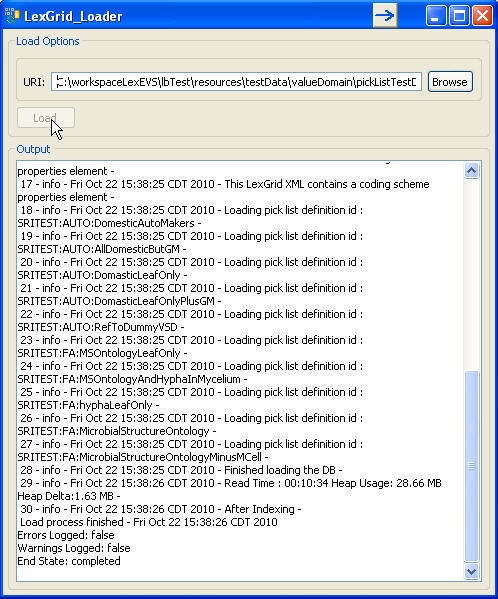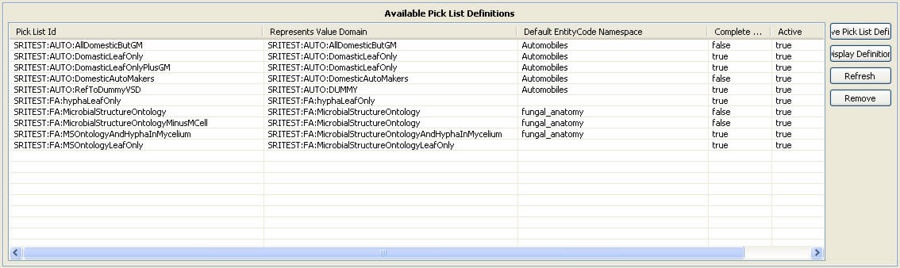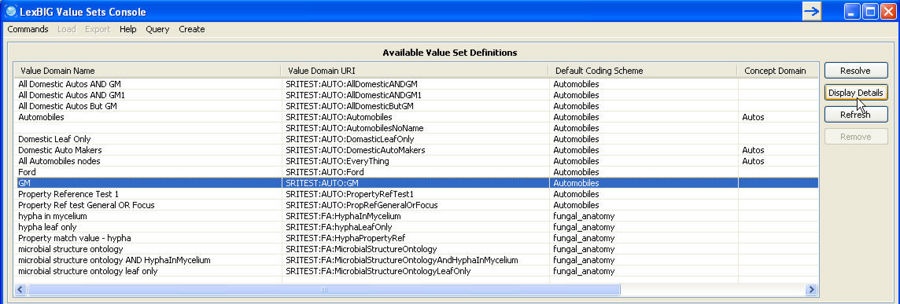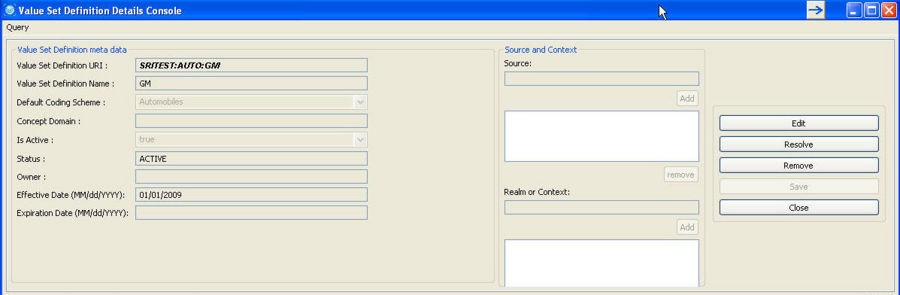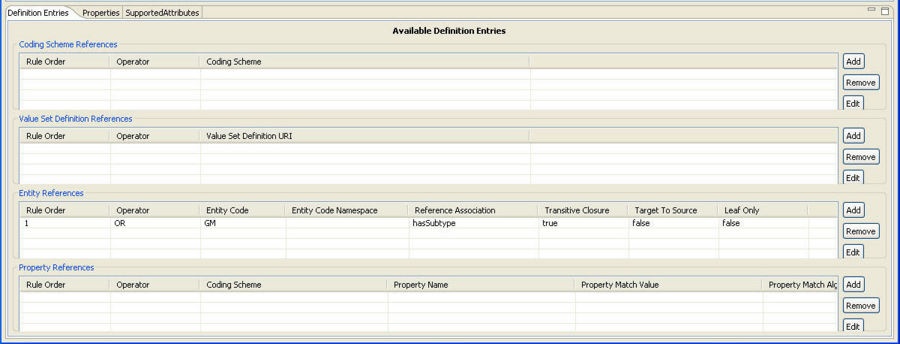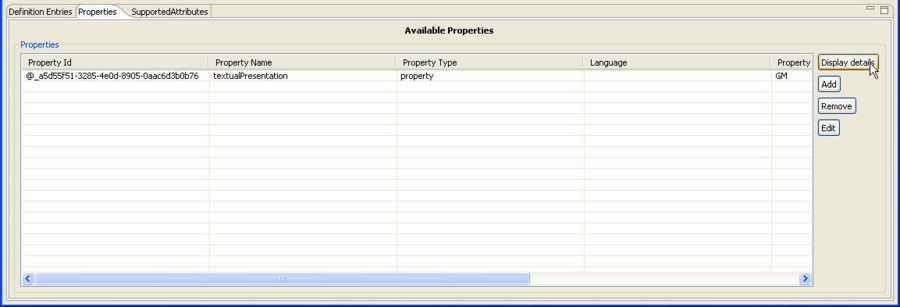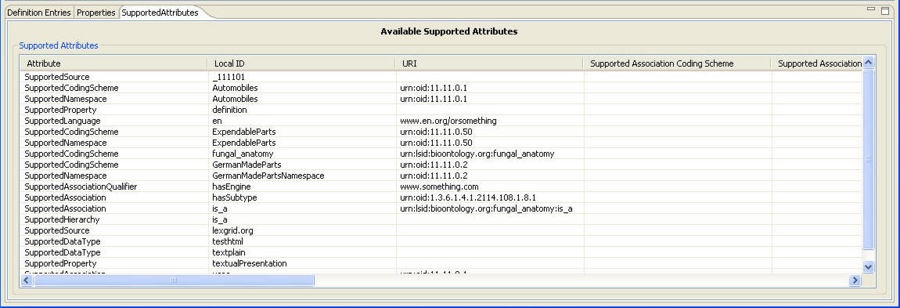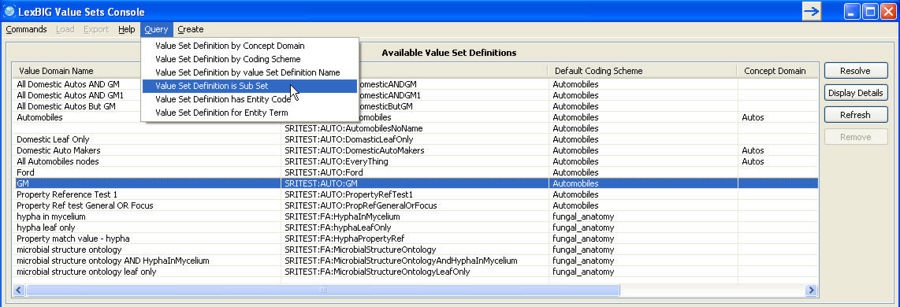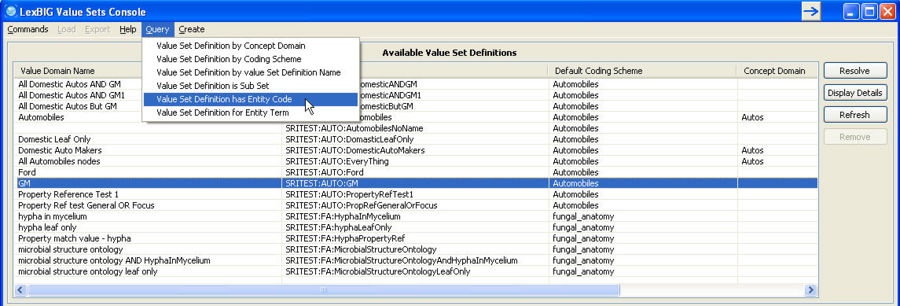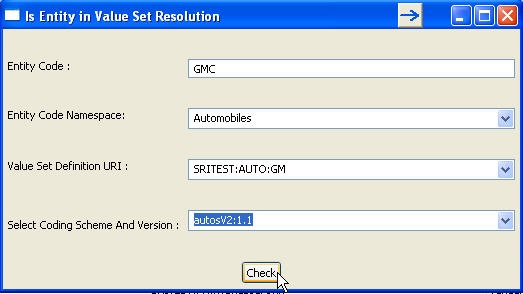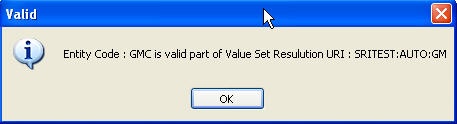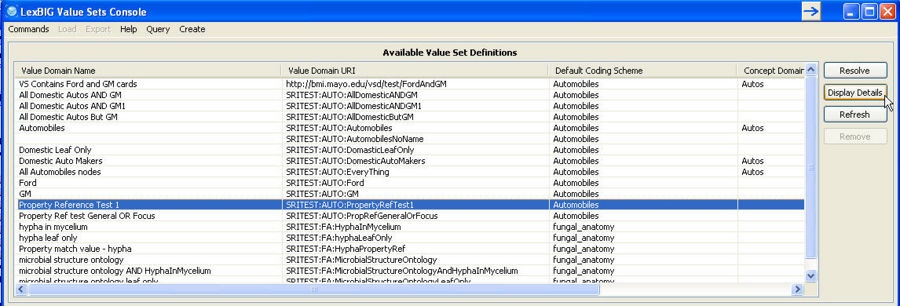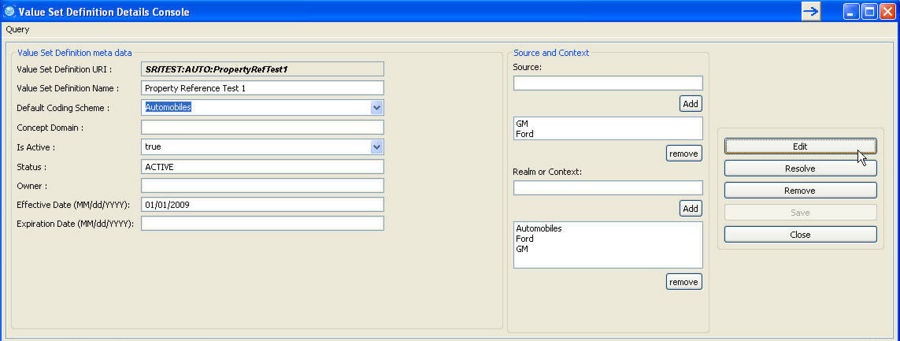|
Page History
| Scrollbar | ||
|---|---|---|
|
...
| Page info | ||||
|---|---|---|---|---|
|
| Section | ||||||||||||||||||||||||
|---|---|---|---|---|---|---|---|---|---|---|---|---|---|---|---|---|---|---|---|---|---|---|---|---|
|
Introduction
Value Sets Graphical User Interface (VS GUI) is developed using java SWT widgets to help developers/testers to quickly and easily test many of the functions available in LexEVS Value Sets services. This tool is included in LexEVS install package.
...
Step | Action |
|---|---|
1. Make sure to check 'Enable Admin Options' in 'Commands' menu. | |
2. Select 'Load Value Set Definition – LexGrid XML' from 'Load' menu. | |
3. A separate window will open to select a file to load. Select a file to load. | |
4. Click 'Load' button. Status of load process will be displayed as the data is getting loaded. If everything goes well, you should see 'Errors Logged: false' and 'End State: completed' at the bottom of the status output. | |
5. Value Set Definitions loaded should be displayed on the main console under 'Available Value Set Definitions'. |
...
Step | Action |
|---|---|
1. Make sure to check 'Enable Admin Options' in 'Commands' menu. | |
2. Select 'Load Pick List Definition – LexGrid XML' from 'Load' menu. | |
3. A separate window will open to select a file to load. Select a file to load. | |
4. Click 'Load' button. Status of load process will be displayed as the data is getting loaded. If everything goes well, you should see 'Errors Logged: false' and 'End State: completed' at the bottom of the status output. | |
5. Pick List Definitions loaded should be displayed on the main console under 'Available Pick List Definitions'. |
...
Step | Action |
|---|---|
1. Select Value Set Definition under 'Available Value Set Definitions' and click on 'Display Details' button (or double click on Value Set Definition). | |
2. Separate window will be displayed with meta data of selected Value Set Definition at the top. | |
3. Click on 'Definition Entries' tab to view Definition Entries of this Value Set Definition. | |
4. Click on 'Properties' tab to view Properties of this Value Set Definition. And in this Properties view, you can select any particular property and click on 'Display Details' button to view more details like property qualifiers etc. of the selected property. | |
5. Click on 'Supported Attributes' tab to view list of Supported Attributes of this Value Set Definition. |
Display Pick List Definition Details
...
Step | Action |
|---|---|
1. Click on 'Value Set Definition is Sub Set' in 'Query' menu at the top. | |
2. Select the Child and Parent Value Set Definitions from the drop down list, select Coding Scheme Version(s) to use for resolving both Child and Parent Value Set Definitions and click on 'Check' button. | |
3. A separate window telling if Child Value Set Definition selected is a Sub Set of selected Parent Value Set Definition will be displayed. |
Value Set Definition has Entity Code
...
Step | Action |
|---|---|
1. Click on 'Value Set Definition has Entity Code' in 'Query' menu at the top. | |
2. Enter Entity Code to check as well as the Namespace of the Entity Code, Value Set Definition URI and Coding Scheme Version(s) from the drop down lists. And click on 'Check' button. This will check if the Entity Code entered is present in the expanded Value Set when resolved against selected Coding Scheme Version. | |
3. A separate window telling if entered Entity Code is part of expaned expanded Value Set will be displayed. |
Value Set Definition for Entity Term
...
Step | Action |
|---|---|
1. Select the Value Set Definition to be edited and click on 'Display Details' | |
2. Click on 'Edit' button on the Value Set Definition Details Console window. This will enable the fields to be edited. |
...
Step | Action |
|---|---|
1. Select a property that needs to be removed and click on 'Remove' button in 'Properties' tab. |
...
| Scrollbar | ||
|---|---|---|
|