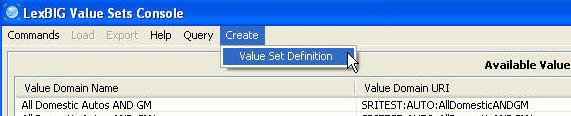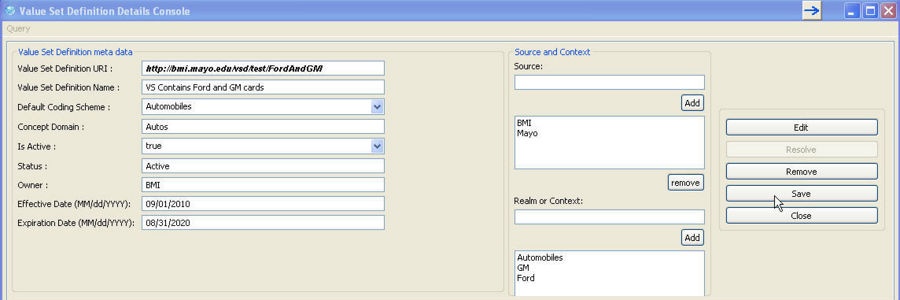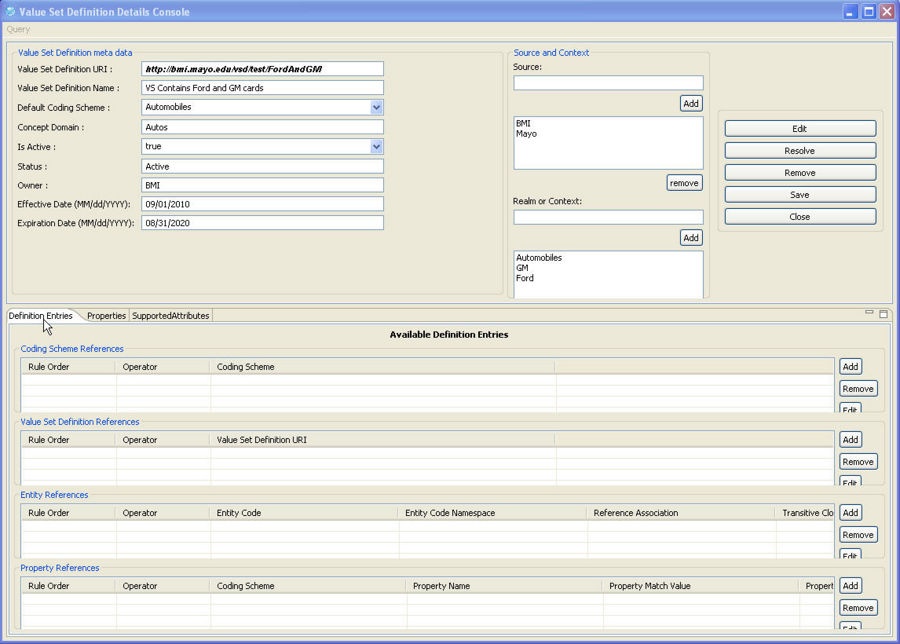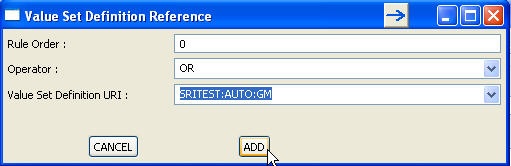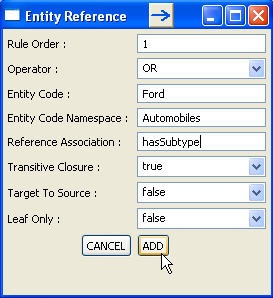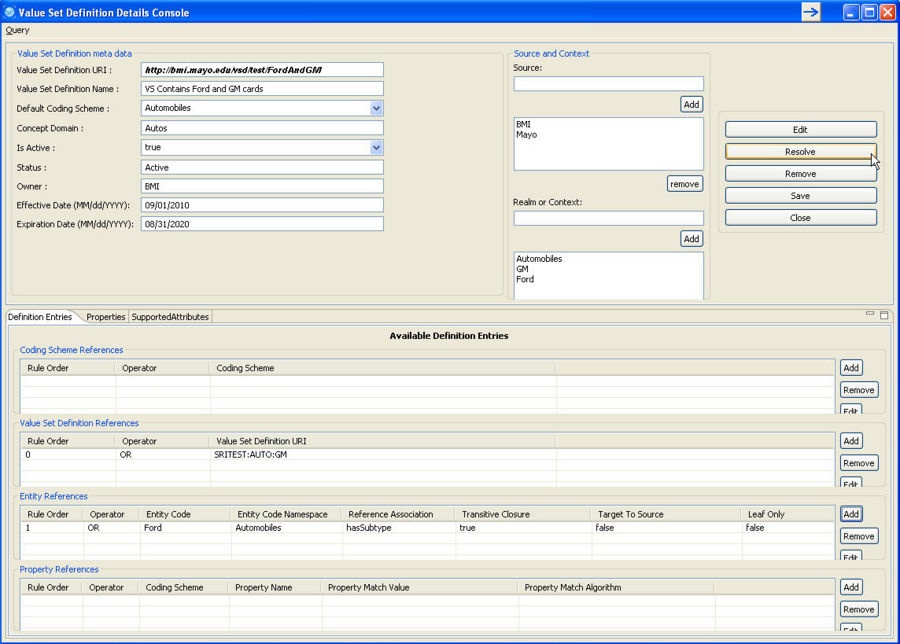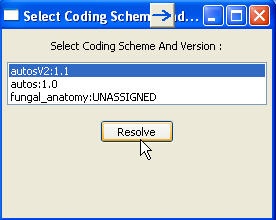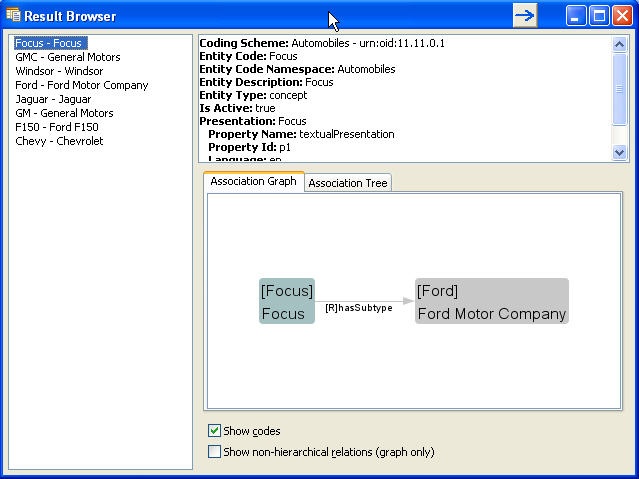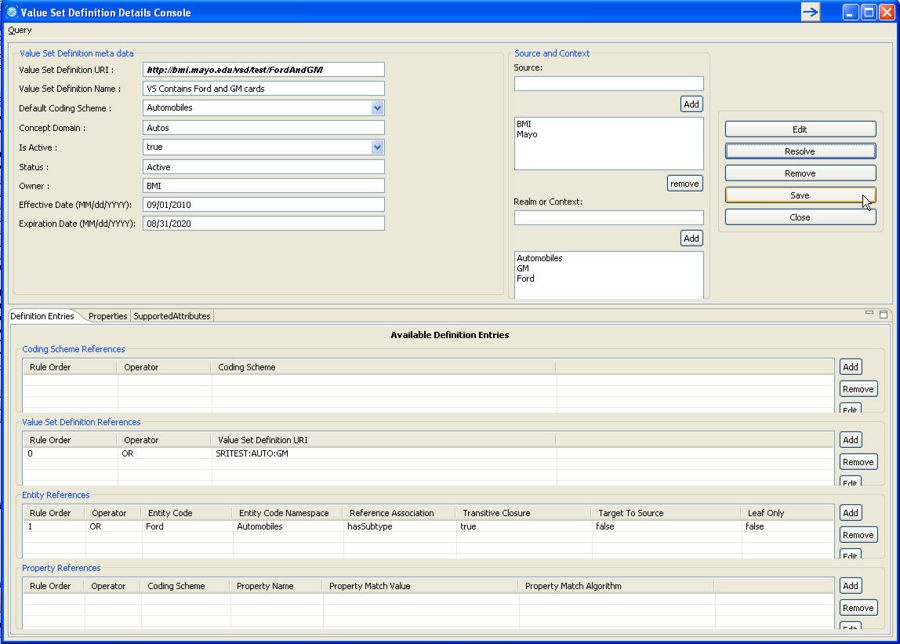|
Page History
...
Step | Action |
|---|---|
1. Click on 'Create Value Set Definition' under 'Create' menu at the top of the tool. |
|
2. Enter Value Set Definition meta data details:
|
|
3. Click 'Save' button. This will persist the Value Set Definition meta data into the database. A separate windows will be displayed confirming the persistence. |
|
4. Click on 'Definition Entries' tab to add definition entries for this Value Set Definition. |
|
5. For this example, lets add Value Set Definition Reference first, click on 'Add' button with in 'Value Set Definition References' group. |
|
6. A separate window will open to enter Value Set Definition Reference data. Set the Rule Order to 0, Operator to OR and select 'SRITEST:AUTO:GM' Value Set Definition URI from the drop down list and click on 'ADD' button. |
|
7. The Value Set Definition Reference data entered in previous step should now be visible in 'Value Set Definition Reference' group. |
|
8. Next, lets create Entity Reference for this Value Set Definition. Click on 'Add' button in 'Entity References' group. |
|
9. In a separate window that opens to enter Entity Reference data, set following values: Rule Order = 1Operator = OREntity Code = FordEntity Code Namespace = AutomobilesReference Association = hasSubtypeTransitive Closure = trueTarget To Source = falseLeaf Only = falseAnd click on 'Add' button. |
|
10. The Entity Reference data entered in the previous step should now be visible in 'Entity References' group. |
|
11. You can resolve the definition now to check what concepts will be returned by the service for this definition. Note:the definition entries (rule set) added in previous steps are not yet saved in the database. Still, the tool lets you to resolve this unsaved Value Set Definition.Click on 'Resolve' button next to 'Value Set Definition meta data' group. |
|
12. Select Coding Scheme Version(s) to use against to resolve the Value Set Definition and click on 'Resolve' button. |
|
13. Resolved concepts of the Value Set Definition will be displayed in a separate window. Only concepts related to GM and Ford will be returned. You can click on the concept to get more details. |
|
14. Optionally, you can save the changed Value Set Definition to the database. TO do this, click on 'Save' button. |
|
15. The new Value Set Definition created will now be available at the main console. |
|
...