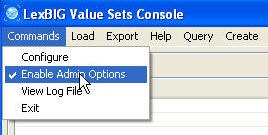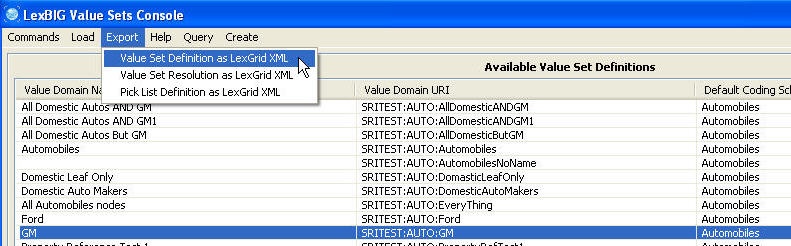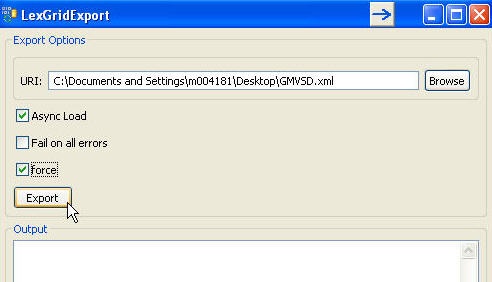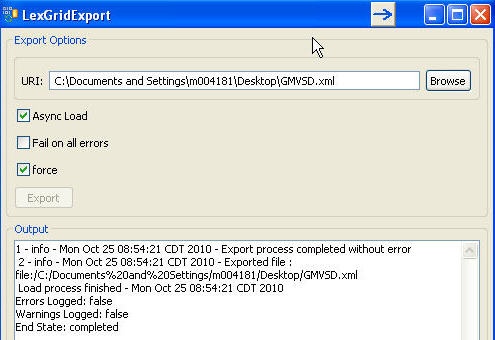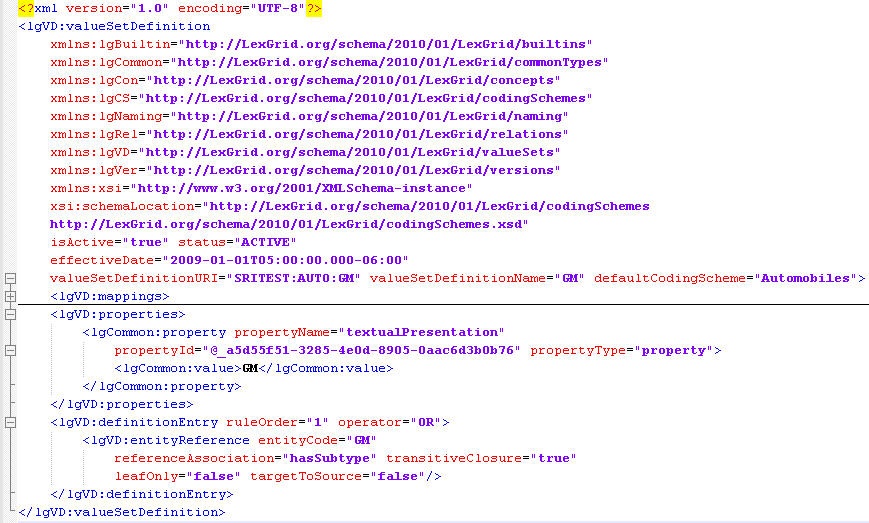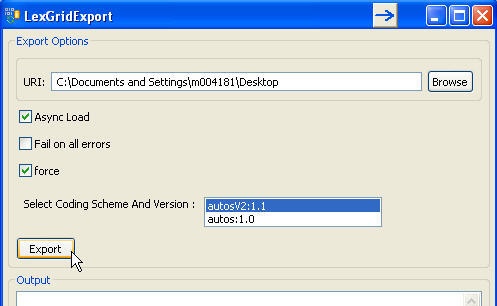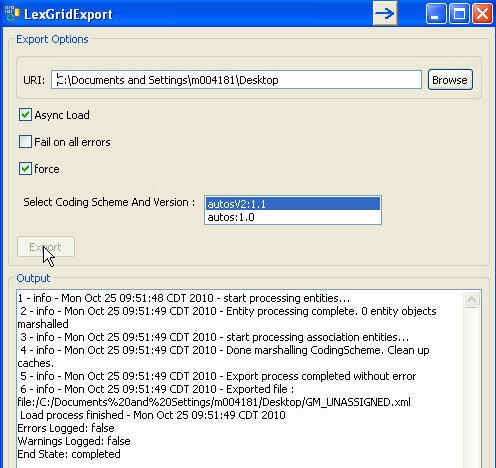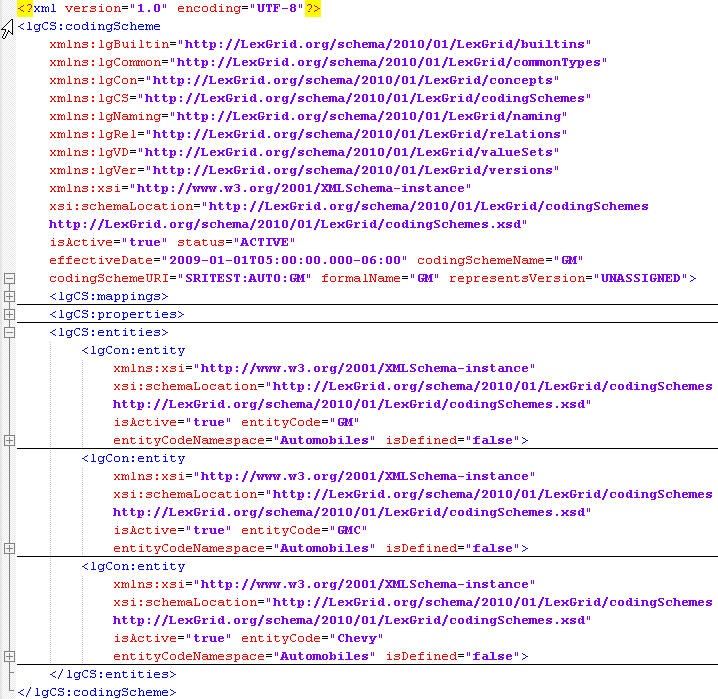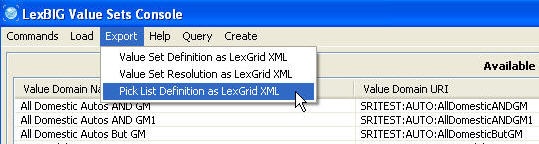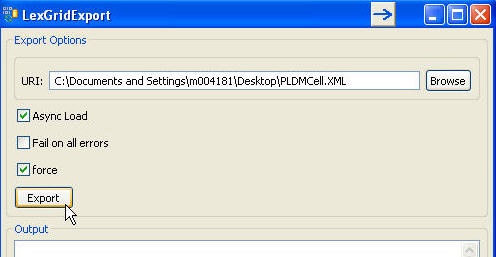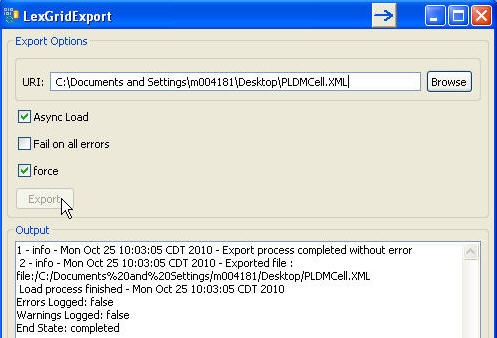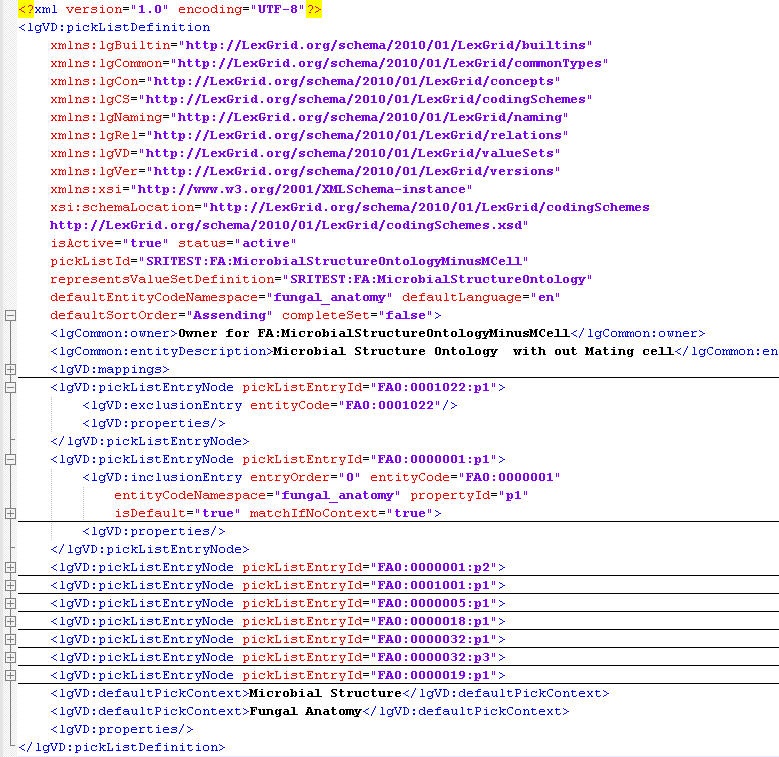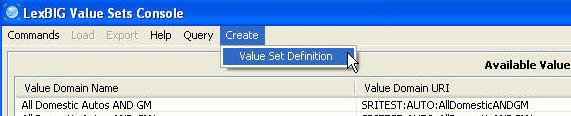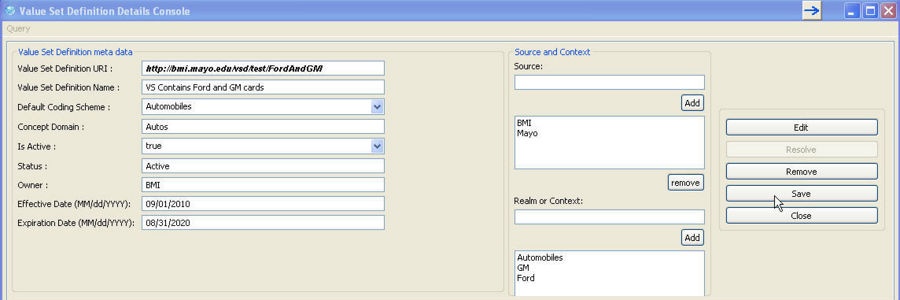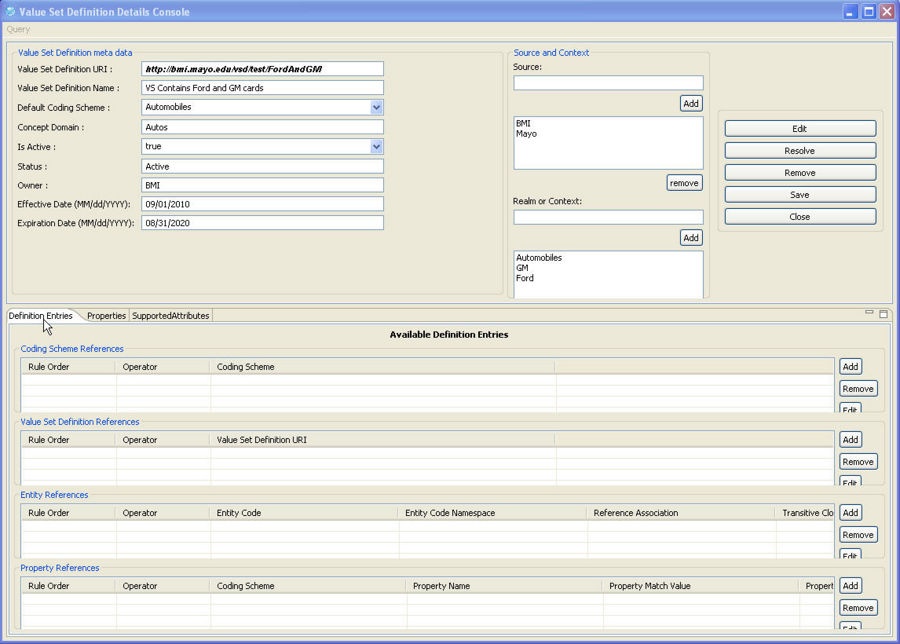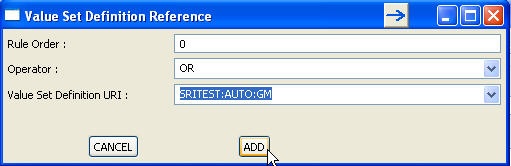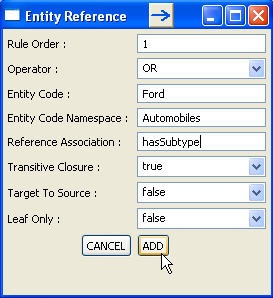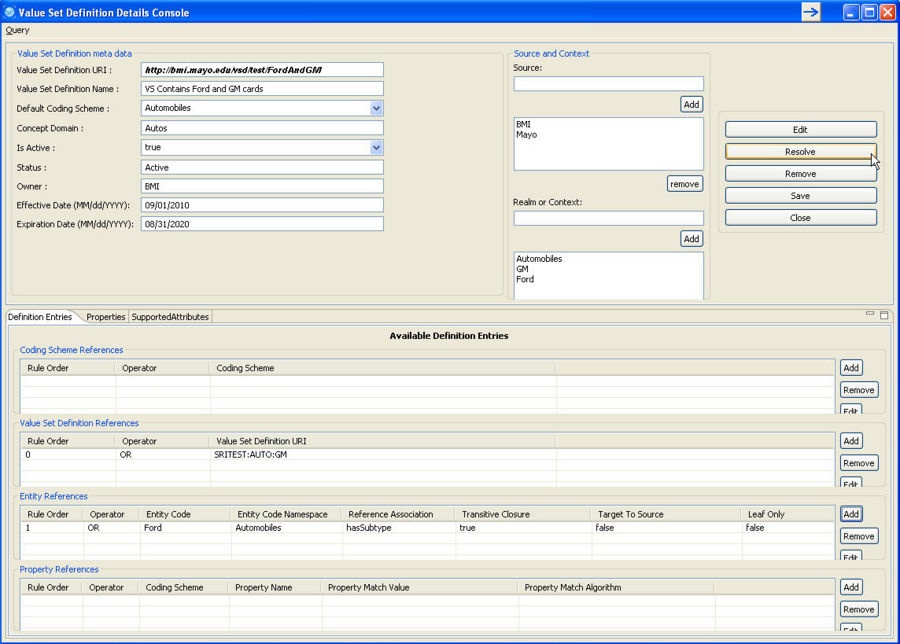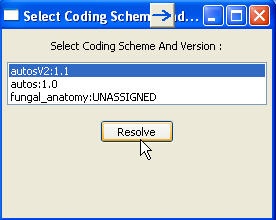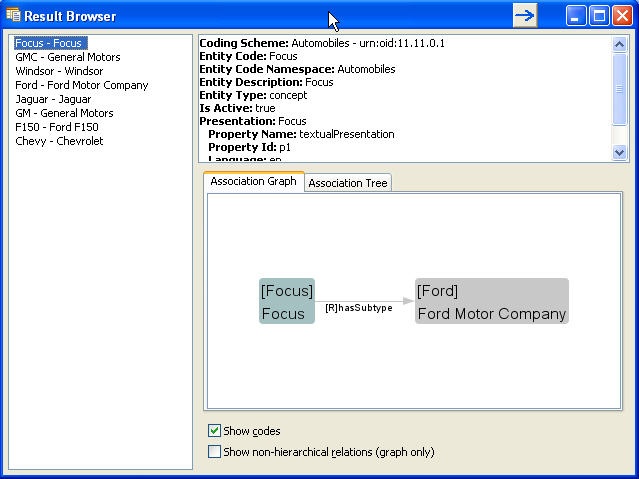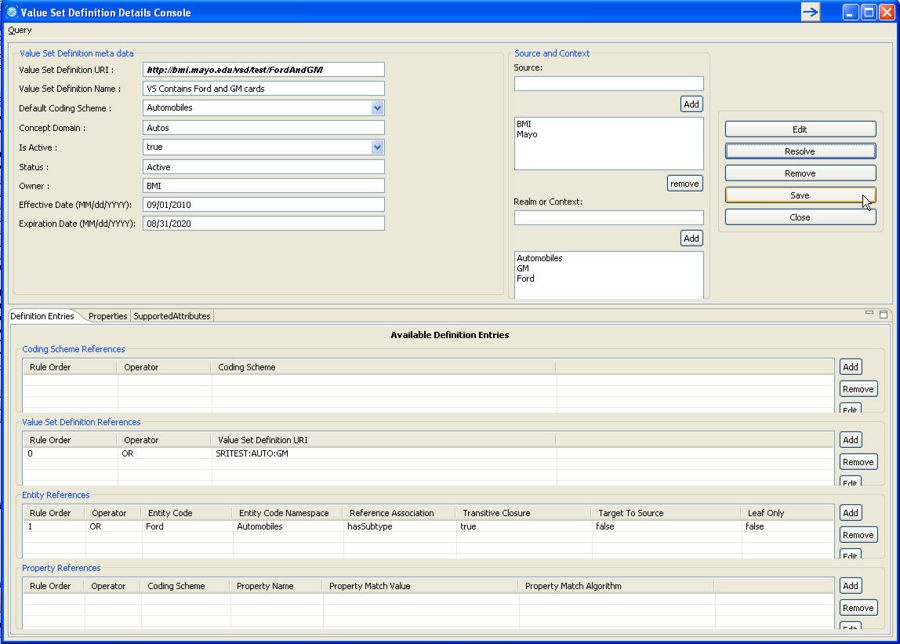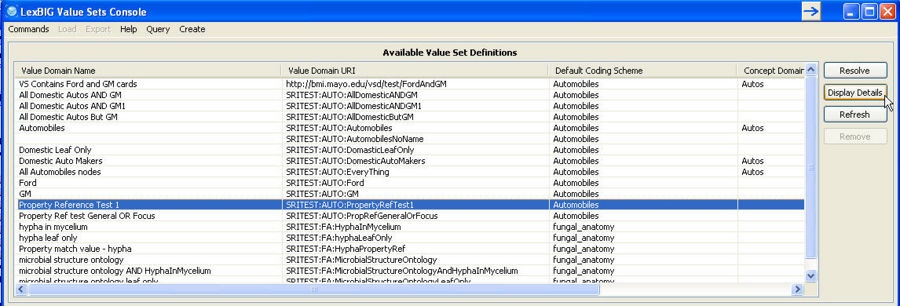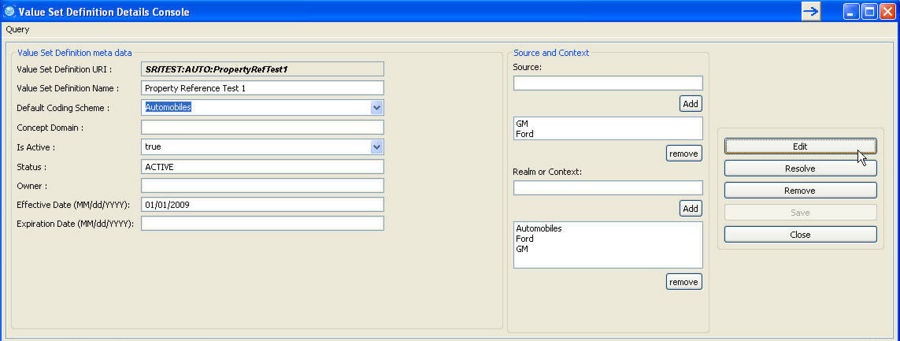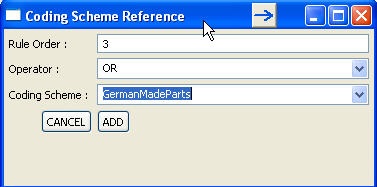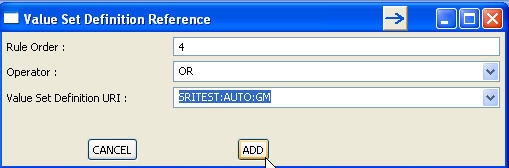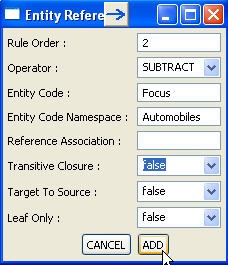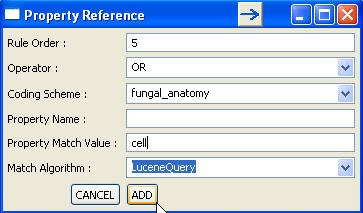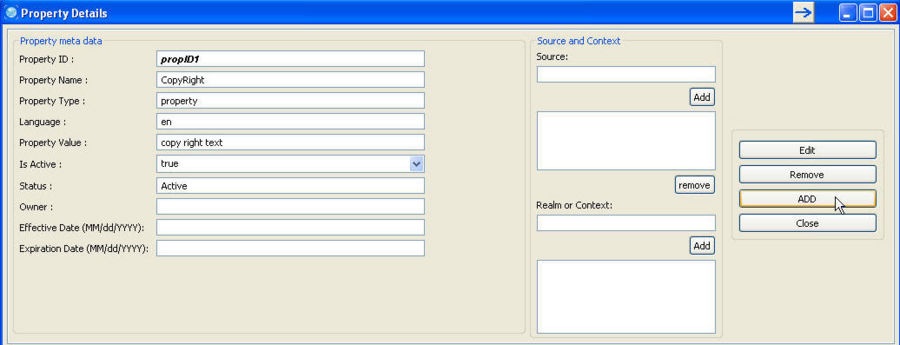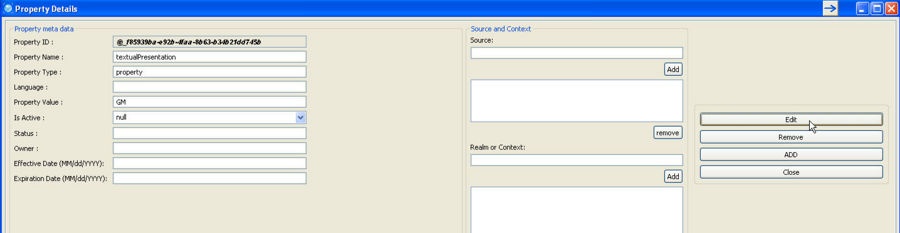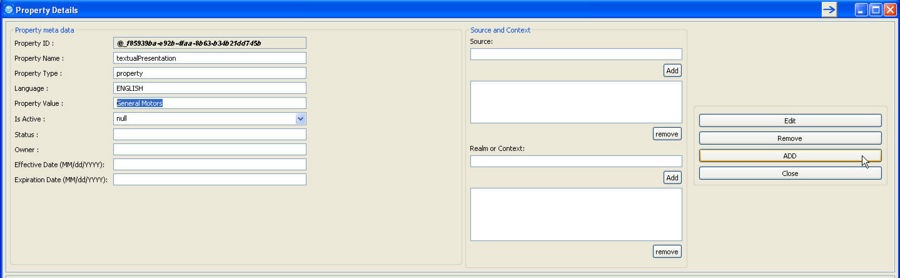Page History
...
Step | Action |
|---|---|
1. Make sure to check 'Enable Admin Options' in 'Commands' menu. |
|
2. Select the Value Set Definition under 'Available Value Set Definitions' to be exported and click on 'Value Set Definition as LexGrid XML' under 'Export' menu. |
|
3. Enter the destination and the file name (should be .xml extension). Choose options appropriately and click on 'Export' button. 'Async Load' - – Checking this will export the contents asynchronously'Fail on all errors' - – Checking this will stop the export if any error occurs.'force' - – Checking this will replace existing file. If there exists a file and this option was not checked, export will fail. |
|
4. Status of an export process will be displayed as the data is getting exported. If everything goes well, you should see 'Errors Logged: false' and 'End State: completed' at the bottom of the status output. |
|
5. Verify the exported file. 'valueSetDefinition' should be the top element and all its available contents (mappings, properties, definitionEntries etc) should be exported. |
|
...
Step | Action |
|---|---|
1. Make sure to check 'Enable Admin Options' in 'Commands' menu. |
|
2. Select the Value Set Definition under 'Available Value Set Definitions' to be exported and click on 'Value Set Resolution as LexGrid XML' under 'Export' menu. |
|
3. Enter the destination for the export at folder level. Choose options appropriately and click on 'Export' button. 'Async Load' - – Checking this will export the contents asynchronously'Fail on all errors' - – Checking this will stop the export if any error occurs.'force' - – Checking this will replace existing file. If there exists a file and this option was not checked, export will fail.Select Coding Scheme And Version: Select the coding scheme version(s) to be used for resolving the Value Set Definition. |
|
4. Status of an export process will be displayed as the data is getting exported. If everything goes well, you should see 'Errors Logged: false' and 'End State: completed' at the bottom of the status output. |
|
5. Verify the exported file. 'codingScheme' should be the top element and all the concepts of the Resolved Value Set should be exported in 'entities' bucket. |
|
...
Step | Action |
|---|---|
1. Make sure to check 'Enable Admin Options' in 'Commands' menu. |
|
2. Select the Pick List Definition under 'Available Pick List Definitions' to be exported and click on 'Pick List Definition as LexGrid XML' under 'Export' menu. |
|
3. Enter the destination and the file name (should be .xml extension). Choose options appropriately and click on 'Export' button. 'Async Load' - – Checking this will export the contents asynchronously'Fail on all errors' - – Checking this will stop the export if any error occurs.'force' - – Checking this will replace existing file. If there exists a file and this option was not checked, export will fail. |
|
4. Status of an export process will be displayed as the data is getting exported. If everything goes well, you should see 'Errors Logged: false' and 'End State: completed' at the bottom of the status output. |
|
5. Verify the exported file. 'pickListDefinition' should be the top element and all its available contents (mappings, properties, pickListEntryNodes etc) should be exported. |
|
...
Note: This feature can also be used to compare the Pick List Resolution by resolving Pick List Definition against different versions of Coding Scheme.
Query
...
Functions
Described below are the major querying/filtering functions available in this tool.
...
Step | Action |
|---|---|
1. Click on 'Create Value Set Definition' under 'Create' menu at the top of the tool. |
|
2. Enter Value Set Definition meta data details:
| -- |
3. Click 'Save' button. This will persist the Value Set Definition meta data into the database. A separate windows will be displayed confirming the persistence. |
|
4. Click on 'Definition Entries' tab to add definition entries for this Value Set Definition. |
|
5. For this example, lets add Value Set Definition Reference first, click on 'Add' button with in 'Value Set Definition References' group. |
|
6. A separate window will open to enter Value Set Definition Reference data. Set the Rule Order to 0, Operator to OR and select 'SRITEST:AUTO:GM' Value Set Definition URI from the drop down list and click on 'ADD' button. |
|
7. The Value Set Definition Reference data entered in previous step should now be visible in 'Value Set Definition Reference' group. |
|
8. Next, lets create Entity Reference for this Value Set Definition. Click on 'Add' button in 'Entity References' group. |
|
9. In a separate window that opens to enter Entity Reference data, set following values: Rule Order = 1Operator = OREntity Code = FordEntity Code Namespace = AutomobilesReference Association = hasSubtypeTransitive Closure = trueTarget To Source = falseLeaf Only = falseAnd click on 'Add' button. |
|
10. The Entity Reference data entered in the previous step should now be visible in 'Entity References' group. |
|
11. You can resolve the definition now to check what concepts will be returned by the service for this definition. Note:the definition entries (rule set) added in previous steps are not yet saved in the database. Still, the tool lets you to resolve this unsaved Value Set Definition.Click on 'Resolve' button next to 'Value Set Definition meta data' group. |
|
12. Select Coding Scheme Version(s) to use against to resolve the Value Set Definition and click on 'Resolve' button. |
|
13. Resolved concepts of the Value Set Definition will be displayed in a separate window. Only concepts related to GM and Ford will be returned. You can click on the concept to get more details. |
|
14. Optionally, you can save the changed Value Set Definition to the database. TO do this, click on 'Save' button. |
|
15. The new Value Set Definition created will now be available at the main console. |
|
...
This function allows you to edit Value Set Definition. Using the tool you can perform:Modify - – Meta dataAdd/Modify/Remove - – Definition Entries (rule sets)Add/Modify/Remove - – Properties
Step | Action |
|---|---|
1. Select the Value Set Definition to be edited and click on 'Display Details' |
|
2. Click on 'Edit' button on the Value Set Definition Details Console window. This will enable the fields to be edited. |
|
...
Step | Action |
|---|---|
3. Now you can make changes to the meta data except the URI of Value Set Definition. | – |
4. Click 'Save' button to save the changes. | – |
Adding Definition Entry
Adding Coding Scheme Reference
...
Step | Action |
|---|---|
1. Click on 'Add' button within 'Coding Scheme References' group. |
|
2. Enter the Coding Scheme Reference data in a separate window that opens. Make sure that you enter unique number for Rule Order. Rule Order: Mandatory field. The unique identifier of the definition entry within the definition as well as the relative order in which this entry should be applied.Operator: Mandatory field. How this entry is to be applied to the value set. Select appropriate value from the drop down list.Coding Scheme: Mandatory field. The local identifier of the coding scheme that the entity codes are drawn from. All available coding scheme local identifier will be available in the drop down list, you can choose from this list or enter different value if the coding scheme you want to reference is not yet loaded in the system. |
|
3. Click on 'ADD' button. | -- |
4. Coding Scheme Reference added in previous step should now be visible within 'Coding Scheme References' group. |
|
5. Click 'Save' button to save the changes. |
|
...
Step | Action |
|---|---|
1. Click on 'Add' button within 'Value Set Definition References' group. |
|
2. Enter the Value Set Definition Reference data in a separate window that opens. Make sure that you enter unique number for Rule Order. Rule Order: Mandatory field. The unique identifier of the definition entry within the definition as well as the relative order in which this entry should be applied.Operator: Mandatory field. How this entry is to be applied to the value set. Select appropriate value from the drop down list.Value Set Definition URI: Mandatory field. The URI of the value set definition to apply the operator to. This value set definition may be contained within the local service or may need to be resolved externally. All available Value Set Definition URI will be available in the drop down list, you can choose from this list or enter different value if the Value Set Definition you want to reference is not yet loaded in the system. |
|
3. Click on 'ADD' button. | -- |
4. Value Set Definition Reference added in previous step should now be visible within 'Value Set Definition References' group. |
|
5. Click 'Save' button to save the changes. | -- |
Adding Entity Reference
This function allows you to add a new Entity Reference to existing Value Set Definition. You will need to be in 'Value Set Definition Details Console' and in 'Definition Entries' tab.
Step | Action |
|---|---|
1. Click on 'Add' button within 'Entity References' group. |
|
2. Enter the Entity Reference data in a separate window that opens. Make sure that you enter unique number for Rule Order. Rule Order: Mandatory field. The unique identifier of the definition entry within the definition as well as the relative order in which this entry should be applied.Operator: Mandatory field. How this entry is to be applied to the value set. Select appropriate value from the drop down list.Entity Code: Mandatory field. The entity code being reference.Entity Code Namespace: Optional. Local identifier of the namespace of the entityCode. If omitted, the URI of the defaultCodingScheme will be used as the URI of the entity code.Reference Association: Optional. The local identifier of an association that appears in the native relations collection in the default coding scheme. This association is used to describe a set of entity codes. If absent, only the entityCode itself is included in this definition.Transitive Closure: If true and referenceAssociation is supplied and referenceAssociation is defined as transitive, include all entity codes that belong to transitive closure of referenceAssociation as applied to entity code. If true and no referenceAssociation is provided, only the entityCode specified will be included in the definition. If false and referenceAssociation is defined, entityCode specified and immediate nodes associated to the entityCodes will be included in the definition. Default: falseTarget To Source: If true and referenceAssociation is supplied, navigate from entityCode as the association target to the corresponding sources. If transitiveClosure is true and the referenceAssociation is transitive, include all the ancestors in the list rather than just the direct "parents" (sources).Leaf Only: If true and referenceAssociation is supplied and referenceAssociation is defined as transitive, include all entity codes that are "leaves" in transitive closure of referenceAssociation as applied to entity code. Default: false |
|
3. Click on 'ADD' button. | -- |
4. Entity Reference added in previous step should now be visible within 'Entity References' group. |
|
5. Click 'Save' button to save the changes. |
|
...
Step | Action |
|---|---|
1. Click on 'Add' button within 'Property References' group. |
|
2. Enter the Property Reference data in a separate window that opens. Make sure that you enter unique number for Rule Order. Rule Order: Mandatory field. The unique identifier of the definition entry within the definition as well as the relative order in which this entry should be applied.Operator: Mandatory field. How this entry is to be applied to the value set. Select appropriate value from the drop down list.Coding Scheme: Mandatory field. The local identifier of the codingScheme that this propertyreference will be resolved against. All available coding scheme local identifier will be available in the drop down list, you can choose from this list or enter different value if the coding scheme you want to reference is not yet loaded in the system.Property Name: Optional. The local identifier to be used to restrict the entities to have property with this name.Property Match Value: Optional. Value to be used to restrict entity property. matchAlgorithm can be used in conjunction to get matching entity properties.Property Match Algorithm: Default- Lucene. Algorithm to be used in conjunction with propertyValue. Select from the drop down list. |
|
3. Click on 'ADD' button. | -- |
4. Property Reference added in previous step should now be visible within 'Property References' group. |
|
5. Click 'Save' button to save the changes. | -- |
Editing Definition Entries
...
Step | Action |
|---|---|
1. Click on 'Add' button in 'Properties' tab. |
|
2. Enter property information in a separate window (Property Details) that opens. And click on 'ADD' button to add this property to the Value Set Definition. |
|
1. Click 'OK' on the confirm window. | -- |
Adding Property Qualifier
...
Step | Action |
|---|---|
1. Select a property that needs to be modified and click on 'Edit' button in 'Properties' tab. |
|
2. Click on 'Edit' button in a separate window (Property Details) that opens. |
|
3. Modify the data and click on 'Add' button to save the changes. |
|
4. Click 'OK' on the confirm window. | -- |
Editing Property Qualifier
...