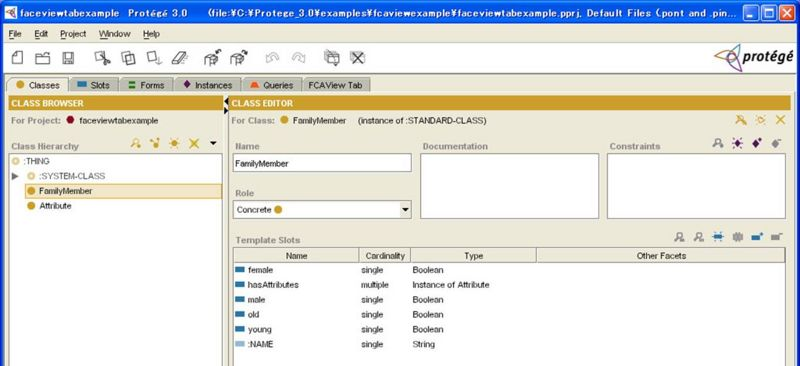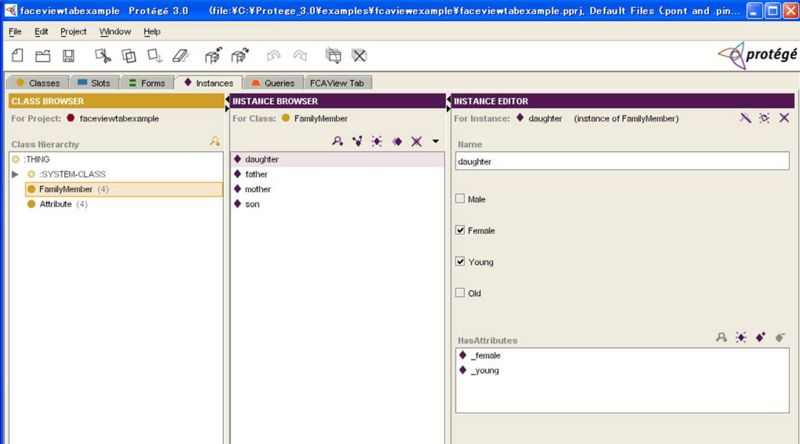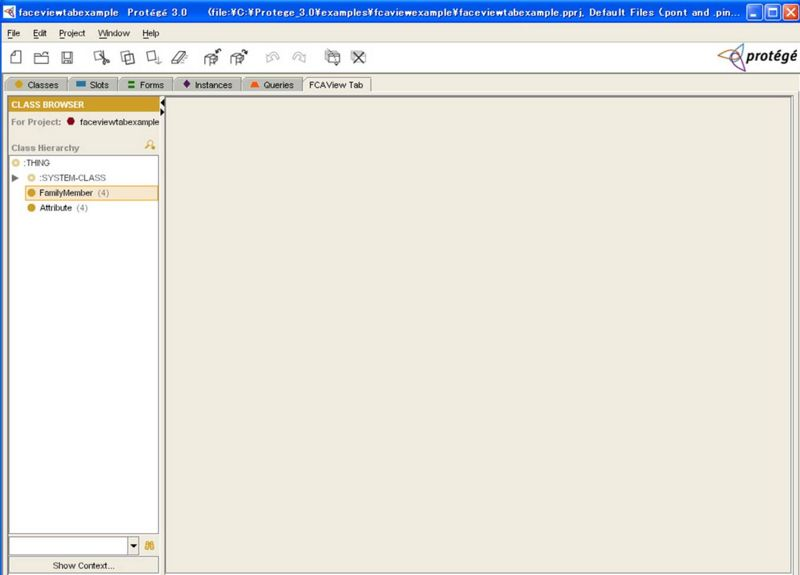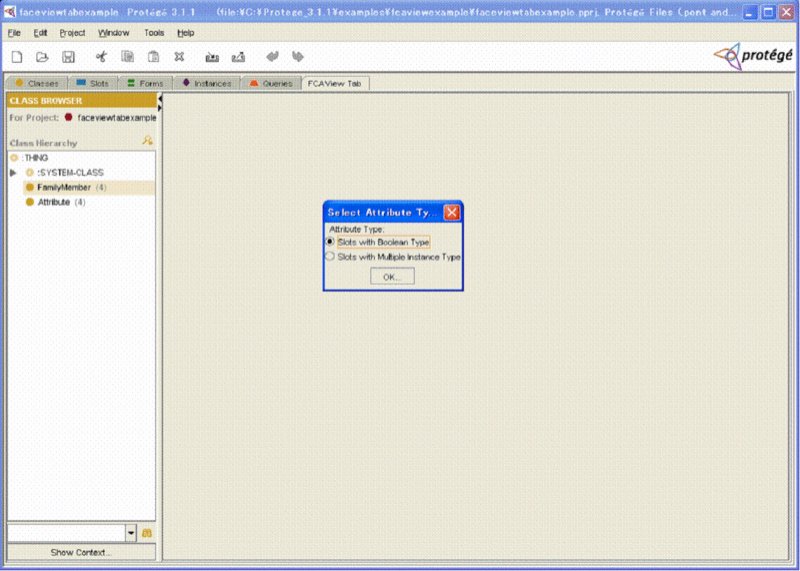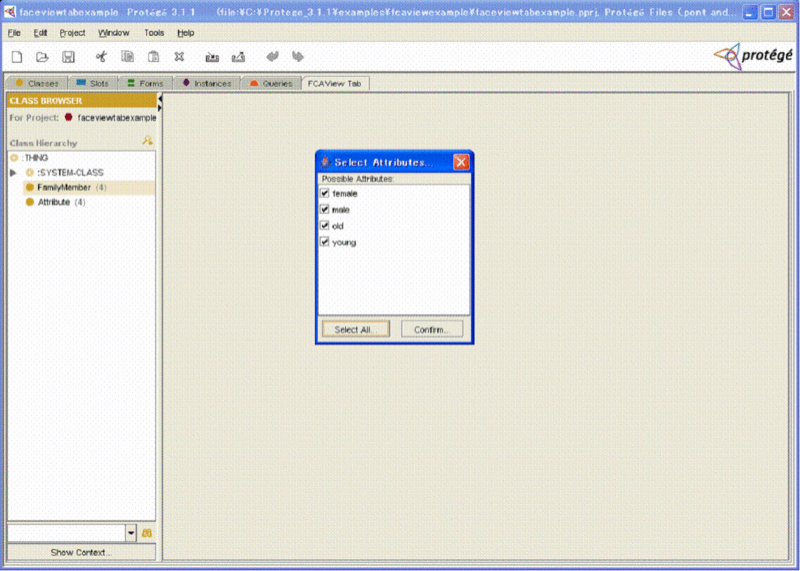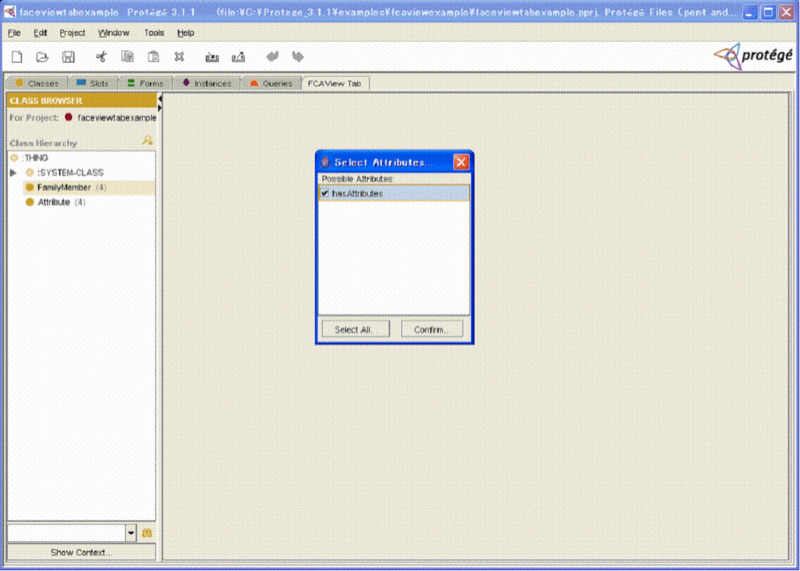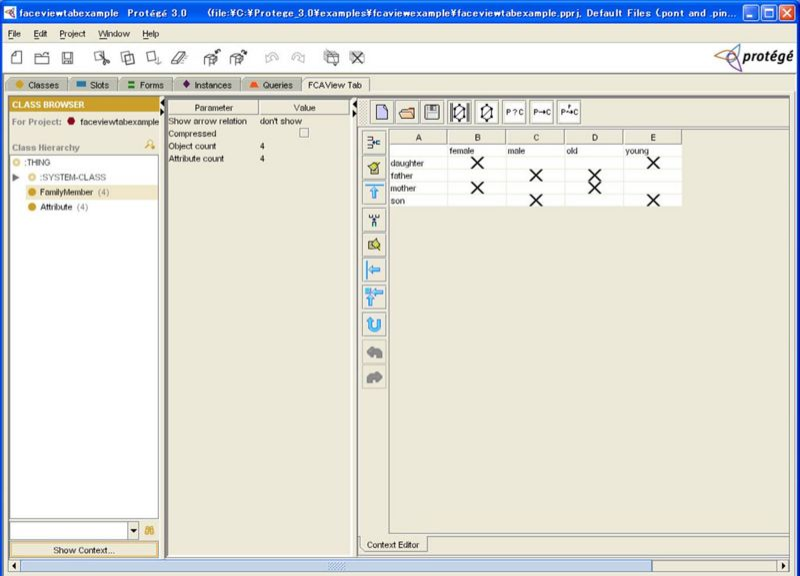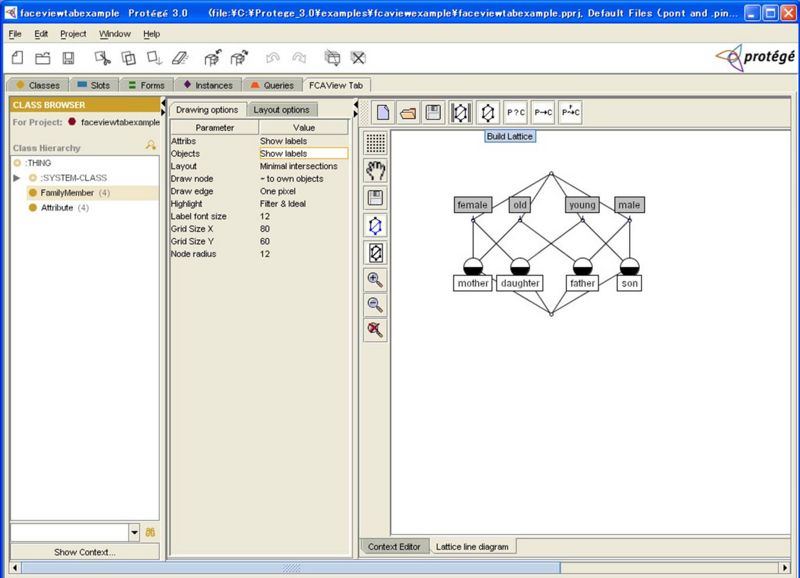|
Page History
| Scrollbar | ||
|---|---|---|
|
FCAView Protégé Tab Plugin Manual
| Panel | ||||
|---|---|---|---|---|
| ||||
|
How to use the FCAView Tab plug-in
...
for Core
...
Protégé Ontology
The FCAView Tab plug-in provides ProtegeProtégé-2000 users a novel way to visualize their ontologies using the formal concept analysis (FCA) technique.
First of all, please make sure that you are using Protegethe Protégé-3.0 version. We assume that you are familiar with how to configure a tab plug-in in Protege Protégé platform.
We use an example project that is downloadable to explain how to use the FCAView Tab plug-in. After open opening the example project, you would see the following figure.
We assume that the instances (i.e. the formal objects) of a class in ProtegeProtégé-2000, together with its own slots (i.e. the formal attributes), could form a formal context that would interests interest the users. In particular, two kinds of formal context can be formed: 1)
- the instances of a class with its slots in Boolean type. Here, the instances of the class FamilyMember with its Boolean type of slots: male, female, old, and young.
...
- the instances of a class with it slots in Multiple Instance type. Here, the instances of the class FamilyMember with the instances of a Multiple Instance type of slot hasAttributes.
The following figure shows the instances of the class FamilyMember: father, mother, daughter and son.
Clicking the FCAView Tab, you would see the following figure.
At first, you have to select a class (here, e.g. FamilyMember) in a class browser in left panel. And then you click the button Show Context at the bottom of left panel.
Then you would see a dialog panel as follows.
In this dialog panel, you have two selections for attributes type. One is for the Slots with Boolean Type, and one is the Slots with Multiple Instance Type.
By selecting the first one and clicking button OK, you would see another dialog panel as follows. You could select the attributes indicating the name of slots with Boolean type in this dialog panel.
By selecting the second one and clicking button OK, , you would see another dialog panel as follows. You could select the attributes indicating the name of slots with Multiple Instance type in this dialog panel.
After making the selection and clicking the button Confirm, you would see that a formal context is formed as a cross table as follows.
By clicking the fifth button above the cross table (Build Lattice), you would see a lattice diagram of the formal context as follows.
In the current step, we think we only developed a basic model only for two common cases. Several advanced models have been proposed and are under active development.
Any questions, please contact Guoqian Jiang (Jiang.Guoqian@mayo.edu) or Harold R. Solbrig (Solbrig.Harold@mayo.edu) at Division of Biomedical Informatics, Mayo Clinic, Rochester, MN.
May 12, 2006
| Scrollbar | ||
|---|---|---|
|