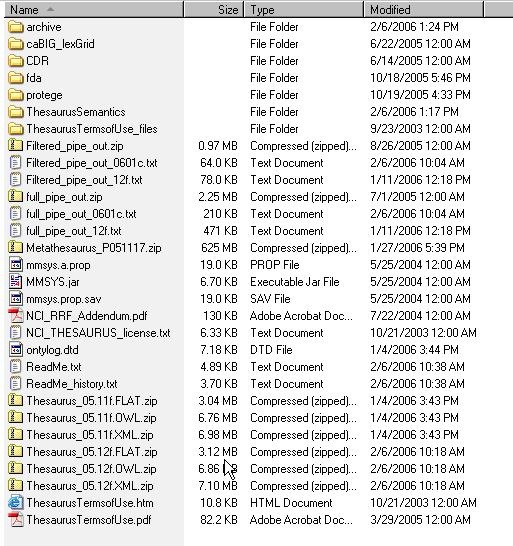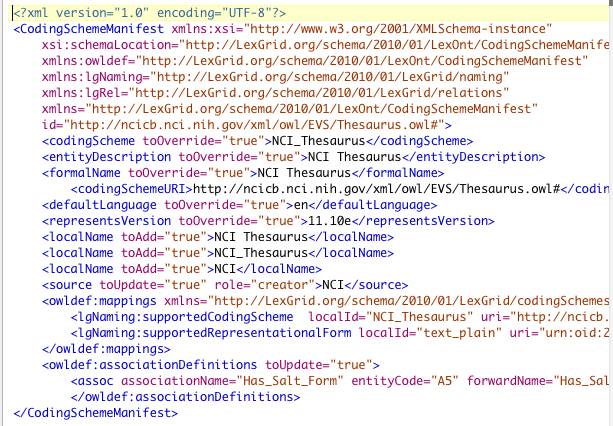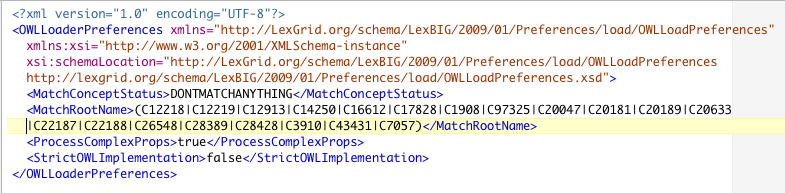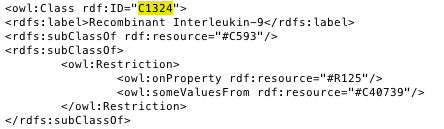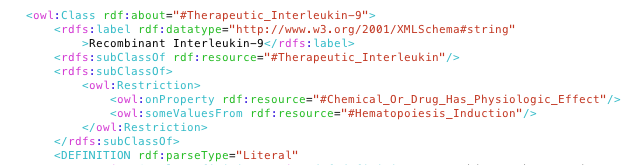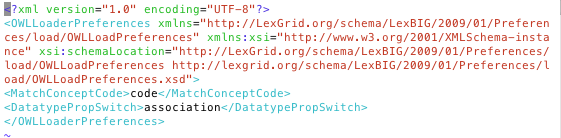|
Page History
...
| Note | ||
|---|---|---|
| ||
The NCI Thesaurus has grown large enough that it can no longer be loaded on many typical desktop machines. We recommend a 64-bit operating system running on a multiprocessor computer with a minimum of 4g of memory. Server class Linux machines are the typical target for these loads. The time to load NCI Thesaurus will vary depending on machine, memory, and disk speed. Expect a couple of hours for a higher end machine. Take a look at Best Practices for recommendations for loading large terminologies like NCI Thesaurus in optimal way. |
Step | Action | ||||||
|---|---|---|---|---|---|---|---|
1 | Using a web or ftp client go to the URL: ftp://ftp1.nci.nih.gov/pub/cacore/EVS/ | ||||||
2 | Select the version of NCI Thesaurus OWL file you wish to download. Save the file to a directory on your machine. | ||||||
3 | Extract the OWL file from the ZIP download and save in a directory on your machine. This directory will be referred to as NCI_THESAURUS_DIRECTORY in script examples. | ||||||
4 | Create Manifest and Preferences files. (optional)
| ||||||
5 | Using the LexEVS command line, load the NCI Thesaurus with no options:
For Windows installation use the following command:
For Linux installation use the following command:
This should work best with a "by code" type Thesaurus source terminology. | ||||||
6 | Using the LexEVS command line, load the NCI Thesaurus with options:
For Windows installation use the following command:
For Linux installation use the following command:
|
...
| Note | ||
|---|---|---|
| ||
NCI Metathesaurus contains many individual vocabularies some of which are large vocabularies in and of themselves. It requires many hours to load and index. It can require 36 hours on a multiprocessor machine with 6 GB or more of memory. The total time to load the NCI MetaThesaurus will vary depending on machine, memory, and disk speed. Because this loader uses a batch loading strategy it is less dependent on memory, but some users will see 3 or 4 day load times with average multiprocessor processing power. While the batch loading process itself is not heavily memory dependent, the creating the index following the load will require at least 3 GB of memory. Take a look at Best Practices for recommendations for loading large terminologies like NCI Metathesaurus in optimal way. |
Step | Action | ||||||
|---|---|---|---|---|---|---|---|
1 | Using a web or ftp client go to the URL: http://ncicb.nci.nih.gov/download/evsportal.jsp | ||||||
2 | Select the version of NCI Metathesaurus RRF you wish to download. There may only be one. Save the file to a directory on your machine. | ||||||
3 | Extract the files from the ZIP download and save to a directory on your machine. This directory will be referred to as NCI_METATHESAURUS_DIRECTORY. RELASE_INFO.RRF is required to be present for the load utility to work. | ||||||
4 | Check that you are able to open a large number of files before starting the load.
Usually having around 10,000 available open files is sufficient. If your limit is set to low this will need to be raised. | ||||||
5 | Using the LexEVS utilities load the NCI Thesaurus:
For Windows installation use the following command:
For Linux installation use the following command:
|
...
Step | Action | ||||||
|---|---|---|---|---|---|---|---|
1 | Open the lbGUI | ||||||
2 | Find in the table the terminology with the broken or stopped load. | ||||||
3 | Highlight and double click the terminology row in the table. | ||||||
4 | On the resulting window note for the following command line execution: | ||||||
5 | Using the LexEVS utilities restart the load of the NCI Metathesaurus:
For Windows installation use the following command:
For Linux installation use the following command:
|
...