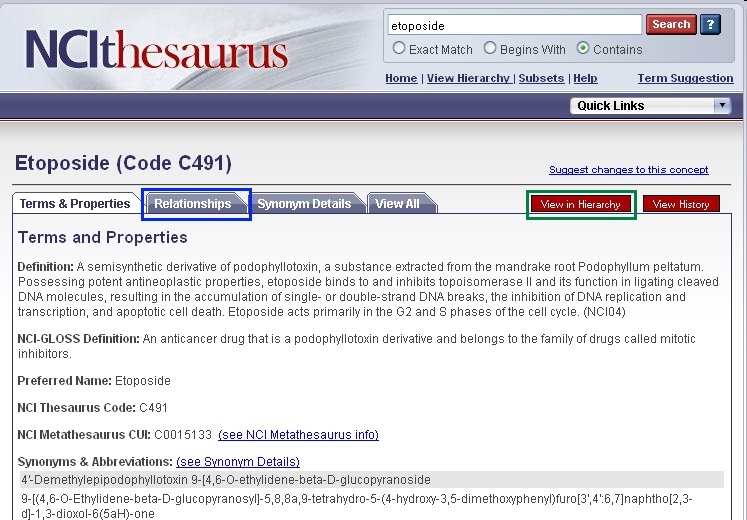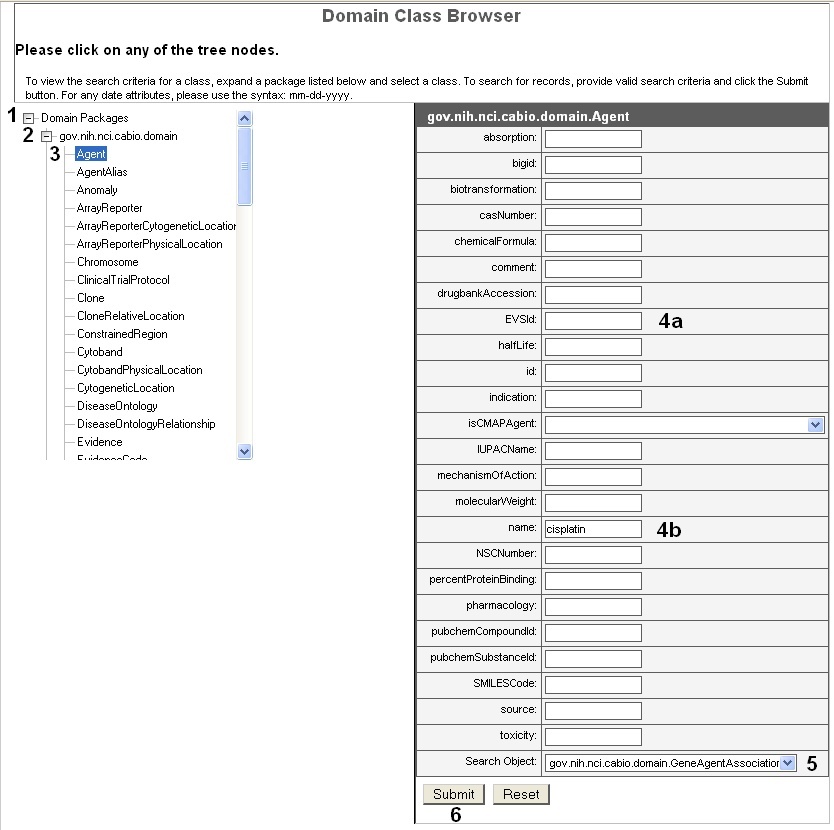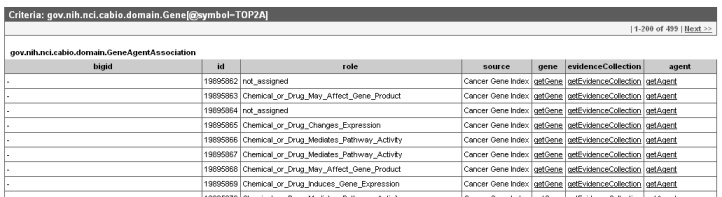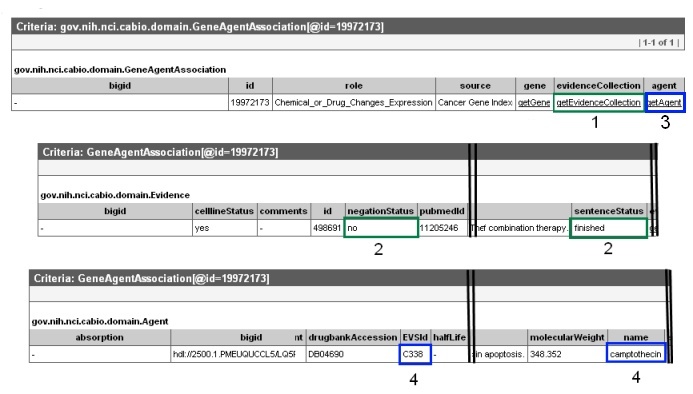|
Page History
| Wiki Markup |
|---|
{scrollbar:icons=false}
{section}
{column:width=30%}
{panel:title=Page Contents}
{toc:maxLevel=4}
{panel}
{panel:title=Documentation Table of Contents}
* [Documentation Main Page|https://wiki.nci.nih.gov/x/hC5yAQ]
* [Creation of the Cancer Gene Index|https://wiki.nci.nih.gov/x/DS9yAQ]
* [Data, Metadata, and Annotations|https://wiki.nci.nih.gov/x/zC1yAQ]
* [Cancer Gene Index Gene-Disease and Gene-Compound XML Documents|https://wiki.nci.nih.gov/x/8i1yAQ]
* [caBIO APIs|https://wiki.nci.nih.gov/x/7zByAQ]
* [Cancer Gene Index Shared Parsed Data and Code|https://wiki.nci.nih.gov/x/hzJyAQ]
* [caBIO Portlet Templated Searches|https://wiki.nci.nih.gov/x/0C9yAQ]
* [caBIO Home Page|https://wiki.nci.nih.gov/x/TTByAQ]
* [caBIO iPhone Application|https://wiki.nci.nih.gov/x/VDFyAQ]
* [caBIO Portlet Simple Searches|https://wiki.nci.nih.gov/x/-TByAQ]
* [Glossary|https://wiki.nci.nih.gov/x/si9yAQ]
* [Credits and Resources|https://wiki.nci.nih.gov/x/yS9yAQ]
{panel}
{tip:title=Need Additional Help?}If you need additional support, please contact [Application Support|mailto:ncicb@pop.nci.nih.gov].{tip}
{info:title=To Print the Guide}We recommend you print one wiki page of the guide at a time. To do this, click the printer icon at the top right of the page; then from the browser File menu, choose Print. Printing multiple pages at one time is more complex. For instructions, refer to [WikiTrainFAQsTips:How do I print multiple pages?].
{info}
{info:title=Having Trouble Reading the Text?} |
| Scrollbar | ||
|---|---|---|
|
| Section | ||||
|---|---|---|---|---|
| Column | | |||
|
| Panel | ||||
|---|---|---|---|---|
| ||||
|
| Tip | ||
|---|---|---|
| ||
If you need additional support, please contact Application Support. |
| Info | ||
|---|---|---|
| ||
We recommend you print one wiki page of the guide at a time. To do this, click the printer icon at the top right of the page; then from the browser File menu, choose Print. Printing multiple pages at one time is more complex. For instructions, refer to How do I print multiple pages?. |
| title | Having Trouble Reading the Text? |
|---|
Resizing the text for any web page is easy. For information on how to do this in your web browser, refer to this [W3C tutorial|http://www.w3.org/WAI/changedesign] {multi-excerpt-include:wikicontent:Exit Disclaimer to Include|name=ExitDisclaimer|nopanel=true}.Search for Biological Entities Compound Query Overview
The caBIO Home Page Search for Biological Entities tool is a flexible tool, and the worklow presented here is just one of the ways that it can be used. These steps illustrate how to query a specific type object associated with the Cancer Gene Index to identify those with attributes that are associated with your compound search term.
Identifying a Compound Search Term
In order to search for genes that are associated with a given compound, you must first have either an NCI Thesaurus term or concept code for it. To find both of these values, navigate to the NCI Thesaurus web page. Select the Contains radio button so that the search will return any terms that contain your keywords (1). Enter your keyword/s (2), and click the Search button (3). If you cannot find the term for which you were looking, click on the Contact Us link at the bottom of the web page (4).
| Tip | ||
|---|---|---|
| ||
You may use the question mark wild card character after your search term (for example, "etoposide?") if you choose to use |
| Info | ||
|---|---|---|
| ||
Although the Cancer Gene Index refers to pharmacological substances as "compounds" or "drugs," the NCI Thesaurus uses the term "agent." |
Select the desired result from the list of retrieved thesaurus terms in order to view the term's concept page. You may use either the Preferred Term (1) or the Thesaurus Code (2) with the Search for Biological Entities tool.
| Tip | ||
|---|---|---|
| ||
The NCI Thesaurus Code for a concept is identical to its EVS Identifier. |
If you would like to uncover compound ontologies in order to query the Search Biological Entities functionality for parent and child concepts as well, you may find the names and NCI Thesaurus Codes for the immediate parent or child concepts by clicking on the Relationships tab (blue box). Alternatively, you may view parent, sister, and child concepts by clicking View in Hierarchy (green box).
Using the Search for Biological Entities tool
To search for genes that are associated with a particular compound, in the Domain Packages tree (1) expand the{info} {column} {column} h1. Search for Biological Entities Compound Query Overview The [caBIO Home Page Search for Biological Entities|http://cabioapi.nci.nih.gov/cabio43/Home.action] tool is a flexible tool, and the worklow presented here is just one of the ways that it can be used. These steps illustrate how to query a specific type object associated with the Cancer Gene Index to identify those with attributes that are associated with your compound search term. h1. Identifying a Compound Search Term In order to search for genes that are associated with a given compound, you must first have either an NCI Thesaurus term or concept code for it. To find both of these values, navigate to the [NCI Thesaurus web page|http://nciterms.nci.nih.gov/]. Select the {{Contains}} radio button so that the search will return any terms that contain your keywords (1). Enter your keyword/s (2), and click the Search button (3). If you cannot find the term for which you were looking, click on the Contact Us link at the bottom of the web page (4). {tip:title=Search Tip}You may use the question mark wild card character after your search term (for example, "etoposide?") if you choose to use {{Exact Match}} or {{Begins With}}. {tip} !AgentSearchPage.jpg|alt="Agent Search Page"! {info:title=Note}Although the Cancer Gene Index refers to pharmacological substances as "compounds" or "drugs," the NCI Thesaurus uses the term "agent."{info} Select the desired result from the list of retrieved thesaurus terms in order to view the term's concept page. You may use either the Preferred Term (1) or the Thesaurus Code (2) with the Search for Biological Entities tool. {tip:title=Tip}The NCI Thesaurus Code for a concept is identical to its EVS Identifier.{tip} If you would like to uncover compound ontologies in order to query the Search Biological Entities functionality for parent and child concepts as well, you may find the names and NCI Thesaurus Codes for the immediate parent or child concepts by clicking on the Relationships tab (blue box). Alternatively, you may view parent, sister, and child concepts by clicking View in Hierarchy (green box). !AgentHierarchy.jpg|alt="Agent Hierarchy"! h1. Using the Search for Biological Entities tool To search for genes that are associated with a particular compound, in the Domain Packages tree (1) expand the {{gov.nih.nci.cabio.domain}} package tree node (2) and select {{Agent}} class (3). In the {{gov.nih.nci.cabio.domain.Agent}} search form, provide the compound term NCI Thesaurus concept code in the {{EVSid}} field (4a) or the NCI Thesaurus term name in the {{name}} field (4b). Select the {{gov.nih.nci.cabio.domain.GeneAgentAssociation}} from the Search Object drop-down list (5), and click the Submit button (6).
Retrieved results are listed as records in a single table (top panel), which includes each object's identifier, the Role Code and/or Role Detail associated with the gene-compound concept pair, notation that the data derive from the Cancer Gene Index, and three method links - getGene, getEvidenceCollection, and getAgent.
To view the gene-compound sentence and annotation information, select the getEvidenceCollection method (green box in top panel) to call up the associated Evidence type object (green box in middle panel). For additional information on these data and metadata, refer to the Data, Metadata, and Annotations section.
| Tip | ||
|---|---|---|
| ||
If you do not want to spend time navigating through the caBIO object model for candidate gene-compound associations that were found to be false positives, you should first view the |
Click on the getGene method link of any record (blue box in top panel) to access the related Gene object, which contains the full name and HUGO Gene Symbol in the fullName and hugoSymbol columns for the gene associated with the evidence (blue box in middle panel). Double black lines represent breaks that were made in the object.
!PortalSEBAgentSearch.jpg|alt="Portal SEB Agent Search"!
Retrieved results are listed as records in a single table (top panel), which includes each object's identifier, the Role Code and/or Role Detail associated with the gene-compound concept pair, notation that the data derive from the Cancer Gene Index, and three method links - {{getGene}}, {{getEvidenceCollection}}, and {{getAgent}}.
!SBEGAresults.jpg|alt="SBEGA results"!
To view the gene-compound sentence and annotation information, select the {{getEvidenceCollection}} method (green box in top panel) to call up the associated {{Evidence}} type object (green box in middle panel). For additional information on these data and metadata, refer to the [Data, Metadata, and Annotations|https://wiki.nci.nih.gov/x/zC1yAQ] section.
{tip:title=Search Tip}If you do not want to spend time navigating through the caBIO object model for candidate gene-compound associations that were found to be false positives, you should first view the {{Evidence}} objects. Scroll to the right to check that the [{{sentenceStatus}}|Data, Metadata, and Annotations#sentence status flags] is {{finished}} and [{{negationIndicator}}|Data, Metadata, and Annotations#Indicators] is {{no}} before clicking through to gene name information in the {{Gene}} object.{tip}
Click on the {{getGene}} method link of any record (blue box in top panel) to access the related {{Gene}} object, which contains the full name and HUGO Gene Symbol in the {{fullName}} and {{hugoSymbol}} columns for the gene associated with the evidence (blue box in middle panel). Double black lines represent breaks that were made in the object.
!TemplatedSearchGOV2.jpg|alt="Templated Search G)V2"!
{column}
{section}