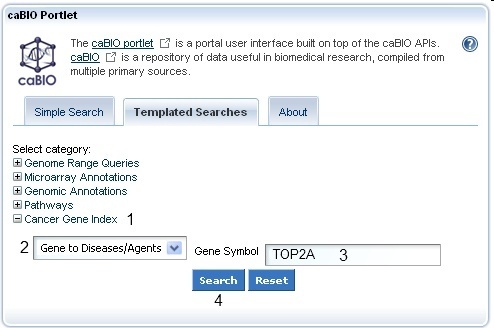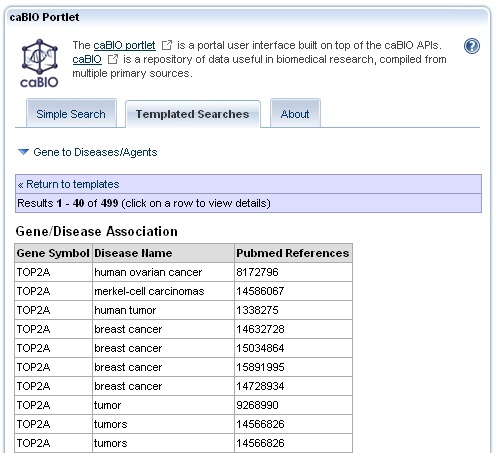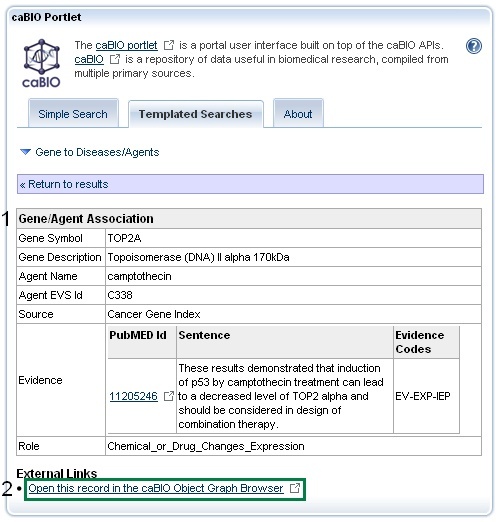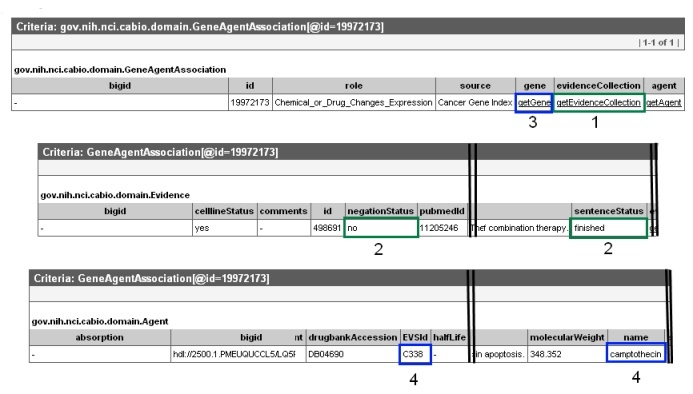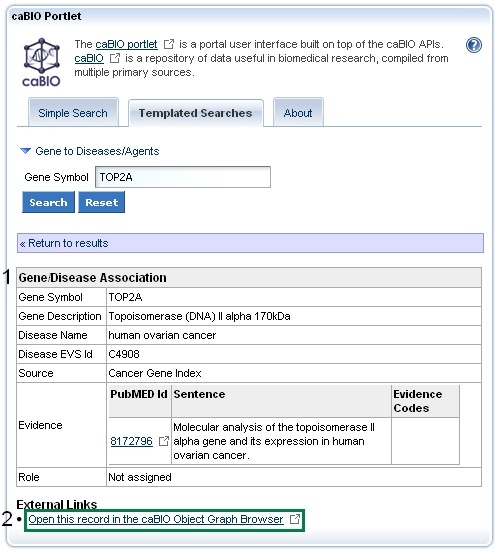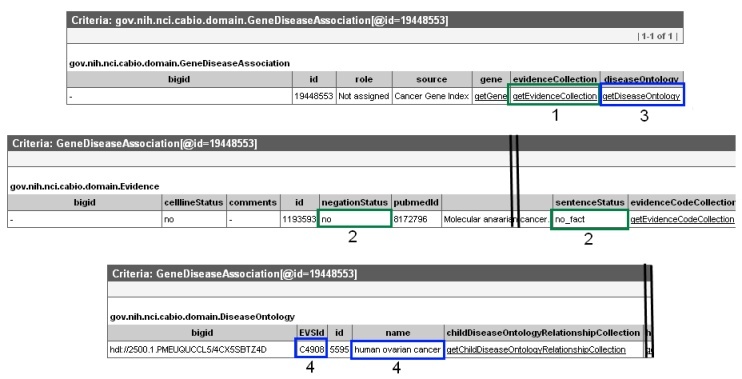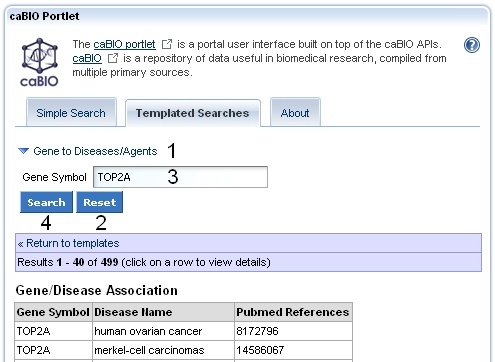|
Page History
| Wiki Markup |
|---|
{scrollbar:icons=false}
{section}
{column:width=30%}
{panel:title=Page Contents}
{toc:maxLevel=4}
{panel}
{panel:title=Documentation Table of Contents}
* [Documentation Main Page|https://wiki.nci.nih.gov/x/hC5yAQ]
* [Creation of the Cancer Gene Index|https://wiki.nci.nih.gov/x/DS9yAQ]
* [Data, Metadata, and Annotations|https://wiki.nci.nih.gov/x/zC1yAQ]
* [Cancer Gene Index Gene-Disease and Gene-Compound XML Documents|https://wiki.nci.nih.gov/x/8i1yAQ]
* [caBIO APIs|https://wiki.nci.nih.gov/x/7zByAQ]
* [Cancer Gene Index Shared Parsed Data and Code|https://wiki.nci.nih.gov/x/hzJyAQ]
* [caBIO Portlet Templated Searches|https://wiki.nci.nih.gov/x/0C9yAQ]
* [caBIO Home Page|https://wiki.nci.nih.gov/x/TTByAQ]
* [caBIO iPhone Application|https://wiki.nci.nih.gov/x/VDFyAQ]
* [caBIO Portlet Simple Searches|https://wiki.nci.nih.gov/x/-TByAQ]
* [Glossary|https://wiki.nci.nih.gov/x/si9yAQ]
* [Credits and Resources|https://wiki.nci.nih.gov/x/yS9yAQ]
{panel}
{tip:title=Need Additional Help?}If you need support, please contact [Application Support|mailto:ncicb@pop.nci.nih.gov].{tip}
{info:title=To Print the Guide}We recommend you print one wiki page of the guide at a time. To do this, click the printer icon at the top right of the page; then from the browser File menu, choose Print. Printing multiple pages at one time is more complex. For instructions, refer to [WikiTrainFAQsTips:How do I print multiple pages?].
{info}
{info:title=Having Trouble Reading the Text?}Resizing the text for any web page is easy. For information on how to do this in your web browser, refer to this [W3C tutorial|http://www.w3.org/WAI/changedesign] |
| Section | |||||||||||||||||||||||||||||||||||||||||||||||||||||||||||||||||||||||||||||||||||||||||||||||||||||||||||||||||||||||||||||||||||||||||||||||||||||||||||||||||||||||||||||||||||||||||||||||||||||||||||||||||||||||||||||||||||||||||||||||||||||||||||||||||||||||||||||||||||||||||||||||||||||||||||||||||||||||||||||||||||||||||||||||||||||||||||||||||||||||||||||||||||||||||||||||||||||||||||||||||||||||||||||||||||||||||||||||||||||||
|---|---|---|---|---|---|---|---|---|---|---|---|---|---|---|---|---|---|---|---|---|---|---|---|---|---|---|---|---|---|---|---|---|---|---|---|---|---|---|---|---|---|---|---|---|---|---|---|---|---|---|---|---|---|---|---|---|---|---|---|---|---|---|---|---|---|---|---|---|---|---|---|---|---|---|---|---|---|---|---|---|---|---|---|---|---|---|---|---|---|---|---|---|---|---|---|---|---|---|---|---|---|---|---|---|---|---|---|---|---|---|---|---|---|---|---|---|---|---|---|---|---|---|---|---|---|---|---|---|---|---|---|---|---|---|---|---|---|---|---|---|---|---|---|---|---|---|---|---|---|---|---|---|---|---|---|---|---|---|---|---|---|---|---|---|---|---|---|---|---|---|---|---|---|---|---|---|---|---|---|---|---|---|---|---|---|---|---|---|---|---|---|---|---|---|---|---|---|---|---|---|---|---|---|---|---|---|---|---|---|---|---|---|---|---|---|---|---|---|---|---|---|---|---|---|---|---|---|---|---|---|---|---|---|---|---|---|---|---|---|---|---|---|---|---|---|---|---|---|---|---|---|---|---|---|---|---|---|---|---|---|---|---|---|---|---|---|---|---|---|---|---|---|---|---|---|---|---|---|---|---|---|---|---|---|---|---|---|---|---|---|---|---|---|---|---|---|---|---|---|---|---|---|---|---|---|---|---|---|---|---|---|---|---|---|---|---|---|---|---|---|---|---|---|---|---|---|---|---|---|---|---|---|---|---|---|---|---|---|---|---|---|---|---|---|---|---|---|---|---|---|---|---|---|---|---|---|---|---|---|---|---|---|---|---|---|---|---|---|---|---|---|---|---|---|---|---|---|---|---|---|---|---|---|---|---|---|---|---|---|---|---|---|---|---|---|---|---|---|---|---|---|---|---|---|---|---|---|---|---|---|---|---|---|---|---|---|---|---|---|---|---|---|---|---|---|---|---|---|---|---|---|---|---|---|---|---|---|---|---|
|