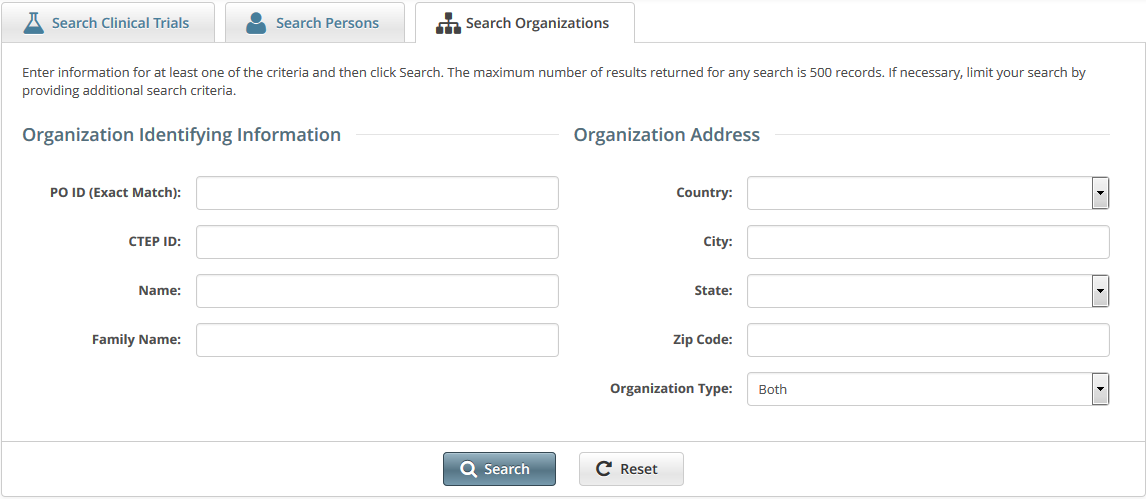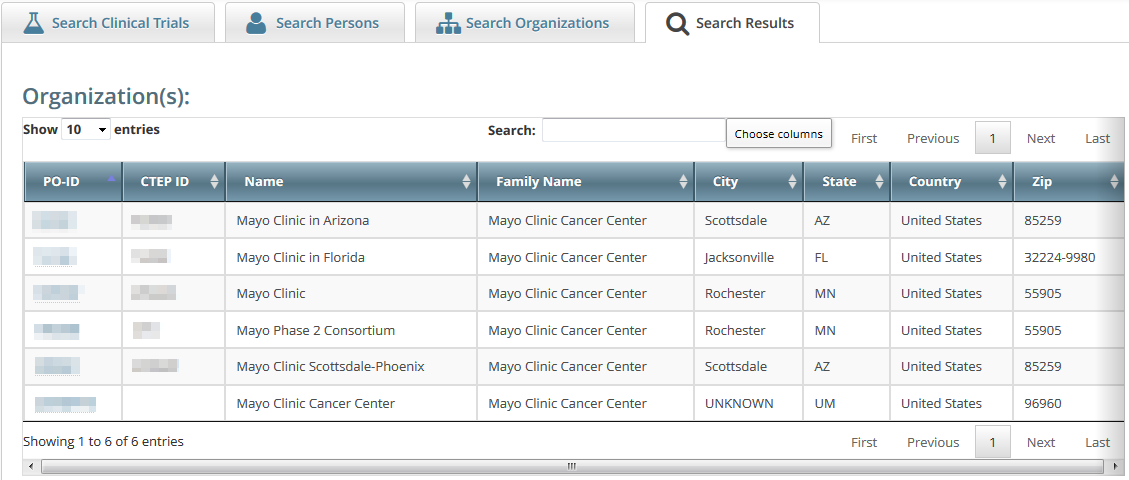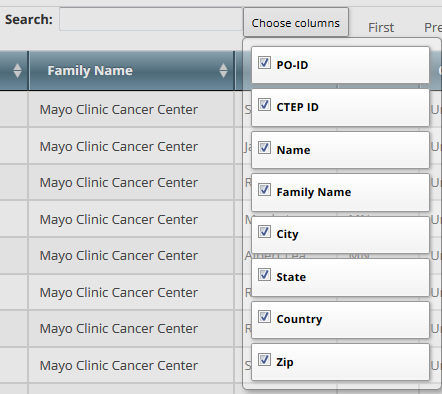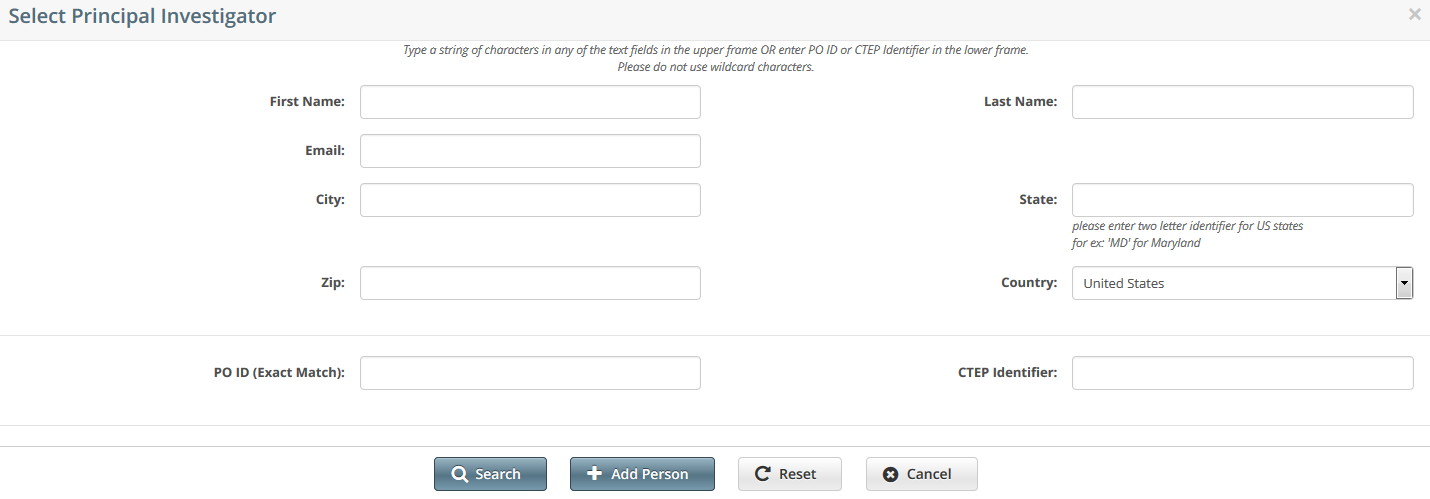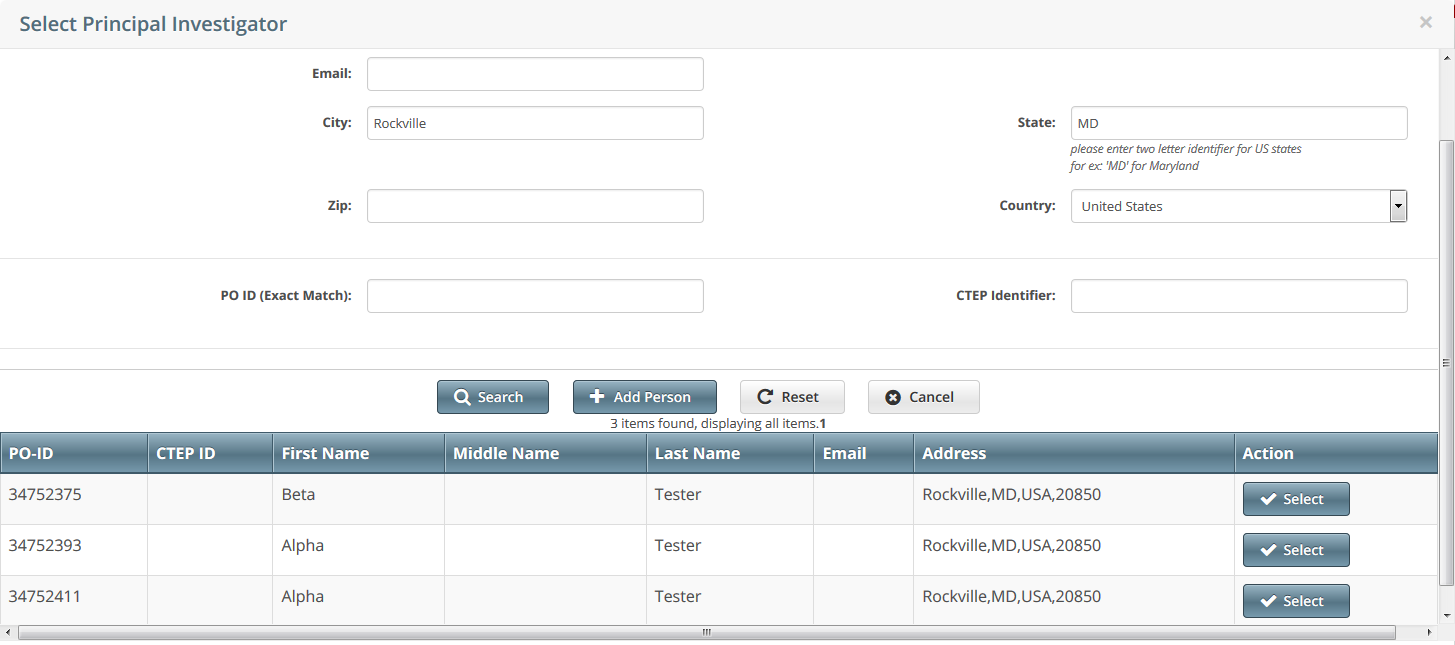This section provides instructions for looking up persons and organizations registered in the Clinical Trials Reporting Program (CTRP), and for adding new persons and organizations to it.
Looking up Registered Organizations
How to Look Up Registered Organizations
- Click the Search Organizations tab, or on the toolbar, select Search > Organizations.
The Search Organizations page appears.
- Provide as much information as you can about the organization you are looking for. You can enter the Organization Identifier (PO ID) or Cancer Therapy Evaluation Program (CTEP) Identifier. You must enter search criteria in at least one field. The PO ID you enter for your search criterion must be exact and complete. That is, do not use partial IDs or wildcards.
Click Search.
The search results appear in a new tab.
To control which columns appear in your search results, click Choose Columns.
A list of the available columns appear. Clear the check boxes for those columns you do not want to display.
If the lead organization is not listed, you may have searched too narrowly (that is, you may have provided too much information about the organization). If the list of results is very long and contains many organizations that are similar to the one you are searching for, you can narrow your search by providing more information.If the organization does not appear in the results table, do one of the following to modify your search:
To broaden your search so that more organizations are listed in the search results, delete one or more of your criteria. For example, if you searched by part of the organization’s name, city, state, and zip code in your original search, you may want to search by state alone.
-or -To narrow your search so that fewer organizations are listed in the search results, provide more about your organization. For example, if you searched by state in your original search, you may want to search by city in addition to the state.
- If you still don’t find your organization in the system, you can ask the CTRO to create the organization record. To do so, follow the instructions in Requesting Creation of an Organization Record.
To link to an organization to the trial, click its PO-ID value.
The organization’s name you selected appears in the Family Name field.
Adding Organizations to the CTRP
Looking Up Registered Persons
The procedure below uses the principal investigator role as an example. The same search criteria may not appear in all search windows however.
Using wildcard characters ( % )
You can enter a series of characters in any of the search fields to narrow the search results, but do not use wildcards.
How to Look Up Registered Persons
- Next to any field for a person, such as Principal Investigator, click Look Up Person.
The Select Principal Investigator page appears. Provide as much information as you can about the person you are searching for, or, enter the Person/Organization (PO) ID or Cancer Therapy Evaluation Program (CTEP) Identifier. You must enter search criteria in at least one field.
Searching by PO ID
The PO ID you enter for your search criterion must be exact and complete. That is, do not use partial IDs or wildcards.
Click Search.
The Select Principal Investigator window displays the results of your search.
Tip
If your principal investigator is not listed, you may have searched too narrowly (that is, you may have provided too much information about the person). If the list of results is very long and contains many names that are similar to the one you are searching for, you can narrow your search by providing more information. Refer to the Step below for instructions.
- If your investigator was not listed, modify your search as follows:
- To broaden your search so that more names are listed in the search results, delete one or more of your criteria. For example, if you searched by both first and last names in your original search, you may want to search by last name alone.
- or - To narrow your search so that fewer names are listed in the search results, provide more information about your investigator. For example, if you searched by last name only in your original search, you may want to search by first name as well.
- To broaden your search so that more names are listed in the search results, delete one or more of your criteria. For example, if you searched by both first and last names in your original search, you may want to search by last name alone.
- If you still don't find your investigator in the system, you can ask the CTRO to create the person record. To do so, follow the instructions in Requesting Creation of a Person Record.
- To associate a person with the role, scroll through the results list until you locate the principal investigator's record, and then click Select.
The investigator's name you selected appears in the Principal Investigator field.
Adding Persons to the CTRP