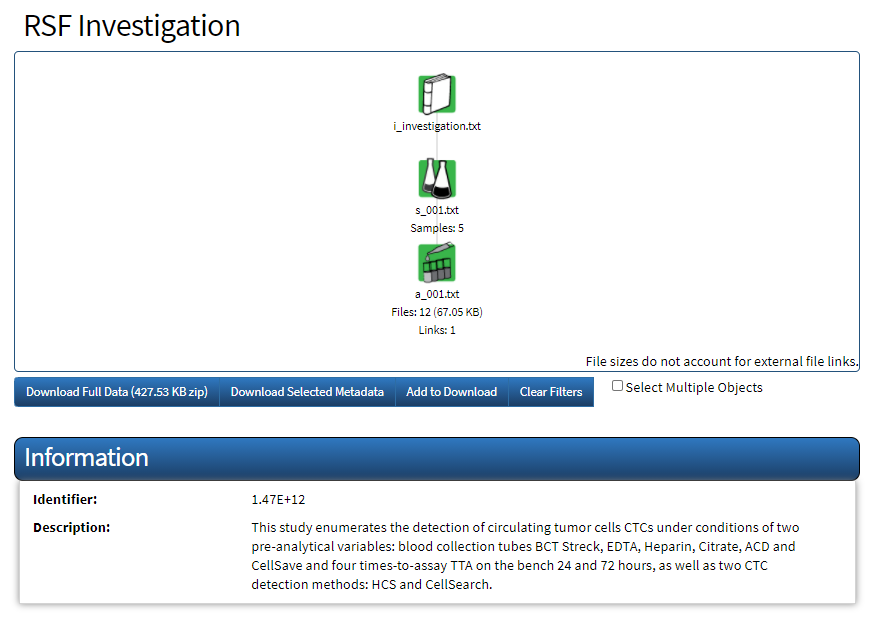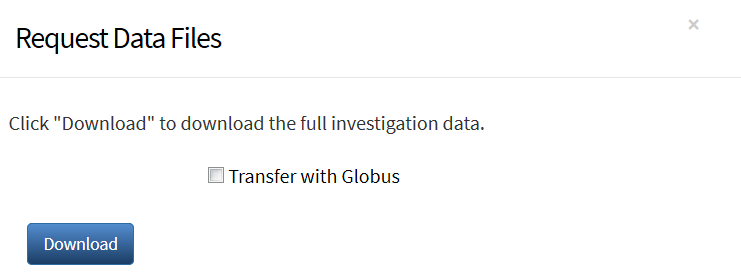If you are logged in, you have the option of using Globus to download the full data from an investigation.
To download full data
- Open the investigation you want to download.
The Investigation Details page appears.
Click the Download Full Data button.
The Request Data Files dialog appears.If you are logged in, you can transfer the file with Globus, which is useful when the file is very large
If you choose to transfer the file with Globus, click the checkbox and then click Download. The File Manager page in Globus opens. For more information about transferring files with Globus, refer to Downloading Large Files with Globus or Globus Support .
If you choose to download the file now, just click Download. Your browser prompts you to open or save full_archive.zip, which includes a download summary. Follow your browser's instructions to open or save the file. For instructions on using that summary, refer to Using a Download Summary.It may be useful to rename the .zip file as you save it to include the name of the investigation so that you can identify it more easily. For example, miRNA_full.zip.