In the Assign Organizational Roles section toward the bottom of the Person Details page, click the OPI (Other Person Identifiers) tab.
The OPI page displays the research roles currently assigned to the organization (if applicable).
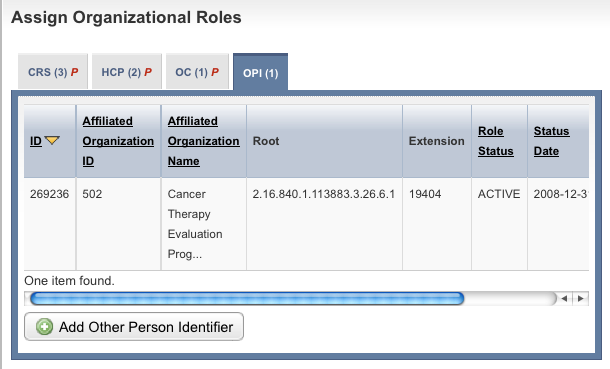
Follow one of the options in the table below to continue assigning roles:
Options for assigning roles to a person
If there are... | And... | Do this |
|---|---|---|
No person identifier role records displayed | You want to add a role | Proceed to the next step. |
One or more person identifier role records displayed | The information for them is correct | Proceed with other aspects of the person curation. |
One or more person identifier role records displayed | The information for them is incorrect | In the Action column for the record you want to modify, click Edit, and proceed to Select Affiliated Organization. |
The Create Other Person Identifier page appears.
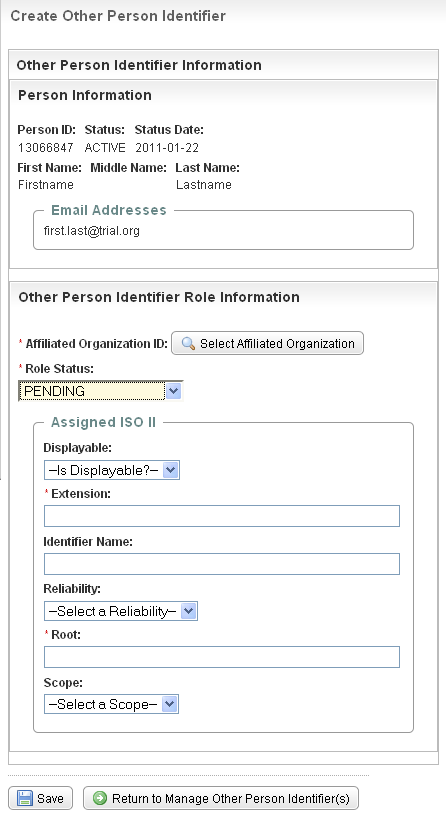
Create Other Person Identifier Page – Role Information
The Find Organization(s) page appears.
The organization you selected is displayed in the Other Person Identifier Role Information section.
The organization you selected is displayed in the Identified Organization Role Information section.
Complete the rest of the Assigned ISO II (International Organization for Standardization Instance Identifier) fields to create a unique identifier for the affiliated organization in its current role. Select or enter the appropriate information in the text fields and drop-down lists. Fields are described in the following table. Items with an asterisk are required fields.
Field Label | Description/Instructions |
|---|---|
Displayable | Indicate whether the identifier is intended for human display and data entry. Select TRUE to indicate that it is displayable; and FALSE if it is not. |
Extension* | Type the identifier that, when joined with the root, identifies the organization/role as a unique object. |
Identifier Name | Type the human-readable, descriptive name for the namespace represented in the root. |
Reliability | Optionally, specify the reliability with which this identifier is known. The HL7 Identifier Scope code values are as follows: |
Root* | Type the name of the parent organization that guarantees its global uniqueness. |
Scope | Optionally, specify the scope code. Valid HL7 Identifier Scope code values are as follows: |