This section provides instructions for registering Industrial and other (e.g., Consortia) trials in the CTRP via the Registration user interface. About Industrial and Other Trial Registration 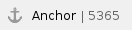 
Although Registration users can register Industrial/Other trials in the CTRP by importing them from ClinicalTrials.gov, they can not do so without entering a ClinicalTrials.gov ID. You can register trials without ClinicalTrials.gov identifiers directly, using a CTRO-restricted feature in Registration. The CTRP designates the trials you register as Abbreviated trials, assigns them the processing status Submitted, and assigns them an NCI ID. |