This chapter describes how to review results of TCIA database searches.
Topics in this chapter include:
In reviewing search results, it is important to review the hierarchy of submissions in TCIA.
Collection > Patient (Subject) > Study > Series > Images |
A Simple Search, Text Search, and Advanced Search each orders search results by Subject ID on the Search Results (by Subject) page. Clicking that Subject ID displays the studies and image series matching the search criteria for that subject. For more information, see 3 - Working with Images in TCIA 6.5.
You can view images associated with studies for the selected subject in various ways, including:
At any point in the process of reviewing results, you can add items - all data pertaining to a patient, study, or an image series - to your data basket. When items are in your data basket, you must take a subsequent step to download them. |
When you download a series that has annotation files (indicated by Yes in the Contains Annotations column), they are automatically downloaded as well.
Most image data and some associated data within The Cancer Imaging Archive (TCIA) is stored in DICOM format. There are a variety of both open source and commercial DICOM tools that could be used to manipulate and view these files. While TCIA does not endorse nor recommend any particular tool, here is a list of tools that we or our partners have used in our daily work. More information about DICOM is available.
Select Tools > List of DICOM Tools to open a page of selected links to freeware DICOM image viewers. This list is provided for your convenience. Many other DICOM viewers are available on the internet. This is not an endorsement of the listed viewers.
The images in this image repository need to be downloaded before you can view them using the viewers. |
As you search TCIA, you can add any data items to your Data Basket to download later. The items in your Data Basket remain there only for the current work session.
You can add the images associated with a subject, a single series, or the entire study to your data basket. You can also choose individual images to add to your data basket. When you have marked a record for addition to the data basket, it is highlighted in yellow.
 to select the record and
to select the record and  to clear it.
to clear it.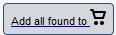 .
.TCIA provides a way for you to identify and label a collection of image series for you to use or share with other TCIA users.