
- Adding a border and reducing the size of the image can give it a more professional look.
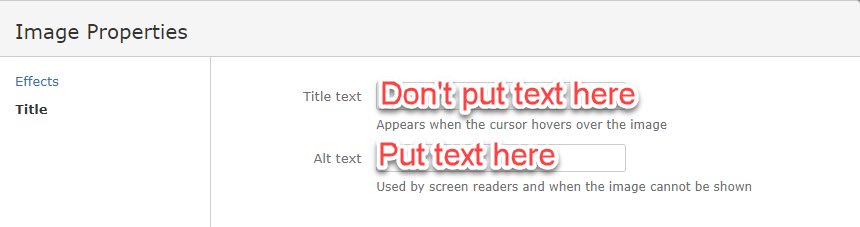
Purpose of alt text
alt attribute or in the surrounding context of the image.alt attribute.alt attribute, but it should be null (alt="").Alternative text must be included for every image posted on the wiki. Keep the alt text short; browsers truncate excessively long alt text. In addition, describe the important aspects of the image in the text. However, there is no need to precede alt text with "This is an image of" or explain its relative position on the page. Accessible technology users know when alt text is being read to them and require an equivalent experience to sighted users when it comes to the content of the image that they cannot see. |
Confluence supports adding alternative text in the Image Properties dialog box.

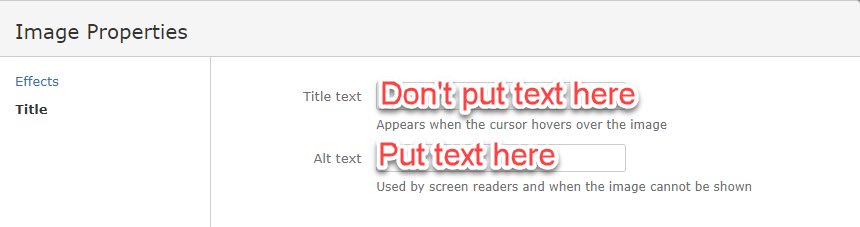
To enter alt text in the XHTML, enter the ac:alt attribute in the ac:image element as follows.
<ac:image ac:alt="caDSR logo"> |
Confluence deletes the alt text if you spell or punctuate it incorrectly. For best results, you should also insert it as shown in the preceding example, after |
An image inserted this way has alt text, which is evident to the user of a screen reader for the following image. Display the image properties in the browser to view the alt text.
