If you have read-only permissions, see Access the Sample Characterization Summary. If you are a curator with appropriate security permissions, you can create, update, and delete characterizations. |
This chapter describes how to review or ascribe characterizations to samples save in caNanoLab. Topics in this chapter include:
Sample characterization describe distinctive characteristics or essential features of the sample determined through analytical methods and records information associated with sample synthesis and properties. Samples can be characterized in caNanoLab by physical or chemical characteristics or by data derived under in vitro and in vivo conditions.
With the appropriate security permissions, you can
If the buttons do not display, you have read-only access to the item. |
With read-only access, you can review a summary of characterization information and annotations added to the sample.
To access characterization functions in the Navigation Tree
The Navigation Tree appears on the left sidebar and comprises functions which you can use to add annotations to the sample.
Click Characterization.
The All tab displays characterizations already added to the sample by category. Additional tabs show annotations added to the sample for each subcategory.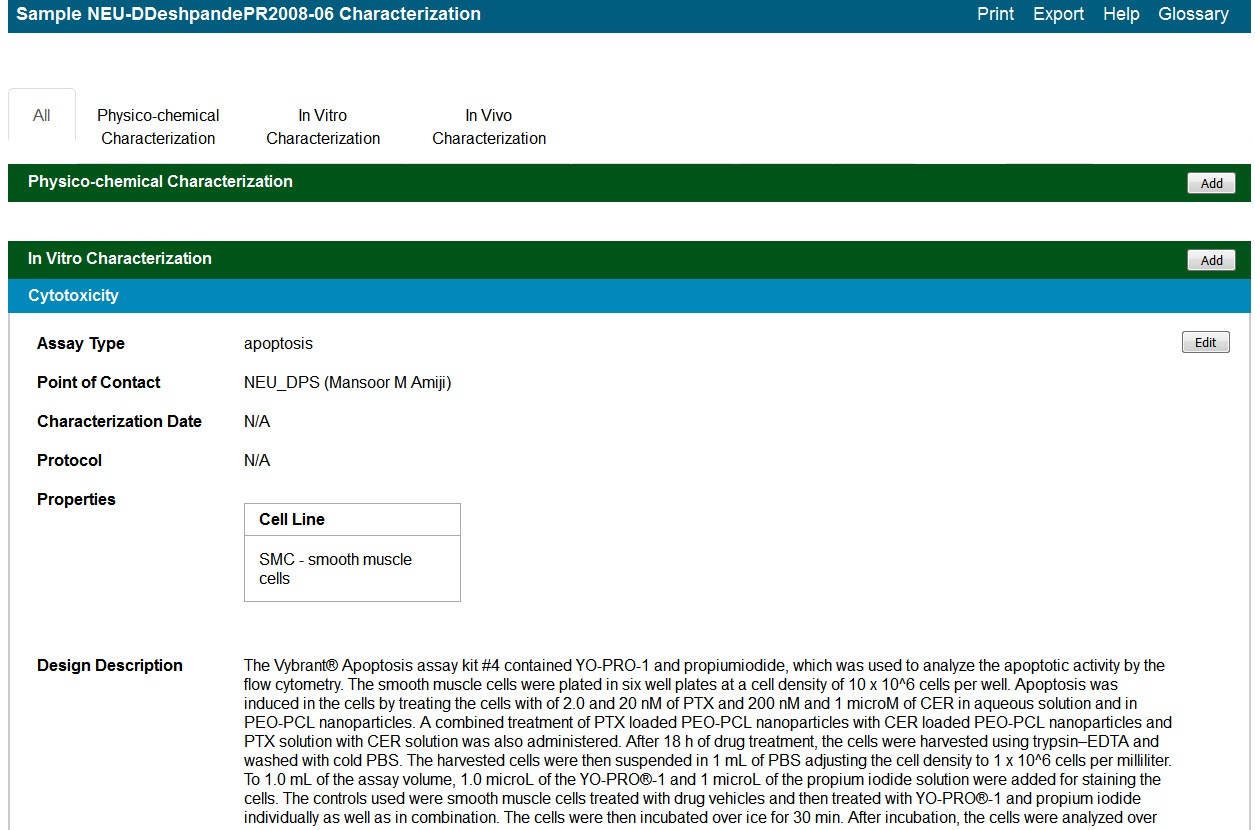
Once you access Characterizations in the Navigation Tree, you can add different types of information to the sample.
If you have read-only access, you can View a Characterizations Summary.
To add a physico-chemical characterization
Click the All tab or the Physico-Chemical Characterizations tab and click Add next to Physico-chemical Characterization.
Both tabs provide customizations based on your Characterization Type* selection.
Follow these steps to fill in the characterization. Links are provided for additional details.
| Section | What to Do |
|---|---|
| Physico-Chemical Characterization | Fill in the general information about the characterization. |
| Properties | If you select one of the following characterization types, you need to fill in additional properties.
|
| Design and Methods | Complete the fields describing techniques and instruments used to derive the data. |
| Finding | In the Finding section, add one or more publications relevant to the sample, as well as data derived for the sample. Add as many files and derived data as you wish or add derived data without adding files. Click Add to expand the section, then add data and conditions and add a file. Add data findings and supporting documentation relating to the sample. In the Finding section, you can also add files to a physico-chemical characterization. |
| Analysis and Conclusion | Enter any relevant analyses and conclusions reached by the data. |
| Select samples in the list to which you want this physico-chemical data transferrred. This option copies files and data to one or more selected samples "owned" by the same point of contact. |
When you are finished, click Submit to save the data to the sample.
Define the following characterization information.
| Complete | How to |
|---|---|
| Characterization Type* | This is already filled in with Physico-Chemical Characterization (required) when you click the tab of the same name or add one from the All tab. |
| Characterization Name* | Select the name of the characterization (required). To select an existing, non-standard Assay Type, select other_pc. To create a new, non-standard Assay Type
|
| Assay Type | Select an assay type from the list that populates automatically based on the Characterization Name. To add a new Assay Type
|
| Protocol Name – Version | If available, select a protocol from which the data is derived. If displayed, click the hyperlink to the protocol text file to open or save the file. |
| Characterization Source | Select or enter the source from which the characterization data is derived, such as a vendor or a laboratory (NCL). |
| Characterization Date | Select or enter the date the characterization was made (dd/mm/yyyy). |
If you selected one of the Characterization Names listed in the following table, the Properties section opens, and you must fill in additional information.
| Characterization Name | Properties to Complete |
|---|---|
Physical State | Select the Type of physical state. |
Shape |
|
Solubility |
|
Surface | Specify Yes or No to indicate whether the surface Is Hydrophobic?. |
Define the following Design and Methods information.
| Design and Methods Field | Description | |
|---|---|---|
Design and Methods Description | Enter a description for the characterization design and methods.
| |
Technique and Instrument | ||
Technique* | ||
| Abbreviation | ||
| Description | Enter a description of the technical and instrument. | |
| Instrument |
When you are finished, click Save or Cancel to close the section without saving.
In the Data and Conditions segment of the window, add or import data values and specify other information that is part of your findings (like laboratory conditions, pH, or temperature).
To define the data and conditions matrix
| Column Type "Datum" is selected with this characterization | Autopopulated Column Name Option[s] |
|---|---|
Molecular Weight | |
Purity | |
Relaxivity | |
Size | |
Surface |
In vitro characterization allows you to add characterizations for the nanomaterial component of the sample derived from analytical techniques performed under in vitro conditions.
To add an in vitro characterization
Click the All tab or the In Vitro Characterizations tab and click Add next to In Vitro Characterization.
Both tabs provide customizations based on your Characterization Type* selection.
Follow these steps to fill in the characterization. Links are provided for additional details.
| Section | What to Do |
|---|---|
| In Vitro Characterization | Fill in the general information about the characterization. |
| Properties | If you select one of the following characterization names, you need to fill in additional properties.
|
| Design and Methods | Complete the fields describing techniques and instruments used to derive the data. |
| Finding Info | Add data findings and supporting documentation relating to the sample. In the Finding section, you can also add files to an in vitro characterization. |
| Analysis and Conclusion | Enter any relevant analyses and conclusions reached by the data. |
| Copy to Other Samples with the Same Primary Organization | Select samples in the list to which you want this physico-chemical data transferred. This option copies files and data to one or more selected samples "owned" by the same point of contact. |
When you are finished, click Submit to save the data to the sample.
Fill in the following characterization information.
| Complete | How to |
|---|---|
| Characterization Type* | This is already filled in with In Vitro Characterization (required) when you click the tab of the same name or add one from the All tab. |
| Characterization Name* | Select the name of the characterization (required). To select an existing, non-standard Assay Type, select other_vt. To create a new, non-standard Assay Type
|
| Assay Type | Select an assay type from the list that populates automatically based on the Characterization Name. To add a new Assay Type
|
| Protocol Name – Version | If available, select the protocol from which the data is derived.
|
| Characterization Source | Select or enter the source from which the characterization data is derived, such as a vendor or a laboratory (NCL). |
| Characterization Date | Select or enter the date the characterization was made (dd/mm/yyyy). |
If you selected one of the Characterization Names listed in the following table, the Properties section opens, and you must fill in additional information.
| Characterization Name | Properties to Complete |
|---|---|
Cytotoxicity | Enter the appropriate Cell Line. |
Enzyme Induction | Enter the Enzyme Name of your choice. |
| Targeting | Enter the appropriate Cell Line. |
Transfection | Enter the appropriate Cell Line. |
Fill in the following Design and Methods information as needed.
| Design and Methods Field | Description | |
|---|---|---|
| Design and Methods Description | Enter a description for the characterization design and methods.
| |
Technique and Instrument | ||
Technique* | ||
| Abbreviation | ||
| Description | Enter a description of the technique and instrument. | |
| Instrument |
When you are finished, click Save or Cancel to close the section without saving.
In the Finding sections, add one or more publications relevant to the sample, as well as data derived for the sample. Add as many files and derived data as you wish or add derived data without adding files.
Click Add to expand the section, then add data and conditions and add a file.
In the Data and Conditions segment of the window, add or import data values and specify other information that is part of your findings (like laboratory conditions).
To define the matrix for the data
| Column Type "Datum" is selected with this characterization | Autopopulated Column Name Option[s] |
|---|---|
Enzyme Induction |
In vivo characterization allows you to add characterizations for the nanomaterial component of the sample that were derived from analytical techniques performed under in vivo conditions.
To add an in vivo characterization
Click the All tab or the In Vitro Characterizations tab and click Add next to In Vitro Characterization.
Both tabs provide customizations based on your Characterization Type* selection.
Follow these steps to fill in the characterization. Links are provided for additional details.
| Section | What to Do |
|---|---|
| In Vivo Characterization | Fill in the general information about the characterization. |
| Properties | Displays for in vivo characterizations. |
| Design and Methods | Complete the fields describing techniques and instruments used to derive the data. |
| Finding Info | Add data findings and supporting documentation relating to the sample. In the Finding section, you can also add files to an in vivo characterization. |
| Analysis and Conclusion | Enter any relevant analyses and conclusions reached by the data. |
| Copy to Other Samples with the Same Primary Organization | Select samples in the list to which you want this physico-chemical data transferred. This option copies files and data to one or more selected samples "owned" by the same point of contact. |
When you are finished, click Submit to save the data to the sample.
Fill in the following characterization information.
| Complete | How to |
|---|---|
| Characterization Type* | This is already filled in with In Vivo Characterization (required) when you click the tab of the same name or add one from the All tab. |
| Characterization Name* | Select the name of the characterization (required). To select an existing, non-standard Assay Type, select other_vv or other_ex_vv. To create a new, non-standard Assay Type
|
| Assay Type | Select an assay type from the list that populates automatically based on the Characterization Name. To add a new Assay Type
|
| Protocol Name – Version | Select the protocol from which the data is derived. A hyperlink of the protocol text file may appear. Click the hyperlink to open or save the file. |
| Characterization Source | Select or enter the source from which the characterization data is derived, such as a vendor or a laboratory (NCL). |
| Characterization Date | Select or enter the date the characterization was made (dd/mm/yyyy). |
Fill in the following Design and Methods information, as needed.
| Design and Methods Field | Description | |
|---|---|---|
Design and Methods Description | Enter a description for the characterization design and methods.
| |
Technique and Instrument | ||
Technique* | ||
| Abbreviation | ||
| Description | Enter a description of the technique and instrument. | |
| Instrument |
When you are finished, click Save or Cancel to close the section without saving.
In the Finding sections, add one or more publications relevant to the sample, as well as data derived for the sample. Add as many files and derived data as you wish add derived data without adding files.
Click Add to expand the section, then add data and conditions and add a file to the characterization.
In the Data and Conditions segment of the window, add or import data values and specify other information that is part of your findings.
To define the matrix for the data
For an in vivo characterization, click [Other] to name the column yourself.
To perform the following tasks, you must have curator privileges.
If a button described in this section does not display, you have read-only access to the data. |
| Task | How to | |
|---|---|---|
| To add results in the form of supporting documents, such as a graphic, spreadsheet or images to a characterization
| |
Printing a characterization | From the All tab's characterizations summary, click Print at the top right of the page. | |
Exporting characterizations | From the All tab's characterizations summary, click Export at the top right of the page. | |
Editing a characterization |
| |
Copying a characterization | The characterization files and/or derived data for a sample can be copied to other samples from the same primary point of contact.
| |
Deleting a characterization |
To delete a characterization for a selected sample
|