On the STRAP login page (https://strap.trials.nci.nih.gov/login), click 'Need help signing in'. The following options will be available: "Reset OKTA Password" and "Reset iTrust Password".
Use the following steps below to reset your STRAP password.
On the STRAP login page (https://strap.trials.nci.nih.gov/login), click 'Need help signing in'. The following options will be available: "Reset OKTA Password" and "Reset iTrust Password".
Choose the desired option and enter the email address associated with your account.
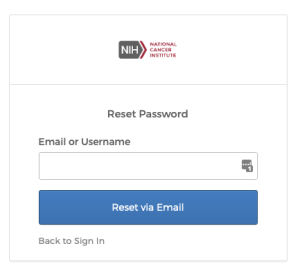
Must have at least one uppercase letter (A-Z), one lowercase letter (a-z), one digit (0-9), and one special character. Special characters include the following:
! @ # $ % ^ & *
If you have questions or want to report any issues, contact us at ctrp_support@nih.gov.
Password specifications TBD:
On 11/7/17, Adil Asheer wrote in a Slack direct message reply, "Regarding password policy information. We can document it but Auth0 handles this for us on the Change Password screen validation. So in other words if a user types in a password, it will explicitly tell you on the change/reset password page, which characters = a valid password" |