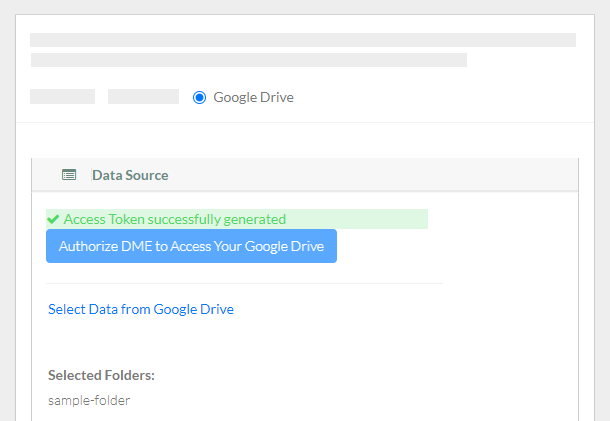This page describes how to register multiple files. If you want to provide metadata for each object (data file) or collection, also refer to Preparing a Metadata File for Bulk Registration.
To register data files:
- Log in as described in Logging In via the GUI. The Dashboard appears.

- To register data from Google Drive:
- Select Google Drive.
- Click Authorize DME to Access Your Google Drive. A Google page appears. Follow the prompts. The DME Register Bulk Data page reappears, indicating the successful generation of an access token.
- Click Select Data from Google Drive. The Select Files or Folder dialog box appears.
- Navigate to and select the folder that contains the data you want to register. Click Select. The DME Register Bulk Data page reappears, with information about your Google Drive selection below the Select Data from Google Drive link.
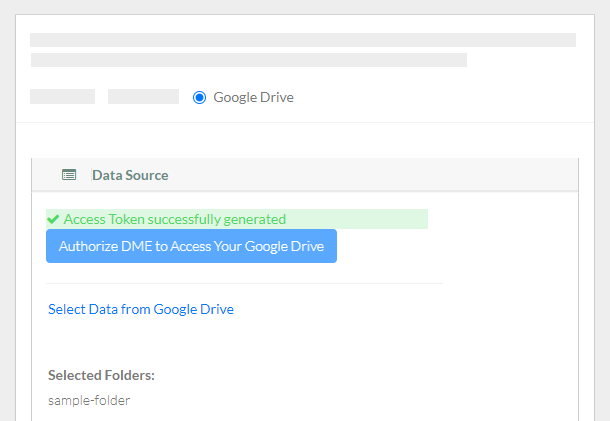





- When the system displays the task ID, consider clicking that link to visit the Data Registration Task Details page and view the progress of the registration. If you provided a metadata file, this page indicates any difficulty processing that metadata. For instructions, refer to Viewing the Details of a Registration Task.
Google periodically invites users to strengthen the security of their Google accounts. If you follow the Google prompts to remove DME, you can authorize access again the next time you try to register data from Google Drive in DME.