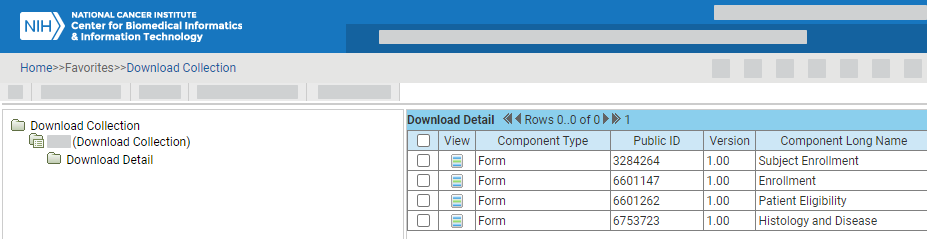Search for the collection of interest, as described in Searching for Collections. The system lists all collections that match your criteria.
![]()
Click the edit icon for the collection you want to modify. A tree view and information panel appear.
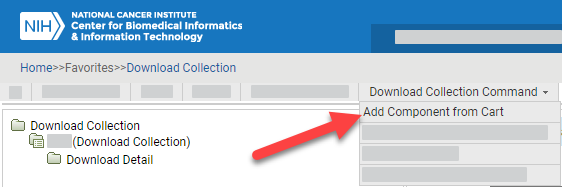
Select Download Collection Command > Add Component from Cart, or Add Component from Guest Cart, or Add Component from Named Cart.
Select a cart from the User Cart List and click Next. A dialog box appears, listing all items in your cart that match the Collection Type (as described in Adding Items to a Cart).
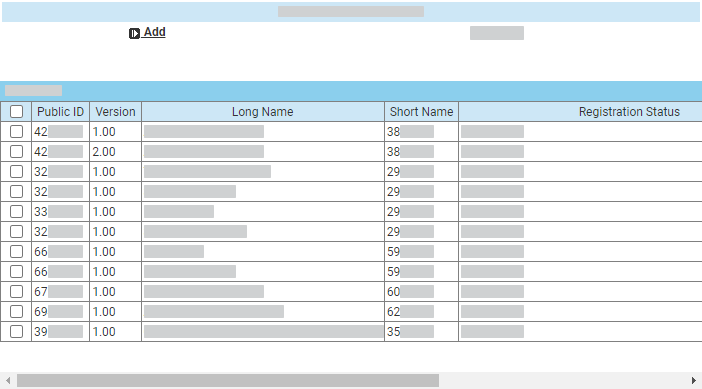
Select one or more items from the cart. Click Add. (Do not press Enter or Return on your keyboard.) The system adds each item you specified to the collection. The system also displays a confirmation message at the top of the page, indicating how many items you have added, and lists the Duplicate IDs that were already in your Collection.
In the tree panel, click Download Detail. The system lists all of the items that you have added to the collection.