Log in as described in Logging In - 2021-06-04. The home page appears, with objects you have specified as favorites in the Favorites panel (if any).
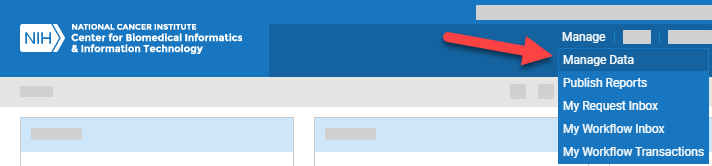
From the Manage menu, select Manage Data. The Manage Data page appears.
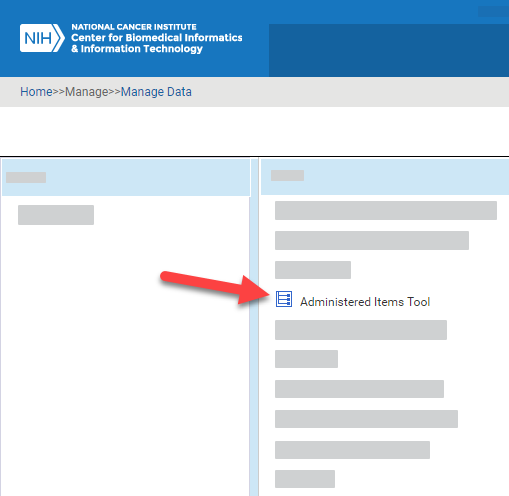
Select Administered Items Tool. The Administered Items Tool appears. (For instructions on adding this page to your favorites, refer to Managing Your Favorites - 2021-06-04.)
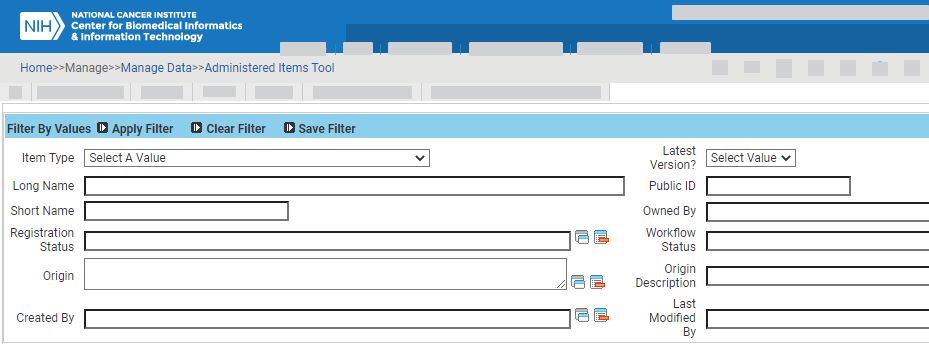
Specify one or more search criteria, as described in the following table:
| Field | Instructions |
|---|---|
| Item Type | Select a (TBD). |
| Latest Version? | Specify whether the (TBD) (Yes) or not (No). |
| Long Name | Type all or part of the (TBD). |
| Public ID | Specify the numeric value for the (TBD). |
| Short Name | Type all or part of the (TBD). |
| Owned By | Select one or more (TBDs). |
| Registration Status | Select one or more (TBDs). |
| Workflow Status | Select one or more (TBDs). |
| Origin | Select one or more (TBDs). |
| Origin Description | Type all or part of the (TBD). |
| Created By | Select one or more (TBDs). |
| Last Modified By | Select one or more (TBDs). |
If necessary, you can specify additional criteria using a child filter. For details, click one of the following links:
|
|
|
|
|
|
|
|
|
|
|
|
|
|
|
|
Note to editors of this page: When searching in OneData, if child filter name starts with a number, a plus sign (+), or an asterisk (*), it's a valid filter. The child filter "Data Element Details" (in "Data Elements - View/Browse") is also a valid filter. None of the other filters are valid. |
Click Apply Filter. The system lists all items that match your criteria. You can sort columns by clicking the column headers and selecting one of the choices: Ascending, Descending, Clear Sort, or New Sort.