Log in as described in Logging In via the GUI. The Dashboard appears.
Select Google Cloud.
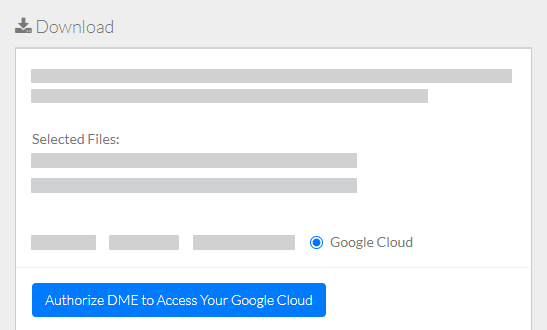
Specify Google Cloud information:
Click Authorize DME to Access Your Google Cloud. A Google page appears. Follow the prompts. The DME download page reappears.
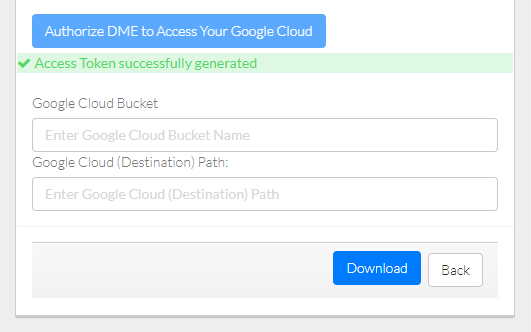
- Specify the Google Cloud bucket name.
- If you are downloading one or more collections, specify the path to and the name of the destination folder. Do not begin the path with a slash. If the destination folder structure you specify does not already exist, DME creates it.
If you are downloading a single file, you can keep the existing file name or specify a new file name.
Click Download. The system responds as follows:
- The system transfers the data based on your selections:
- If you selected a single data file, the system transfers the selected file to the specified folder in the targeted Google Cloud account.
- If you selected multiple data files, the system transfers the selected files from each DME collection to a separate folder in the targeted Google Cloud account.
- If you selected one or more collections, the system transfers the selected collection and all subcollections.
- Depending on your event subscriptions, the system might send you an email notification of the download status. For instructions on subscribing, refer to Subscribing to Download and Registration Notifications.