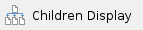Overview of AIM and AIM on ClearCanvas Workstation
The Annotation and Image Markup (AIM) project defines an information model and software tools for capturing and creating image annotations and markups using well-defined common data elements and controlled terminologies. The AIM model enhances interoperability and information exchange between imaging and health information systems. You can query annotations stored in a computable model such as AIM not only to find images containing similar image content, but also to correlate human image observations with other biomedical data. The current release of the AIM model has an AIM C++ library and a conversion tool between AIM DICOM SR and AIM XML format. The source code for the conversion tool is also included as an example of how to use the library to create an application. The library is a reusable component that implements the AIM model.
AIM on ClearCanvas Workstation implements the AIM model to produce AIM DICOM SR objects and XML documents and create and view AIM instances based on the AIM information model. You can import AIM templates into AIM on ClearCanvas Workstation. AIM templates are collections of questions and possible answers that guide workstation users in entering imaging data in a structured manner. More information about creating templates is in the AIM Template Builder User's Guide.
You can download the workstation.
- Only one Windows user on a single machine can install and use AIM on ClearCanvas Workstation.
- Any new workstation update requires prior uninstallation of an existing version of the workstation or any Clear Canvas workstation installed on the system
- The Windows user installing the workstation must have administrative privileges.
|
Installing AIM on ClearCanvas Workstation
- Access the setup files.
- Install WinRAR if needed and uncompress the AIM on ClearCanvas Workstation archive.
- Place the contents of the archive in a folder on your computer.
- Install AIM on ClearCanvas Workstation.
- Log in to a computer on which you have administrative privileges.
- Uninstall any version of ClearCanvas or AIM on ClearCanvas Workstation that is already installed on the computer.
- Double-click
setup.exe. When installation finishes, a new icon for AIM on ClearCanvas Workstation appears on your desktop. - Reboot the computer.
Release 4.5
New Features
- The workstation supports the DICOM Segmentation Storage SOP Class
- create segments from ClearCanvas polygonal ROIs (single and multi-slice)
- specify segment properties including description, category, type, and anatomy
- configure menus for segment properties by XML file (DICOM standard code value sets supplied)
- save created segments in DICOM Segmentation instances in ClearCanvas study database
- load DICOM Segmentation instances and display segments superimposed on images
- created in ClearCanvas
- from external sources (binary and thresholded fractional probability or occupancy, multiple segments and slices per instance, sub-regions coplanar with images only)
- show segment properties and compound statistics (volume, mean, SD)
- adjust opacity of segments rendered on images
- select segments by name to automatically navigate to superimposed images
Release 4.1
New Features
- Updated source code of AIM on ClearCanvas Workstation from version 2 SP1 to the latest code on GitHub (AIMWS-89).
- The workstation verifies creation of correct markups before creating an AIM instance from a given AIM template (AIMWS-189).
- Template has Multipoint geometric shape – Line or Angular markup has to be drawn on image.
- Template has Polyline geometric shape – Rectangular or Polygonal markup has to be drawn on image.
- Template has Circle or Ellipse geometric shape – Elliptical markup has to be drawn on image.
- Template has Point geometric shape – Cross Hair markup has to be drawn on image.
Release 4.0
New Features
- Support the AIM 4.0 information model
- Create AIM 4.0 XML documents
- Create and import AIM 4.0 DICOM SR objects
- Integrate XNAT browsing capability in the workstation
- Support AIM Data Service 2.0
- Import imaging studies downloaded directly from XNAT
- Import AIM Template Builder (ATB) 1.x and 2.0 XML documents (with an ability to skip a consecutive number of questions with possible answer choices assigned)
Release 3.5.0.1
New Features
- Import AIM Template Builder (ATB) 1.x and XML 2.0 documents (with an ability to skip a consecutive number of questions with possible answer choices assigned)
Fixed Issues
- Cannot retrieve an imaging study to AIM workstation from NBIA 5.1 (AIMWS-145).
- Workstation can retrieve imaging studies from NBIA only one time after workstation started (AIMWS-147).
- Spelling error in Study Retrieve Progress Status corrected (AIMWS-158).
- Cannot create an AIM instance with an AIM template that contains a question that is not set to display (AIMWS-162)
- Group label does not show when a component has "Should Display" set to false (AIMWS-163)
Update ClearCanvas application header with full release version (AIMWS-164)
Problem with automatic creation of a name for an AIM annotation (AIMWS-165)
ATB reset button does not reset template value correctly (AIMWS-169)
Release 3.5.0.0
New Features
- Ability to import an AIM Template XML document created by AIM Template Builder version 1, 1.1, and 2.0. The supported AIM XML Template schemas now include version 1, revision 18 and revision 23 and version 2, revision 13.
- Updated AIM Template plug-in and added GUI support for the AIM Template version 2, revision 13.
Release 3.0.4.3
New Features
- Fixed the upload feature on the workstation to store AIM instances on an AIM data service.
Release 3.0.4.2
New Features
- Added support for multiple annotations created for multi-frame DICOM images.
- Fixed incorrect frame number when creating an annotation for multi-frame images.
- Fixed wrong equipment version. Equipment name was changed to
AIM_NU_WS_v3.
Release 3.0.4.1
New Features
- Fixed installation issues for users who do not have administrative privileges on the host system for XP.
Release 3.0.4
New Features
- Ability to import an AIM Template XML document created by the AIM Template Manager (a web application) and AIM Template Builder (a Java application). They are based on the AIM XML Template schema version 1, revision 18 and version 1, revision 23, respectively.
- Updated AIM Template plug-in and added GUI support for AIM Template version 1, revision 23.
- Added to AIM Template GUI to show revision 23 calculations and geometric shapes as label controls within the AIM template GUI.
- Fixed polygons need to have the same x,y coordinate for the same beginning and end-point.
Release 3.0.3
New Features
- Improve AIM data service search for the following:
- Anatomic Entity and its Characteristics
- Imaging Observation and its Characteristics
- Study Instance UID
- Name of an AIM creator
- Ensure ability to query newly deployed NCI's NBIA and retrieve images.
- Users' graphical drawings or markups are identified by different colors.
- Ability to view markups of a selected user or a set of users.
- Display AIM data in each image series.
Documentation
Support