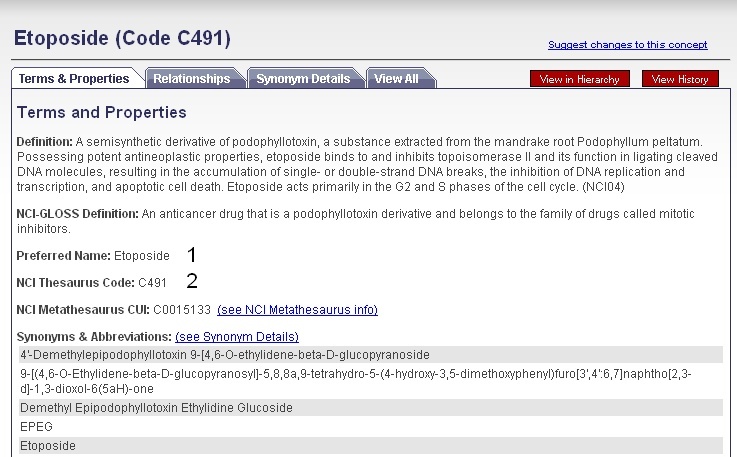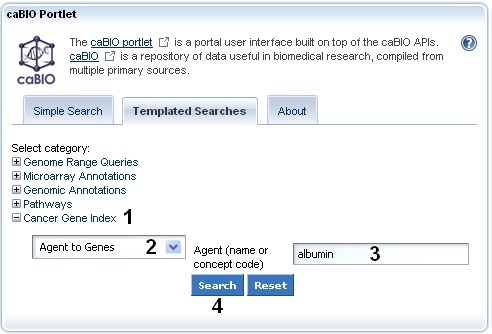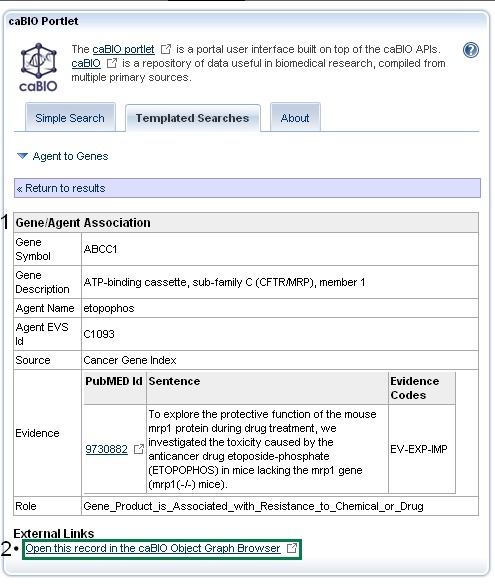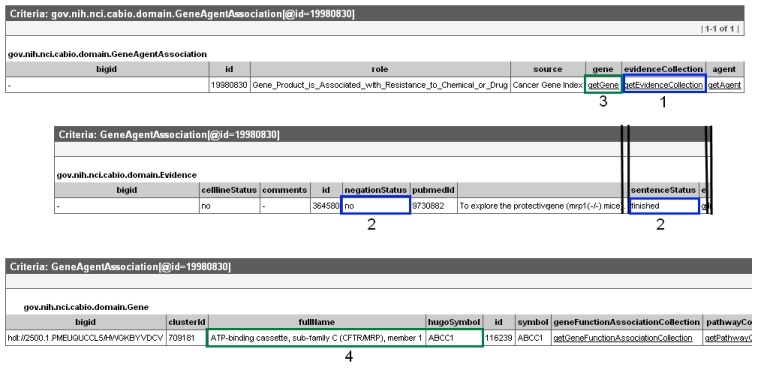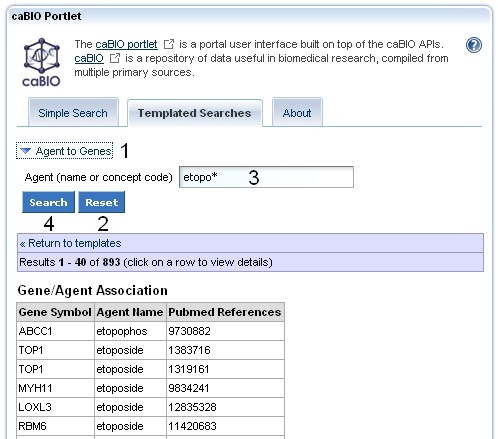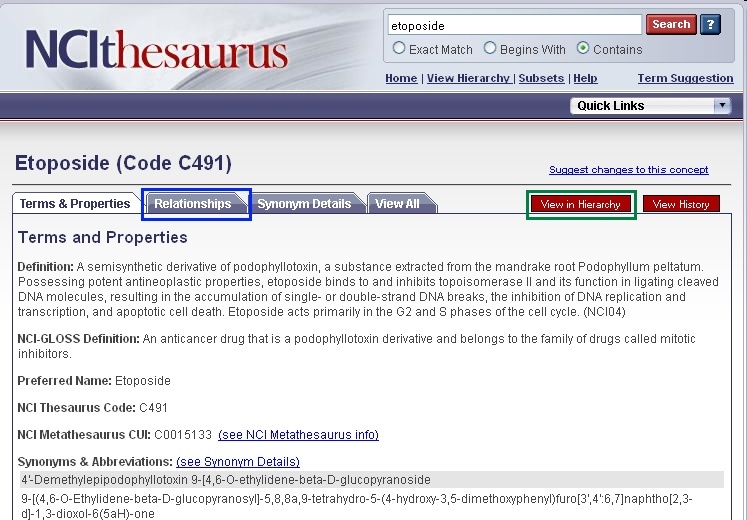- Documentation Main Page
- Creation of the Cancer Gene Index
- Data, Metadata, and Annotations
- Cancer Gene Index Gene-Disease and Gene-Compound XML Documents
- caBIO APIs
- Cancer Gene Index Shared Parsed Data and Code
- caBIO Portlet Templated Searches
- caBIO Home Page
- caBIO iPhone Application
- caBIO Portlet Simple Searches
- Glossary
- Credits and Resources
Need Additional Help?
If you need support, please contact Application Support.
To Print the Guide
We recommend you print one wiki page of the guide at a time. To do this, click the printer icon at the top right of the page; then from the browser File menu, choose Print. Printing multiple pages at one time is more complex. For instructions, refer to How do I print multiple pages?.
Having Trouble Reading the Text?
Resizing the text for any web page is easy. For information on how to do this in your web browser, refer to this W3C tutorial .
Selecting a Compound Search Term
The caBIO Portlet Templated Search tool allows end users to execute case-insensitive searches for genes that are associated with compounds. You may also search for genes that match a specific compound concept term or concept code from the NCI Thesaurus. These keywords, terms or codes must match exact compound terms in the Cancer Gene Index. Not all brand names for pharmacological substances are included in the Cancer Gene Index.
Note
Although the Cancer Gene Index refers to pharmacological substances as "compounds," caBIO and the NCI Thesaurus use the term "agents" for this concept.
If you would like to use keywords to find genes that are associated with a compound, it is highly recommended that you use the * wild card character, will match zero or more characters (for example, "etoposide*" or "*etoposide*" instead of "etoposide phosphate"). For example, a search for "etoposide" will return nearly 875 gene-compound pairs that are related to that exact term, whereas a search for "*etop*" returns about 900 gene-compound pairs, where genes match terms that include "etopophos," "etoposide" and "etoposide phosphate."
If you would like to search for a specific compound (for example, only for "Etoposide Phosphate"), you may have trouble matching your ad hoc query term to a Cancer Gene Index compound term. In these instances, it is recommended that you search the NCI Thesaurus the term that matches your desired compound concept. Navigate to the NCI Thesaurus web page and select the "Contains" radio button (1). Enter in one or more keywords (2, for example "etoposide"), and click the Search button (3). A list of all NCI Thesaurus terms that contain your keyword/s will be retrieved.
Note
If you do not find an appropriate term, you may try inserting a single question mark after your search term (for example, "etopo?") to increase the number of retrieved terms.
If after trying these tips and using various keywords you still cannot find the term for which you were looking, click on the Contact Us link at the bottom of the web page for help (4).
Once you find your desired NCI Thesaurus term in the list of retrieved results, click on its name in order to navigate to its concept page. For searching caBIO, you may use the NCI Thesaurus Preferred Name (1) or the NCI Thesaurus Code (2).
Using Templated Search Tool to Retrieve Gene-Compound Concept Pairs
To search for Cancer Gene Index gene-compound data on the Templated Search page, click on the Cancer Gene Index Category node (1) and choose the Agent to Genes query option (2). Manually delete the suggested search term "albumin" (3), enter your compound term or concept code into the text box (for example, "*etop*" or "etoposide"), and click the Search button (4).
The Agent to Genes query returns all of the genes that were associated in MEDLINE abstracts with your compound search term. These results are presented in table consisting of three columns which include: HUGO gene symbol, agent term, and a PubMed identifier. Each row represents a single gene-compound association.
If no genes are associated with your compound term, you will receive a "No results found" message.
Tip
If you have used your own search term, the Cancer Gene Index may use a different term for the same compound concept. Try using of the compound's generic name if you used the brand name, the "*" wild card character or a more general search term (for example, "*etopo*" instead of "etoposide-fluorouracil").
Saving Your Search Results
To save your search results, copy and paste them into a text editor or spreadsheet.
Validating Your Retrieved Gene-Agent Results
caBIO houses all Cancer Gene Index gene-disease association annotations, including information on whether the association was found to be negative by the Cancer Gene Index project's human curators or originated from cell lines or non-human organisms. Queries cannot be limited by these or other annotations (for example, gene status flags, or curator comments). Thus, you must access to caBIO Object Graph Browser to manually check the negation status of and find other annotations for each of retrieved record.
To perform these checks, click on any gene-compound result row in order to view its Gene-Disease Association information. Gene-Agent Assocation data include the Gene Term, Gene Symbol, Agent Term, Agent Symbol, Sentence PubMed Identifier, Sentence Evidence, Evidence Code, and Role Code or Detail (1).
Next, click on the Open this record in the caBIO Object Graph Browser at the bottom of the page (2).
This will open up a the Gene-Agent Assocation object in a new window or tab in your web browser. Click on the getEvidenceCollection link (1, blue box) to open the full Evidence record (middle panel), which contains all of the annotations made by the curator for that particular piece of evidence of a gene-compound association. Gene-compound associations that were validated by human curators have a sentenceStatus set to "finished" and a negationStatus set to "no" (2, middle and right blue boxes in middle panel). If you wish to exclude data from cell lines, for example, the celllineStatus must be be "no." Additional information on these and other Evidence record data may be found in the Data, Metadata, and Annotations section.
Note
If you accidentally navigate to somewhere else in the caBIO Object Browser and are confused, go back!
Once you have finished reviewing the gene-compound association in the caBIO Object Graph Browser, return to the caBIO Portlet web browser tab or window, and click the Return to Results link in blue to continue evaluating retrieved gene-compound pairs in the results table.
To search for genes associated with these additional compound concepts, return to your Templated Search results page if needed. Click the Agent to Genes link (1), hit the Reset button (2) or manually delete the search contents, enter additional search terms or concept codes (3), and click Search (4). If you would like to select a new query option, click Return to Templates (below 2 and 4).
Agent Ontologies
Although the NCI Thesaurus contains information about agent ontologies, the caBIO Templated Search does not implement this hierarchical compound information. Thus, you must search the NCI Thesaurus for these parent, sister, and child agent concept terms and perform a Templated search for each concept.
To view compound ontologies, open a new browser tab or window and navigate to the NCI Thesaurus web page, enter in your compound term or NCI Thesaurus concept code (2, "etopo"), and click the Search button (3). If required, select your exact search term from the list to view the NCI Term page.
You may view parent and child terms for any disease term by clicking on the Relationships tab (blue box). For example, "Epipodophyllotoxin Compound" has the children "2-Ethylhydrazide," "Etoposide Phosphate," "Etoposide," "GL331," "Podophyllin," and "Teniposide" and the parent terms "Antineoplastic Plant Product ," "ovarian adenocarcinoma," and "Topoisomerase-II Inhibitor ." Alternatively, if you would like to view parent, sister, and child concepts and find where your term fits in the entire agent hierarchy, click the red View in Hierarchy button (green box).