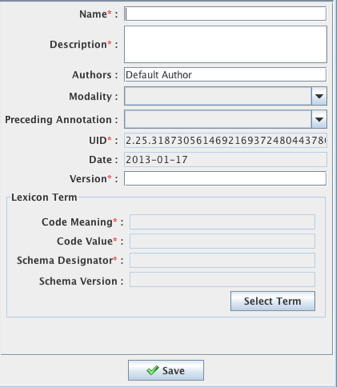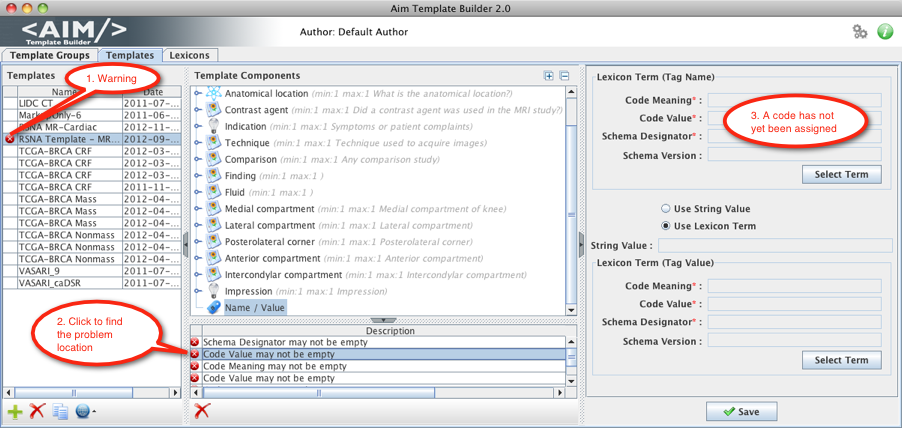- Click the Templates tab.
- Below the left panel, click .
The new template window appears.
- Enter a name, description, and version for the template. The UID is also a required field but the AIM Template Builder supplies it automatically. Optionally, select values for Modality and Preceding Annotation.
- Click Save.
The new template appears in the Templates panel. You may see warnings depicted by red circles with white x's in the template. For example, if you have not yet assigned the required metadata, you are notified that it is missing. The Description section below the Template Components panel shows the list of warnings. Click the warning to move to the problem location and fix it.
- Add a tag (also called a code) to the template. Tags can either be string values or lexicon terms. A template must have a code assigned to it. The assigned code describes the purpose of the template.
- Add one or more components to the template. Components can be anatomic entity, imaging observation, inference, calculation, and markup or geometric shape.
- Add one or more characteristics to each template component you add, as applicable (Inference and Calculation components do not have associated characteristics).
Specify the answer choices for each characteristic (for Anatomic Entity and Image Observation components) or component (for Inference and Calculation components).
Expanding and collapsing
You can expand or collapse template components by double-clicking them or by clicking the plus or minus buttons in the upper right of the Template Components panel. When you expand a template component, you see all of its characteristics. When you collapse it, you see only the template component name.
 |