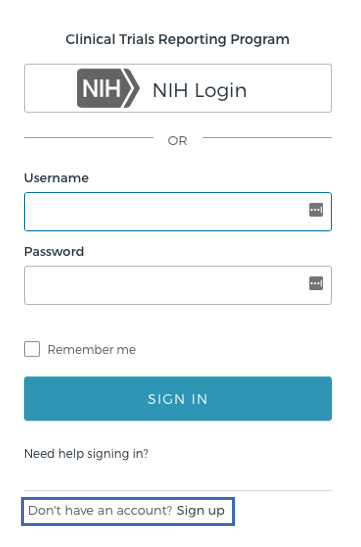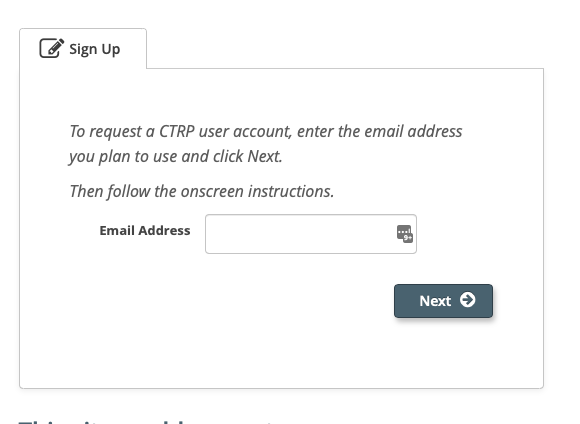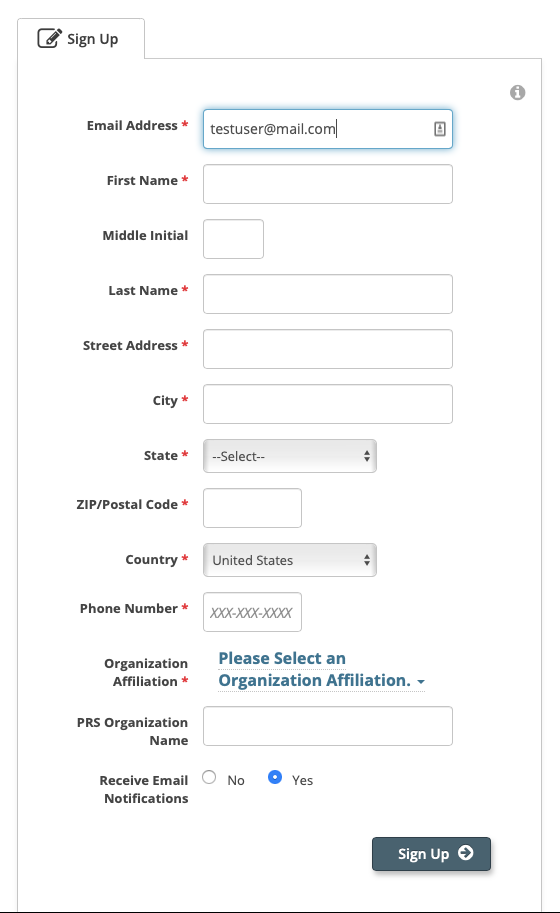New users must provide a valid organizational email address to create an account. CTRP accounts will not be created with personal email accounts (i.e., gmail/yahoo, etc accounts).
Creating a CTRP Account
- Navigate to the CTRP Registration home page at https://trials.nci.nih.gov. Select Don't have an account? Sign Up.
In the Email Address field, enter the organizational email address. Click Next.
The Sign Up tab displays the new account form, pre-populated with the email address provided.
Select or enter the appropriate information from the drop-down lists or text fields. The following table describes the fields. An asterisk (*) indicates a required field.
Privacy concerns
Contact information is required for internal CTRP administrative use only. Your information is not revealed to or shared with the public.
Field LabelDescription/Instructions Contact information*
Enter your contact information in the fields provided. Provide your professional information only.
Organization Affiliation*
Click Look Up and select the appropriate organization from the list of search results. To search for an organization, follow the instructions in Looking up Registered Organizations. (If your trial’s affiliated organization is not listed, you can ask the CTRO to create the organization record. To do so, follow the instructions in Requesting Creation of an Organization Record.)
Once organization affiliation is established, the system displays one of the following:
- If no one in your organization has Site Administrative (Admin) access, the My Account page displays a check box that enables you to request Admin privileges. You will receive an email message from the CTRO once your request has been approved.
- If at least one other person in your organization currently has a Site Admin role, the system displays the View Admins link, which enables you to display the name(s) of the current Admin(s).
PRS Organization Name
Type the full name of the organization as it appears in the ClinicalTrials.gov Protocol Registration and Results System (PRS) account list at http://prsinfo.clinicaltrials.gov/prs_organizations.html.
Keep your account up to date
The PRS organization name is required for uploading trial records to ClinicalTrials.gov via a system-generated file. The PRS organization name you include in your profile is included in that file. This precludes having to update the PRS name in the file. Therefore it is very important for you to update your account whenever there is a change in PRS.
Receive Email Notifications The CTRP system can automatically send you an email message whenever some aspect of a trial you have submitted or own has changed. For example, the system would notify you when the CTRO has accepted a trial that you submitted. It would send another message when the Trial Summary Report (TSR) is available for review. You can choose to receive all messages or none of them: - To receive all system messages, set "Receive Email Notifications" to "Yes".
- To opt out, set "Receive Email Notifications" to "No".
Click the Sign Up button. The system sends an email confirmation of receipt. Once account creation approval has been received from the Site Admin, a subsequent email will be sent with instructions for activating your account.
Allow two business days after your Site Administrator has provided approval for your account to be processed.
If you have any questions in the interim, contact us: ctrp_suppot@nih.gov.
(A business day is any weekday that is not a Federal holiday. For a list of Federal holidays, refer to the U.S. Office of Personnel Management's list of Federal Holidays.)Once you receive the account creation email confirmation from CTRP Support, follow the enclosed instructions to configure your account. See the following for further details:
CTRP Okta Account Setup
Logging in to CTRP