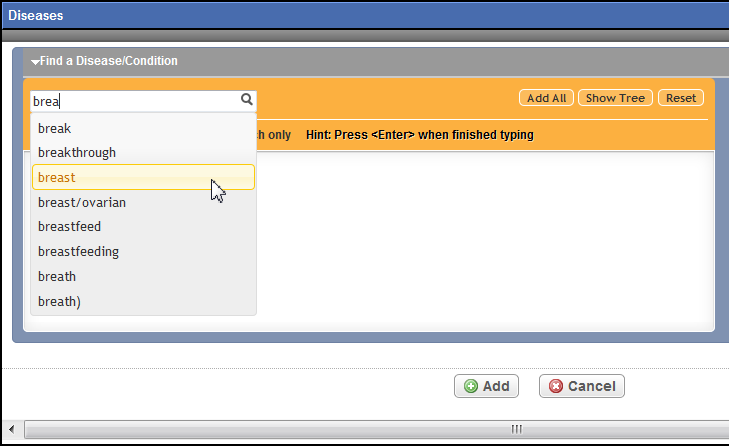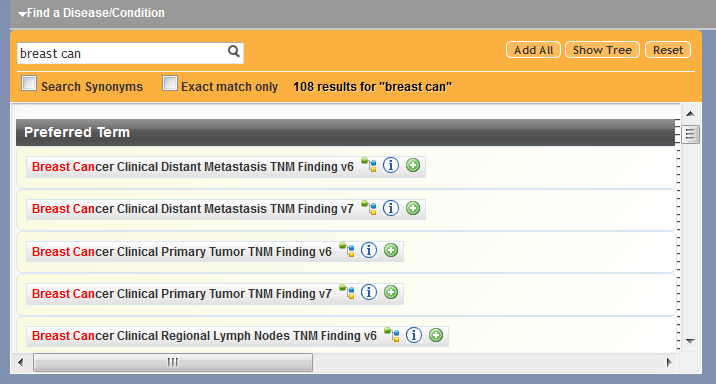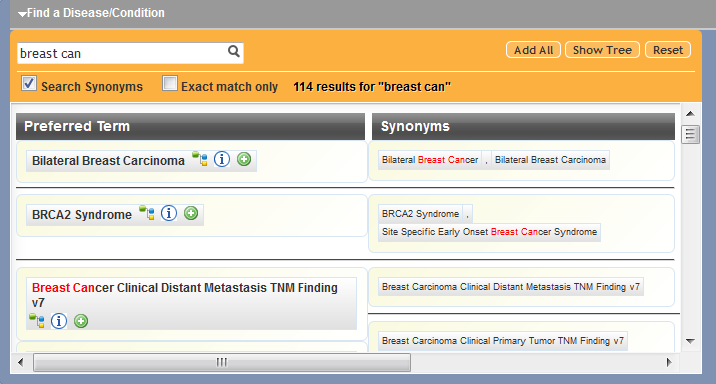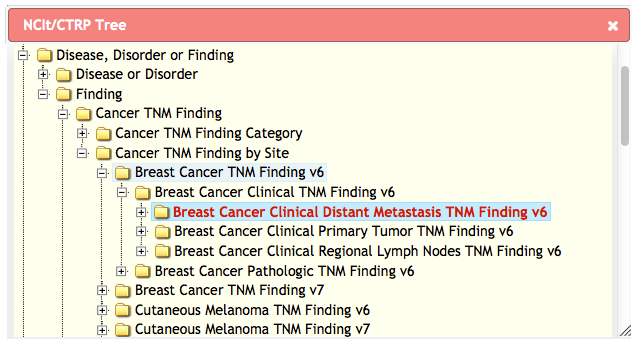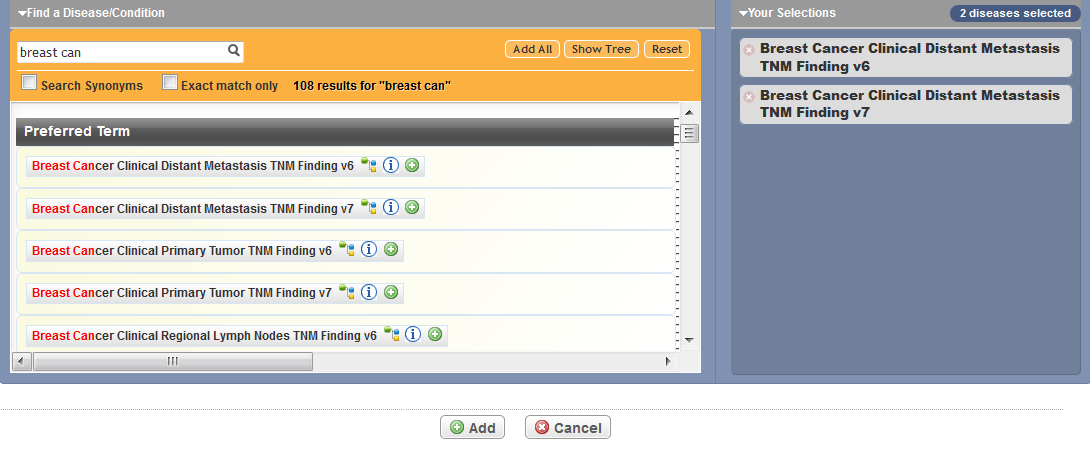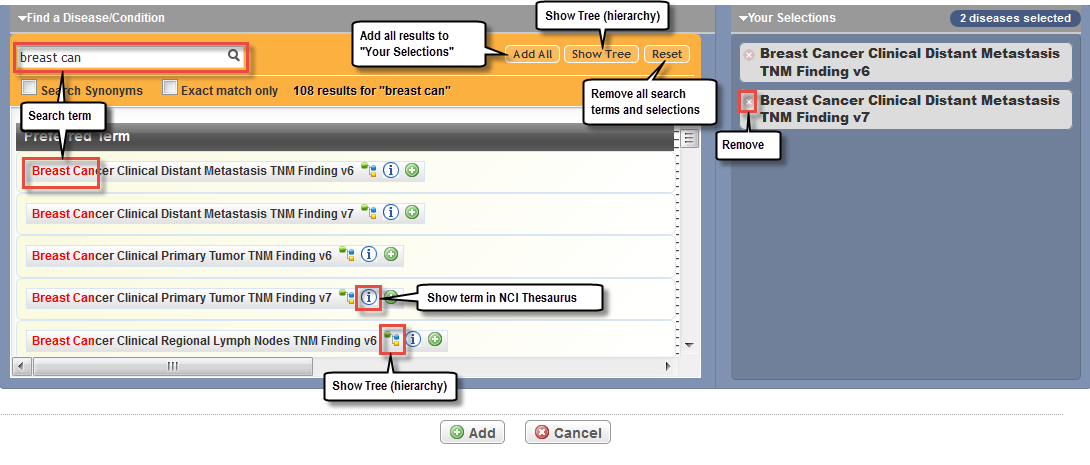Some disease/condition terms become obsolete over time. When you validate the trial, the system displays an error message if the abstraction contains an obsolete term. If this occurs, look up the disease/condition name and replace the obsolete term with the new one.
How to Add Diseases to a Trial
Search for the trial of interest. For instructions, refer to Searching for Trials in PA.
In the search results, click the NCI Trial Identifier link for that trial. The Trial Identification page appears.
On the Trial Identification page, check out the trial. For instructions, refer to Checking In and Checking Out Trials. (This checkout step is optional for Super Abstractors.)
On the Scientific Data menu, click Disease/Condition. The Trial Disease/Condition page appears, with or without any disease or condition records displayed.
Click Add.
You may have to scroll to the bottom of the page to find the Add button.
The Disease dialog box appears, with the Find a Disease/Condition section.
In the search field at the top left corner of the window, enter part or all of the disease/condition that you want to use as your search criterion. As you type, the system suggests the preferred term you want to search for.
- Optionally:
- To search for alternate (synonymous) terms, select the Search Synonyms check box. The system searches for your preferred term and for alternate terms as well.
- To limit your search to exact matches only, select the Exact match only check box. The system searches for terms that exactly match what you typed.
- Select a suggested terms(s) or continue typing. When you have finished typing, click the Search icon to the right of the search term, or press <Enter>. The system searches for the disease/condition, and returns a list of results as shown below. Your search term is highlighted in red. (Refer to the annotated search results window.) If you selected the Search Synonyms check box, alternate terms are displayed alongside their preferred counterparts.
- Scroll through the list of search results (if needed) to locate the disease/condition and stage to add to your selections.
Optionally, to view the location of a specific disease/condition in the CTRP Disease Hierarchy, click the Show Tree icon next to the term. The system highlights the term in red in the NCIt/CTRP Tree (disease hierarchy) box in relation to its parent/child/sibling terms. The same term is highlighted in each branch of the tree to which it belongs.
Depending on the location of your preferred term in the NCIt/CTRP Tree, it may take several seconds for the system to display it.
- Optionally, to view a specific disease/condition in the NCIt, click the Information icon next to the term.
To add diseases/conditions, click the desired disease/condition from the list of search results or from the CTRP Disease Hierarchy window. Or, to add all of the diseases/conditions, next to the Search field, click Add All.
The diseases/conditions you choose appear in the Your Selections box.You can not select Alternate Terms (synonyms).
You can select as many diseases/conditions from your search results as necessary. Additionally, you can search for other terms.
- If you need to remove selections:
- To remove a term from the Your Selections box, click the Remove icon associated with the term.
- To remove all search terms and selections, click Reset.
- At the bottom of the window, click Add.