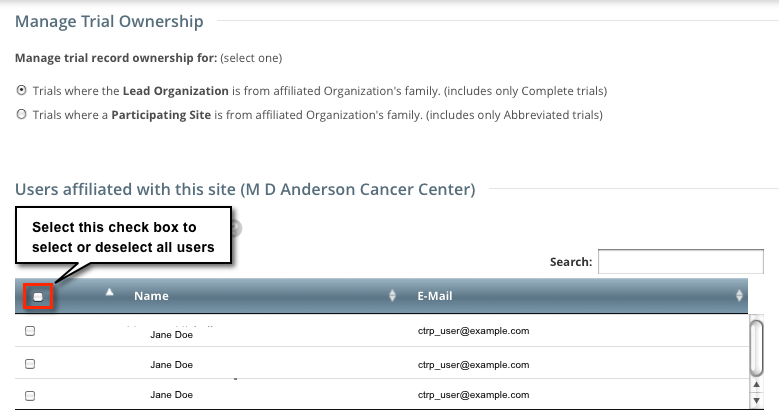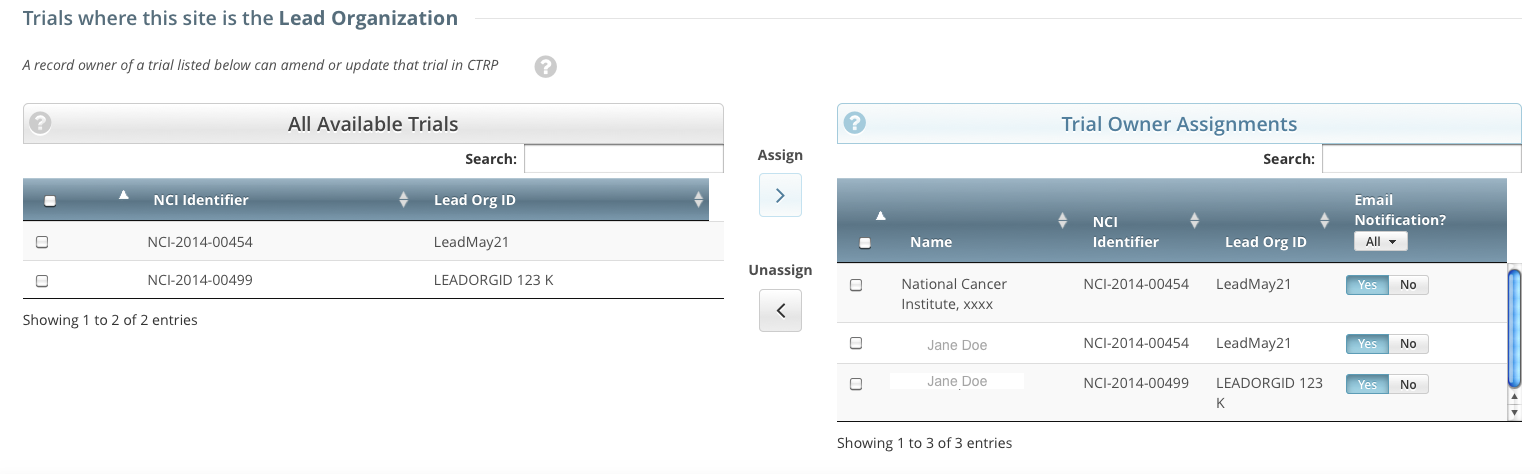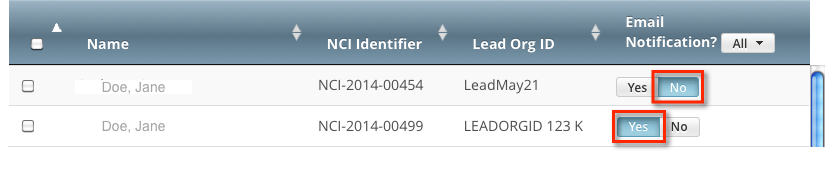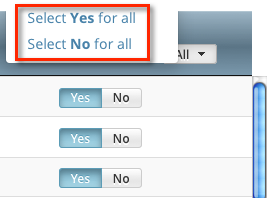How to Assign and Unassign Trial Ownership
On the toolbar, click Administration > Trial Ownership > Manage. The Manage Trial Ownership page displays the following lists:
At the top of the page: The names of users affiliated with your affiliated organization or its family member organization(s).
Below the list of names: Trials on which your organization is a lead organization or participating site.
- Under Manage trial record ownership for, select which role your affiliated organization or its family member organization(s) play(s).
- For Complete trials, select Lead Organization.
- For Abbreviated trials, select Participating Site.
Indicate which users you want to give the ability to update and amend selected Complete trials; or update Abbreviated trials. To do so, select one or more user names on the list.
You can select or deselect all names, or filter the list of names
To select all names, select the check box on the left side of the column heading. Click it again to deselect all names.
To filter the list of names, in the Search field, type one or more characters contained in a user's name or email address. The system filters the list as you type each character.
In the list of trials at the bottom of the page, under All Available Trials, or All Available Abbreviated Trials, select the trials to assign to the user(s), and then click the Assign icon ( > ).
To unassign trials, under Trial Ownership Assignments, or Site Owner Assignments, select the user(s) you want to unassign, and click the Unassign icon ( < ).
For Complete trials, indicate which trial owners should receive email notifications about the trial(s):
To indicate that a specific user should or should not receive email, in the Email Notification? column, in the row for that user, click Yes or No.
To indicate that all owners should or should not receive email, in the Email Notification? column header, click All > Select Yes/No for all.
The Select No for All and Select Yes for All options apply globally to all trial owners, not just the ones currently visible in the list.