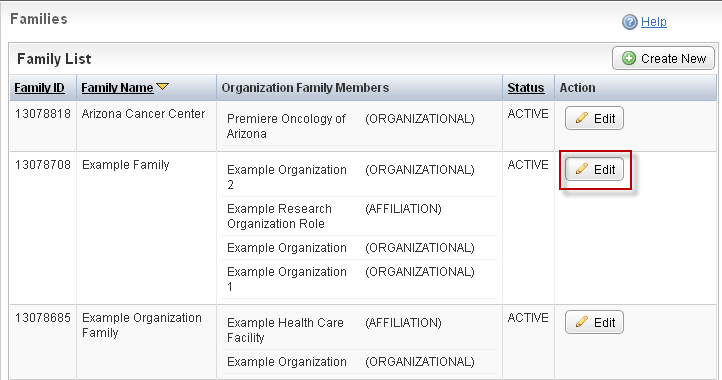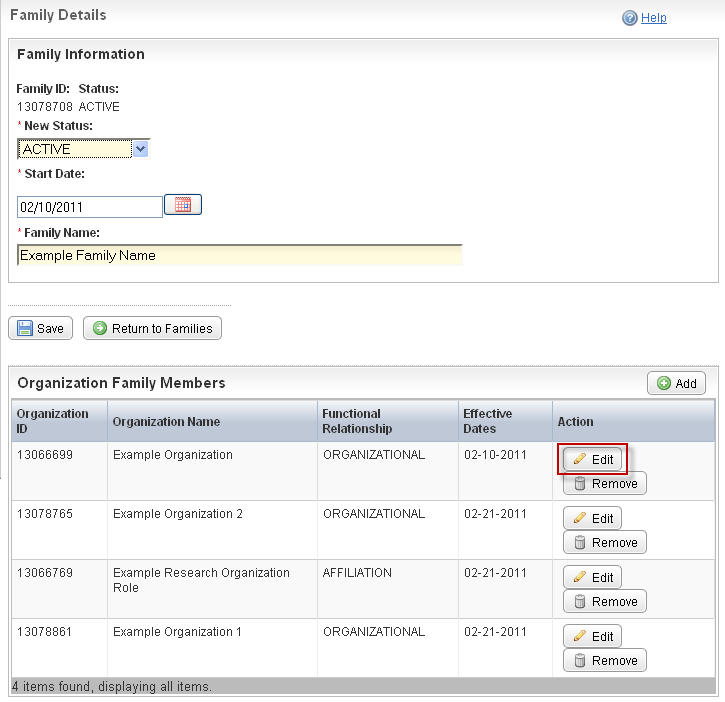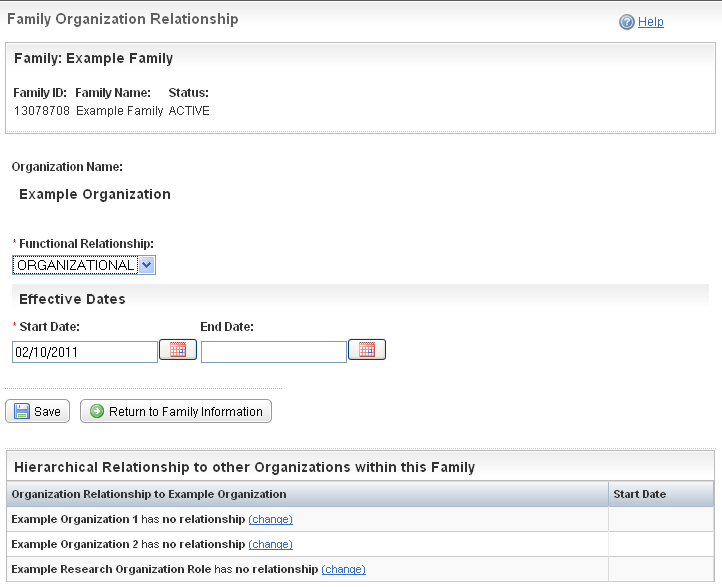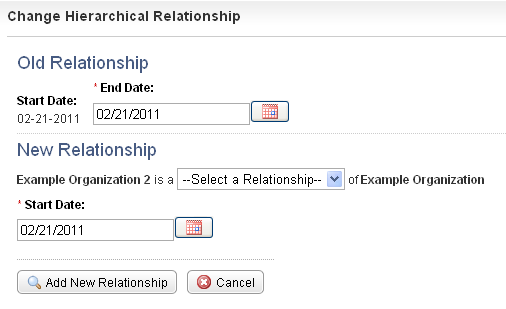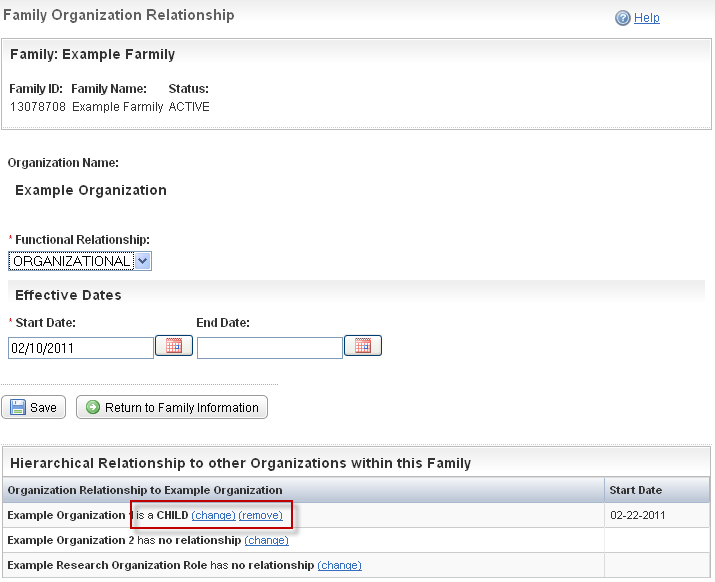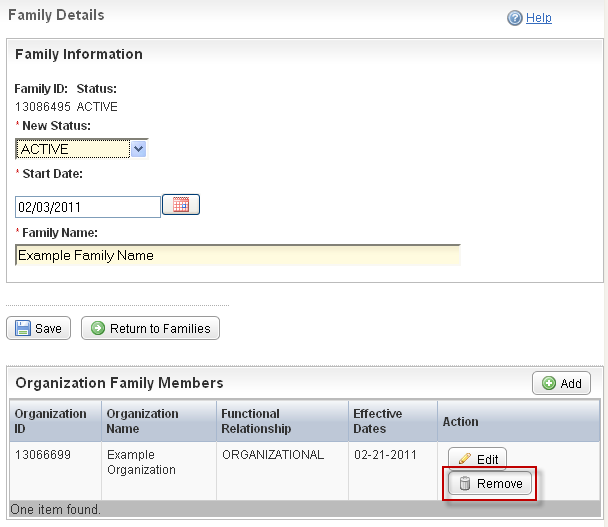Each organization in a family has a hierarchical relationship to the other members of the family (as applicable). Refer to Family Organization Relationships for details. You can change any of these relationships as necessary.
You also can make these changes in the organization record itself. See Curating Organizations.
How to Change Hierarchical and Functional Relationships
- On the main menu, under Organization Family, click List.
The Families page appears.
Families Page - Locate the appropriate family, and click Edit.
The Family Details Page displays the list of organizations that currently belong to the family you selected.
Family Details Page - In the Organization Family Members list, locate the organization that you want to change, and click Edit.
The Family Organization Relationship Page displays the organization’s current functional relationship with the family, and the hierarchical relationship it has with other members of the family.
Family Organization Relationship Page – Organization Removed from Family - To change the functional relationship, from the Functional Relationship drop-down list, select the functional role that the organization plays in the family. See Family and Organization Relationships for valid values.
- To change the hierarchical relationships, in the Hierarchical Relationship to other Organizations within this Family table, locate the organization whose relationship to the current organization you want to change, and click Change.
The Change Hierarchical Relationship window appears.
Change Hierarchical Relationship Window - From the Select a Relationship drop-down list, select the relationship that the selected organization has with the current organization.
For example, if Organization 1 is the parent of Organization 2, and you selected Organization 1, select Child from the Select a Relationship drop-down list, because Organization 2 is the child of Organization 1. - Click Add New Relationship.
If a relationship had been established previously, the Change Hierarchical Relationship window displays the old and new relationships.
Change Hierarchical Relationship Window – Old and New Relationships In the End Date field, enter the date on which the former relationship ended (if appropriate) .
Adding an end date inactivates and hides the organization’s relationship with this family.
- In the Start Date field, enter the date on which the new relationship started. The system default is the current date.
- Click Add New Relationship.
The Family Organization Relationship window displays the new hierarchical relationship.
Family Organization Relationship Window – New Hierarchical Relationship - To remove an existing relationship, in the Hierarchical Relationship to other Organizations within this Family table, click Remove.
- Click Save, and then click Return to Families.