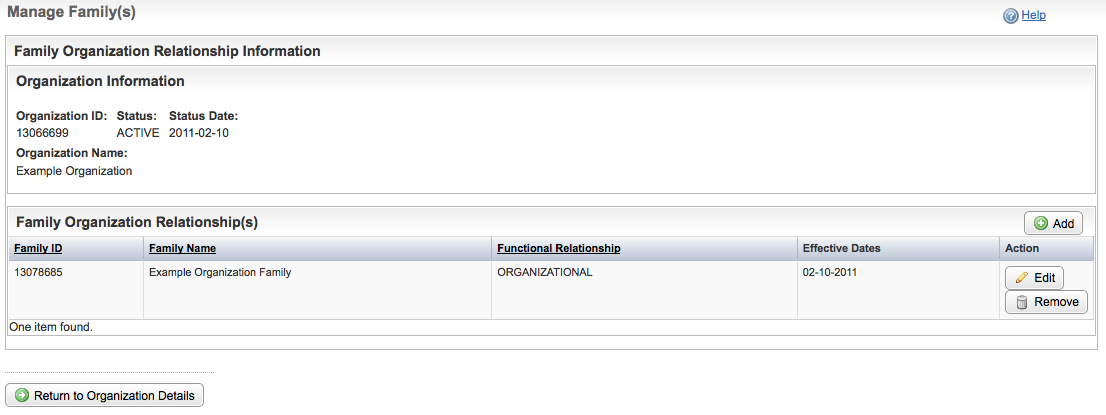An organization may belong to one or more families. Refer to Family and Organization Relationships.
How to Manage Families
- Navigate to the record of interest.
- In the Action column for a given organization, click Curate.
- In the Assign Organization Roles section toward the bottom of the Organization Details page, click Manage Family(s).
The Manage Family(s) page displays the family(s) to which the organization currently belongs (if applicable).
Manage Family(s) Page Follow one of the options in the table below to continue assigning roles:
If there are...
And...
Do this
No research family records displayed
You want to add a family
Above the Action column, click Add, and follow the instructions in Adding Organizations to Families.
One or more family records displayed
The information for them is correct
Click Return to Organization Details, and continue with the curation.
One or more family records displayed
The family membership is not valid
In the Action column for the record you want to modify, click Remove.
One or more organization role records displayed
The information for them is incorrect
In the Action column for the record you want to modify, click Edit, and follow the appropriate steps in Changing Functional and Hierarchical Relationships.
- Click Save, and then click Return to Families.
The organization is added to the family.