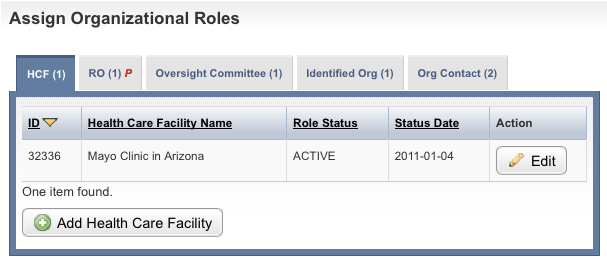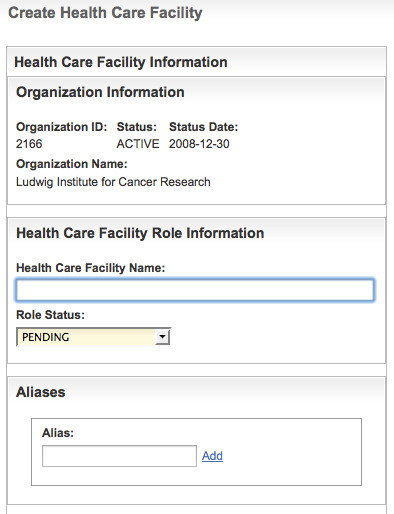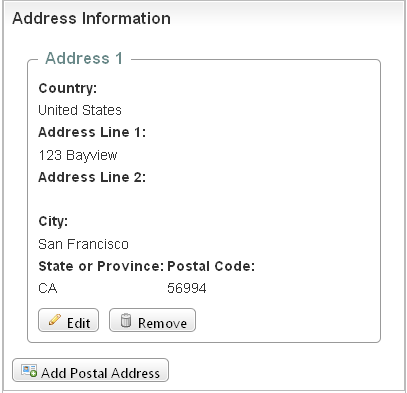You must identify each organization, including each health care facility, uniquely.
Information on Tab Labels
The Organization Details page displays all details about the organization provided to date. The tab labels in the Assign Organizational Roles section at the bottom of the page display the number of each role already associated with the organization that you are curating (if applicable). The letter "P" beside the role name on each of the tabbed pages indicates that at least one role is pending curation.
An organization may have more than one health care facility associated with it. Each health care facility may have more than one postal address.
How to Manage Health Care Facilities
- Navigate to the record of interest.
- In the Action column for a given organization, click Curate.
In the Assign Organization Roles section toward the bottom of the Organization Details page, click the Health Care Facility tab. This is the default tab.
The Manage Health Care Facility page displays the research roles currently assigned to the organization (if applicable).You can sort the records
Click the column heading once to sort the records in ascending order. An arrow head indicates whether the sort order is descending or ascending. Click the column heading again to reverse the sort order.
Follow one of the options in the table below to continue assigning roles:
Options for assigning roles to an organizationIf there are...
And...
Do this
No health care facility role records displayed
You want to add a role
Proceed to the next step.
One or more health care facility role records displayed
The information for them is correct
Proceed with other aspects of the organization curation.
One or more health care facility role records displayed
The information for them is incorrect
In the Action column for the record you want to modify, click Edit, and proceed to Editing Health Care Facility Records.
- To add a role, click Add Health Care Facility.
The Create Health care Facility page appears.
- In the Health Care Facility Name field, type the name of the organization operating in the role of health care facility.
Optionally in the Alias field, e nter alternate names for the organization. Click Add after you enter each alternate name.
In the Address Information section, click Add Postal Address, and follow the instructions in Entering Address Information.
You cannot create or update a Healthcare Facility role status to ACTIVE.
The information appears in the Address Information section on the Create Health Care Facility page.
- Do one of the following to continue:
- To change the information in the address section, click Edit.
- or - - To delete the address information, click Remove.
- or - - To add another address, click Add Postal Address.
- To change the information in the address section, click Edit.
Complete the remaining Contact Information.
Remember to click Add after you complete each of the contact information fields.
- Click Save, then click Return to Organization Details.
The system assigns the health care facility a unique ID.