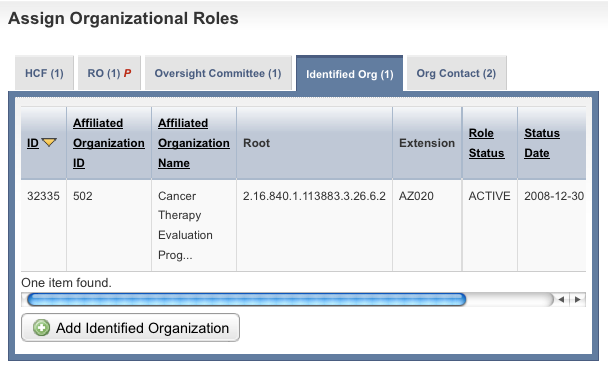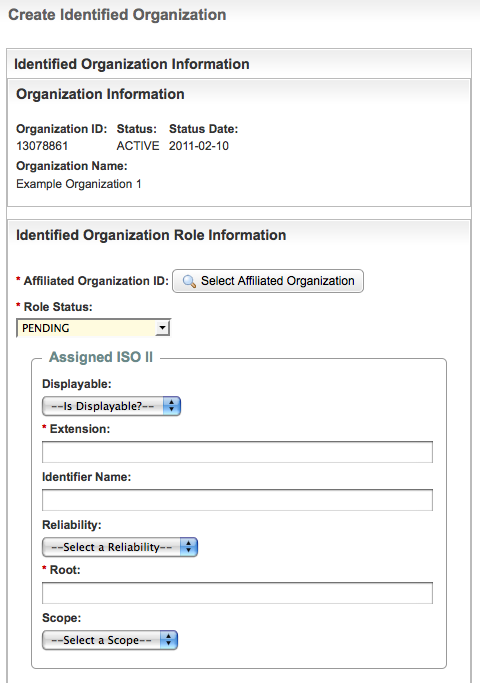An identifier allows someone to select one record, object, or thing from a set of candidates. Each organization in the P/O Curation Portal is identified uniquely. Additionally, each affiliated organization is identified in the context of its role.
Information on Tab Labels
The Organization Details page displays all details about the organization provided to date. The tab labels in the Assign Organizational Roles section at the bottom of the page display the number of each role already associated with the organization that you are curating (if applicable). The letter "P" beside the role name on each of the tabbed pages indicates that at least one role is pending curation.
How to Manage Identified Organizations
- Navigate to the record of interest.
- In the Action column for a given organization, click Curate.
In the Assign Organization Roles section at the bottom of the Organization Details page, click the Identified Org (Identified Organization) tab.
The Identified Organization Information page displays the research roles currently assigned to the organization (if applicable).You can sort the records
Click the column heading once to sort the records in ascending order. An arrow head indicates whether the sort order is descending or ascending. Click the column heading again to reverse the sort order.
Follow one of the options in the table below to continue assigning roles:
Options for assigning roles to an organizationIf there are...
And...
Do this
No Identified organization role records displayed
You want to add a role
Proceed to the next step.
One or more organization role records displayed
The information for them is correct
Proceed with other aspects of the organization curation.
One or more organization role records displayed
The information for them is incorrect
In the Action column for the record you want to modify, click Edit, and select an affiliated organization.
- To add a role, click Add Identified Organization.
The Create Identified Organization page appears.
Create Identified Organization Page
- Click Select Affiliated Organization.
The Find Organization(s) page appears. - Search for and select the affiliated organization. For instructions on finding organizations, see Searching for Organization Records.
The organization you selected is displayed in the Identified Organization Role Information section. - If appropriate, change the Role Status to Active.
Complete the rest of the Assigned ISO II (International Organization for Standardization Instance Identifier) fields to create a unique identifier for the affiliated organization in its current role. Select or enter the appropriate information in the text fields and drop-down lists. Fields are described in the following table. Items with an asterisk are required fields.
Field Label
Description/Instructions
Displayable
Indicate whether the identifier is intended for human display and data entry. Select TRUE to indicate that it is displayable; and FALSE if it is not.
Extension*
Type the identifier that, when joined with the root, identifies the organization/role as a unique object.
Identifier Name
Type the human-readable, descriptive name for the namespace represented in the root.
Reliability
Optionally, specify the reliability with which this identifier is known. The HL7 Identifier code values are as follows:
- ISS (issued by system). The identifier was issued by the system responsible for constructing the instance.
- VRF (verified by system). The identifier was not issued by the system responsible for constructing the instance,but the system that captured the ID has verified the identifier with the issuing authority, or with another system that has verified the identifier.
- UNV (unverified by system). The identifier was provided to the system that constructed the instance, but has not been verified. (e.g., a value entered manually into a system by a user.
Root*
Type the name of the parent organization that guarantees its global uniqueness.
Scope
Optionally, specify the scope code. Valid HL7 Identifier Scope code values are as follows:
- BUSN (business identifier). An identifier whose scope is defined by business practices associated with the object. In contrast to the other scope identifiers, the scope of the use of the ID is not necessarily restricted to a single object, but may be reused for other objects closely associated with the object due to business practice.
- OBJ (object identifier). The identifier associated with a particular object. It remains consistent as the object undergoes state transitions.
VER (version identifier). An identifier that references a particular object as it existed at a given point in time. The identifier SHALL change with each state transition
on the object. That is, the version identifier of an object prior to a “suspend” state transition is distinct from the identifier of the object after the state transition. Each
version identifier can be tied to exactly one Control Act event which brought that version into being (though the control act may never be instantiated).Applications that do not support versioning of objects must ignore and not persist these IDs to avoid confusion resulting from leaving the same identifier on an object that undergoes changes.
- VW (view specific identifier). An identifier for a particular snapshot of a version of the object. This identifies a view of the business object at a particular point in time, and as such identifies a set of data items that can be digitally signed and/or attested. This is in contrast to the Version Identifier which identifies the object at a specific time, but not the amount of information being asserted about the object. This identifier would be changed when a transformation of the information is performed (e.g., to add code translations, to provide a simplified textual rendering, or to provide additional information about the object as it existed at the specific point in time).
- Click Save, then click Return to Organization Details.