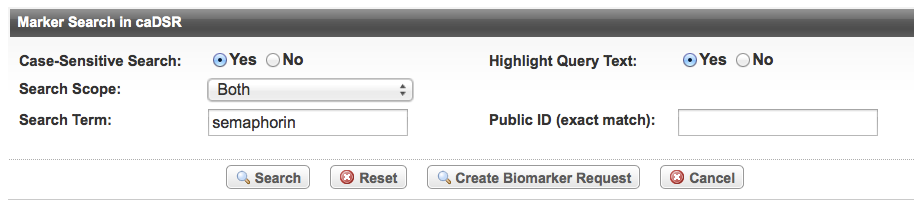The search feature enables you to search for biomarkers listed in caDSR. You can search for biomarkers by the following criteria:
- Search Term. Search for biomarkers meanings that contain the search term
- Search Scope. Search for biomarkers that contain the search term in their preferred permissible values only, in their synonyms (alternate names) only, or in both (the default).
- Public ID. Search for biomarkers by their Public IDs only
If you provide the marker's Public ID, you must enter it exactly, in its entirety.
Additional search options include the following:
- Case-sensitivity. You can elect to make the search term case-sensitive or insensitive. Searches are case-insensitive by default.
- Highlighting search terms. Query text in search results is highlighted by default to make search terms easier to identify. You can turn on or off query text highlighting in the search results.
Most search results list primary terms followed by all possible synonyms in parenthesis in the following order:
- Exact matches for the Primary term
- Matches that contain the search term alone (i.e., the term is not part of a larger term)
- All other matches that contain the search term
The CTRP system synchronizes its data with the caDSR terminology database nightly. In rare instances--for example, if CTRP was unable to connect with caDSR--you will receive a notice that the synchronization failed. The systems synchronize automatically the following night.
How to Search for Markers in caDSR
Search for the trial of interest. For instructions, refer to Searching for Trials in PA.
In the search results, click the NCI Trial Identifier link for that trial. The Trial Identification page appears.
On the Trial Identification page, check out the trial. For instructions, refer to Checking In and Checking Out Trials. (This checkout step is optional for Super Abstractors.)
On the Scientific Data menu, click Markers. The Markers page appears.
- Click Add. The Add Marker page appears.
- Next to the Name field, click caDSR. The Marker Search in caDSR window appears.
Enter all or part of the criteria for the search in the fields provided.
To restrict your search by case, next to Case-Sensitive Search, select Yes (the default is case-insensitive).
To highlight the term you searched for in the list of results, next to Highlight Query Text, select Yes.
Press the ENTER key on your keyboard, or click Search.
The results of your search are listed in a table with their permissible values. 1
In the row that contains the appropriate marker, click Select.
You are returned to the Add Marker page. The Marker Name field is populated with information from the marker you selected.If you do not find the marker you are looking for in the caDSR database, you must create a placeholder. For instructions, see Requesting New Permissible Biomarker Values or Adding Markers from HUGO to the caDSR Database.- The TSR document associated with a trial includes both the permissible value and alternates (synonyms). ↩