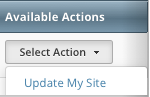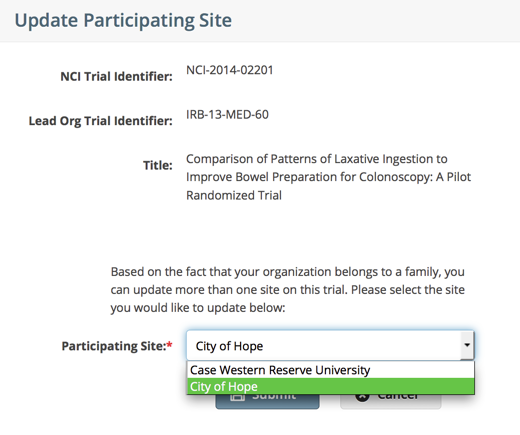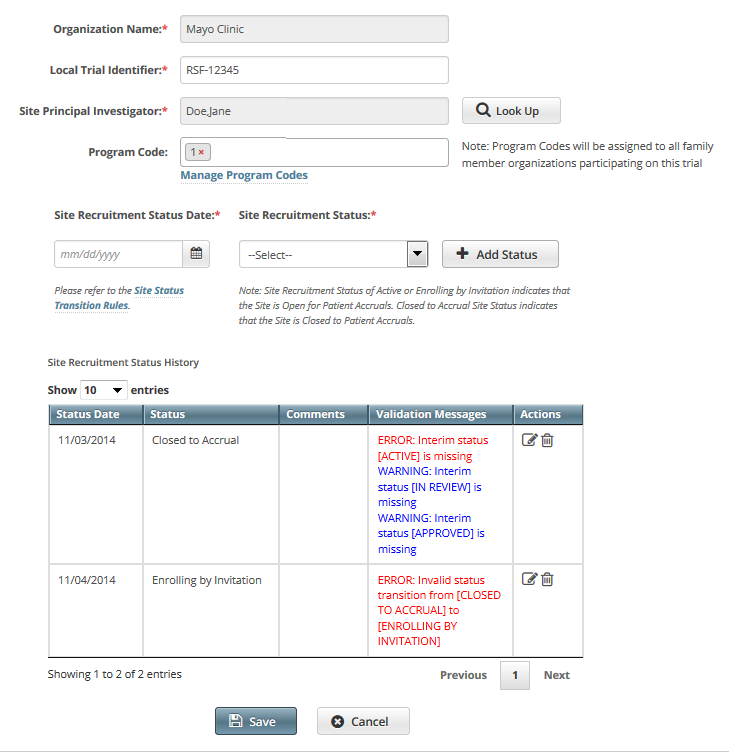Keep in mind the following about the representation of NCI-designated Cancer Centers in CTRP:
- A CTRP organization family represents an NCI-designated Cancer Center family of organizations. For brevity, this guide refers to this entity as a Cancer Center family.
- A CTRP organization that is a member of a Cancer Center family is considered a Cancer Center organization. For brevity, this guide refers to this entity as a Cancer Center organization.
If you are affiliated with a Cancer Center organization that has been added to a trial as a participating site, the following points indicate whether you can update that participating site:
- If you added an organization as a participating site to a trial, you will be the participating site record owner and can update information about that organization in the same trial record.
- If you are affiliated with an organization and that organization is a participating site on a trial, you can update information about that organization in the same trial record.
- If you are a Site Administrator and your affiliated organization is in a Cancer Center family, you can update your organization's sibling sites on a trial(that is, other participating sites in the Cancer Center family).
- If you are not a Site Administrator and are affiliated with a Cancer Center family, you must request Site Administrator privileges from your Site Administrator before you can update any organization that is a participating site in the family. For directions on how to grant or revoke Site Administrator privileges click here.
For information about appointed participating site records, see Managing Trial Ownership.
How to Update Participating Site Organization Records
- Search for the trial that you are participating in by following the instructions in Searching for Trials.
- In the Available Actions column, click Select Action > Update My Site.
The Update Participating Site page displays family member sites available for update.
- From the Participating Site drop-down list, select the site you want to update.
Click Submit. The Update Participating Site page appears. The Organization Name field is pre-populated with the organization you selected on the previous page.
- Enter the new information in the fields as appropriate.
- If the system displays Errors or Warnings, follow the instructions in Using the Add My Site Feature to edit or delete the records.
- Click Save. Your information is updated.