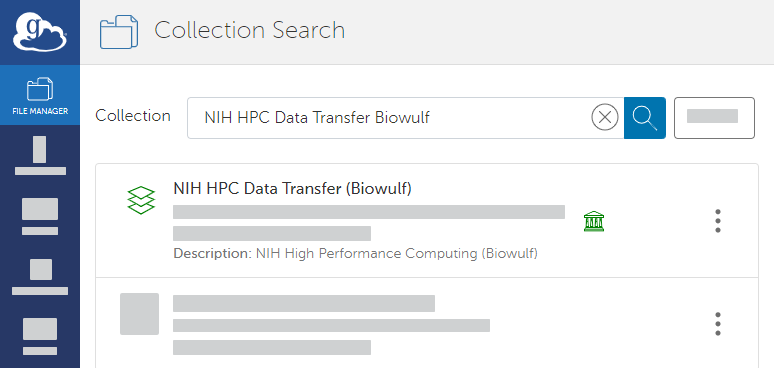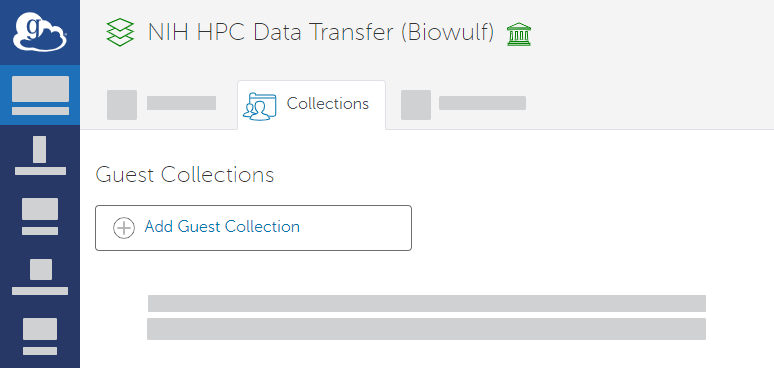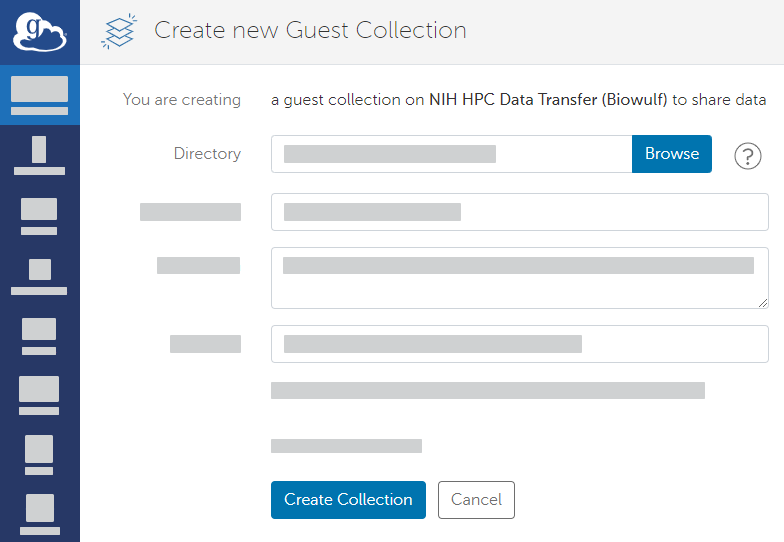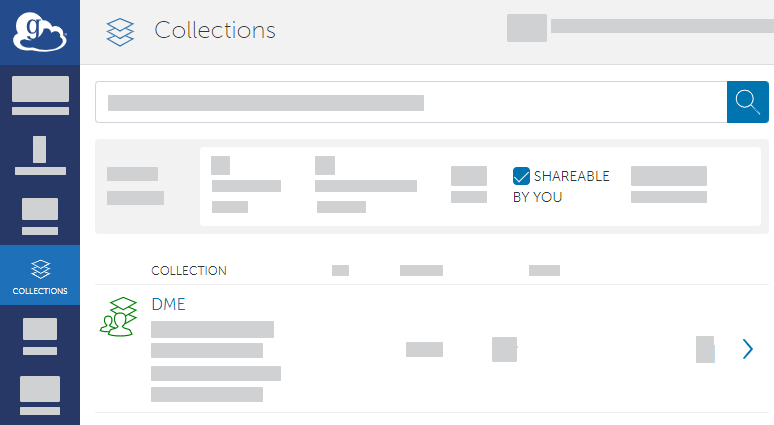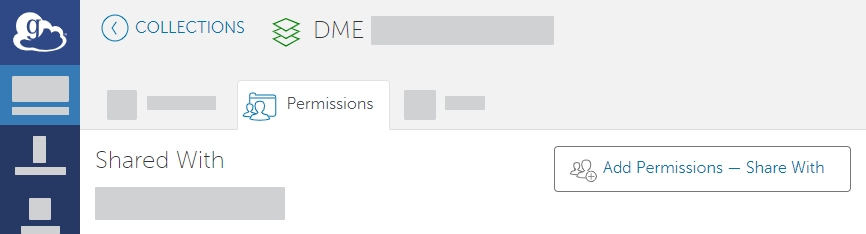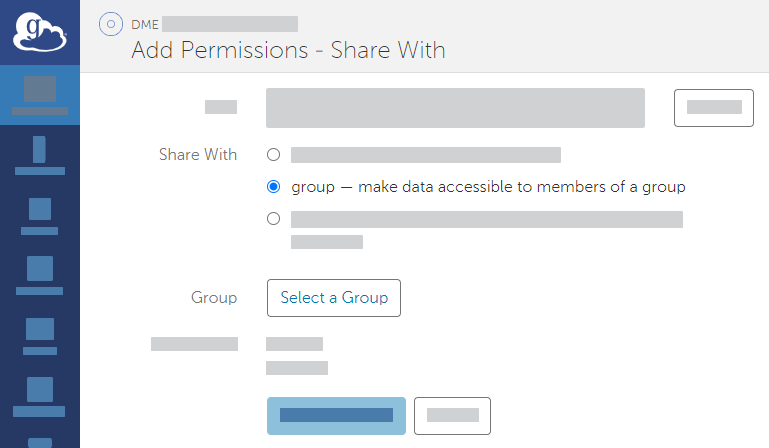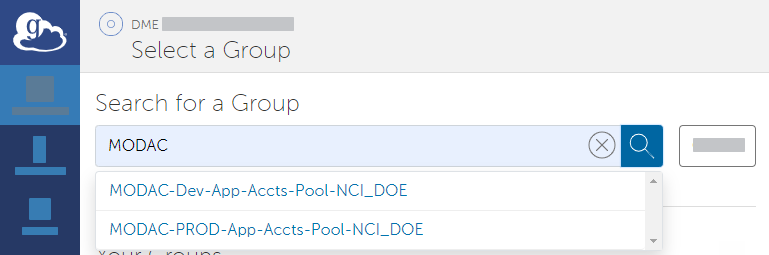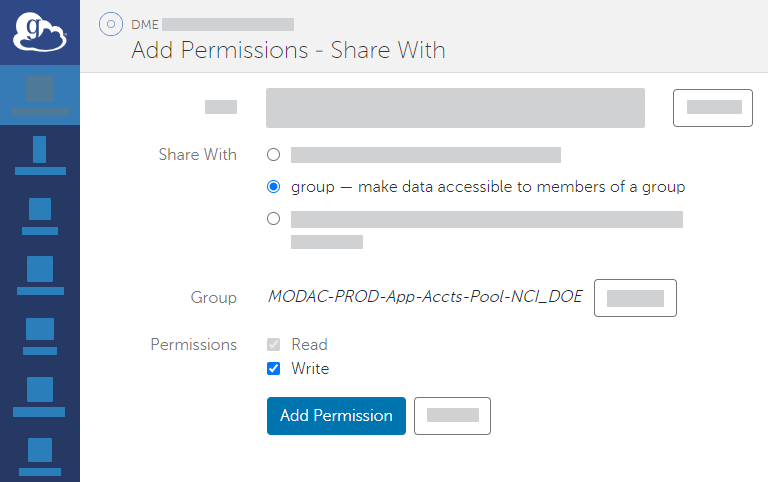If you need to move a large volume of data, you can do so using a Globus endpoint. DME uses Globus for high performance transfer of large files. Endpoints represent locations on a file transfer service server, such as Biowulf or gridftp. In DME CLU or GUI, you can choose to use Globus for file transfer. A prerequisite is a guest collection.
For narrated slides demonstrating these instructions, refer to prep-Globus-slides.pptx.
To prepare a Globus endpoint:
If you do not already have a shareable Globus endpoint, contact NCIDataVault@mail.nih.gov and request one.
- Log into Globus at the following site:
http://www.globus.org
Use your NIH user account credentials as described in the following page:
https://docs.globus.org/how-to/get-started/ If you do not already have a guest collection in Globus, create one:
- Share your Globus endpoint:
In the Globus File Manager, navigate to the list of collections by opening the side bar, clicking Collections, and then clicking Shareable by You.
Select your guest collection. Access the sharing configuration for that collection by clicking Permissions.
Add permissions by clicking Add Permissions - Share With. In the Share With field, select the option to share with a group. Click Select a Group.
Search all groups for "HPCDME-" and select the HPCDME-PROD-App-Accts-Pool-FNLCR group.
- Select the appropriate permission for the selected group: If you intend to download data from DME to the Globus endpoint, select the write permission.
- Click Add Permission. The system adds the HPCDME Globus group to the list for the current share.
Now you can register or download data in the GUI as described in the following pages:
To register or download data via CLU, refer to the additional prerequisites described in Getting Started with DME CLU.